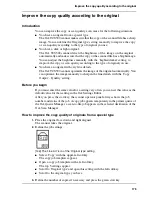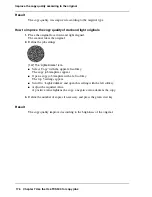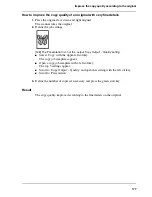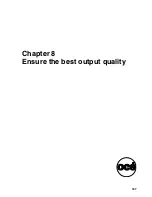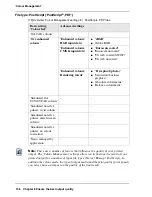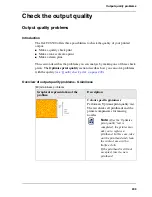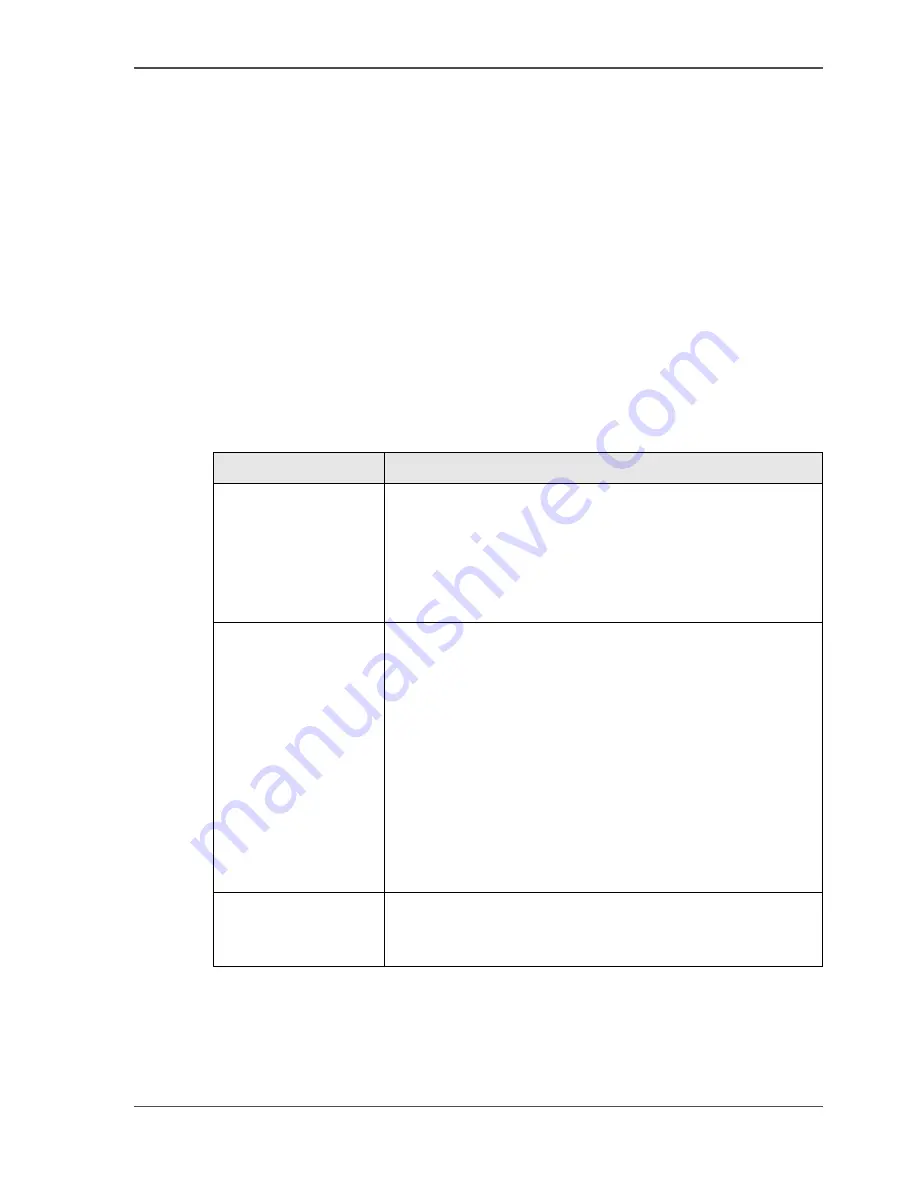
189
The quality modes
Define the output quality
The quality modes
Introduction
The Océ TCS500 enables you to select the correct quality mode for your output
requirements. You can define the required quality mode in the printer driver. You can
define the default quality mode in the Océ Settings Editor.
The Quality modes
Use these modes to define the output quality. You can select the following.
[68]
[68] The output quality
Quality mode
Function
'Check'
The print speed is maximum. This quality mode is used for
fast printing of (line) drawings with good output quality.
For other types of jobs, like print jobs with area coverages,
you can use this quality mode to check if all the
information is visible on the printed output. For these print
jobs the output quality is good.
'Release'
The print speed is very high. This quality mode is best for
drawings, very good for images and provides a good
combination of output quality and productivity. In this
quality mode the printer will automatically optimise the
print quality and the productivity based on the file content.
Drawings will be printed twice as fast as images, resulting
in optimal productivity and quality for most customers.
The Océ TCS500 further offers Dynamic switching
Technology. In case a print job has mixed contents
(drawings and images), the printer will adjust the print
quality and the productivity automatically during the print
process, without customer intervention.
'Presentation'
Select this quality mode if you need the best possible
output quality. Especially for images, posters. The print
speed is high.
Summary of Contents for TCS500
Page 1: ...Océ TCS500 Océ User manual User manual ...
Page 4: ...4 Trademarks ...
Page 11: ...11 Chapter 1 Introduction ...
Page 21: ...21 Chapter 2 Get to know the Océ TCS500 colour printing system hardware ...
Page 47: ...47 Chapter 3 Prepare the Océ TCS500 for use ...
Page 70: ...70 Chapter 3 Prepare the Océ TCS500 for use Configure the network settings of the Océ TCS500 ...
Page 71: ...71 Chapter 4 Use the PLC applications to control your workflow ...
Page 77: ...77 The user interface of the Océ Settings Editor 51 51 The settings area ...
Page 124: ...124 Chapter 4 Use the PLC applications to control your workflow Change the password ...
Page 125: ...125 Chapter 5 Use the Océ TCS500 for scan to file jobs ...
Page 144: ...144 Chapter 5 Use the Océ TCS500 for scan to file jobs Remove strip ...
Page 145: ...145 Chapter 6 Use the Océ TCS500 for print jobs ...
Page 159: ...159 Chapter 7 Use the Océ TCS500 for copy jobs ...
Page 187: ...187 Chapter 8 Ensure the best output quality ...
Page 217: ...217 Chapter 9 Optional Document Management applications for your Océ TCS500 ...
Page 223: ...223 Chapter 10 License management with Océ License Logic ...
Page 235: ...235 Chapter 11 Maintain the Océ TCS500 ...
Page 258: ...258 Chapter 11 Maintain the Océ TCS500 Replace the maintenance cassette ...
Page 259: ...259 Chapter 12 System messages and solutions ...
Page 271: ...271 Appendix A Specifications of the Océ TCS500 ...
Page 291: ...291 Appendix B Reader s comment sheet ...
Page 294: ...294 Appendix B Reader s comment sheet Reader s comment sheet ...
Page 295: ...295 Appendix C Addresses of local Océ organisations ...
Page 306: ...306 Index ...