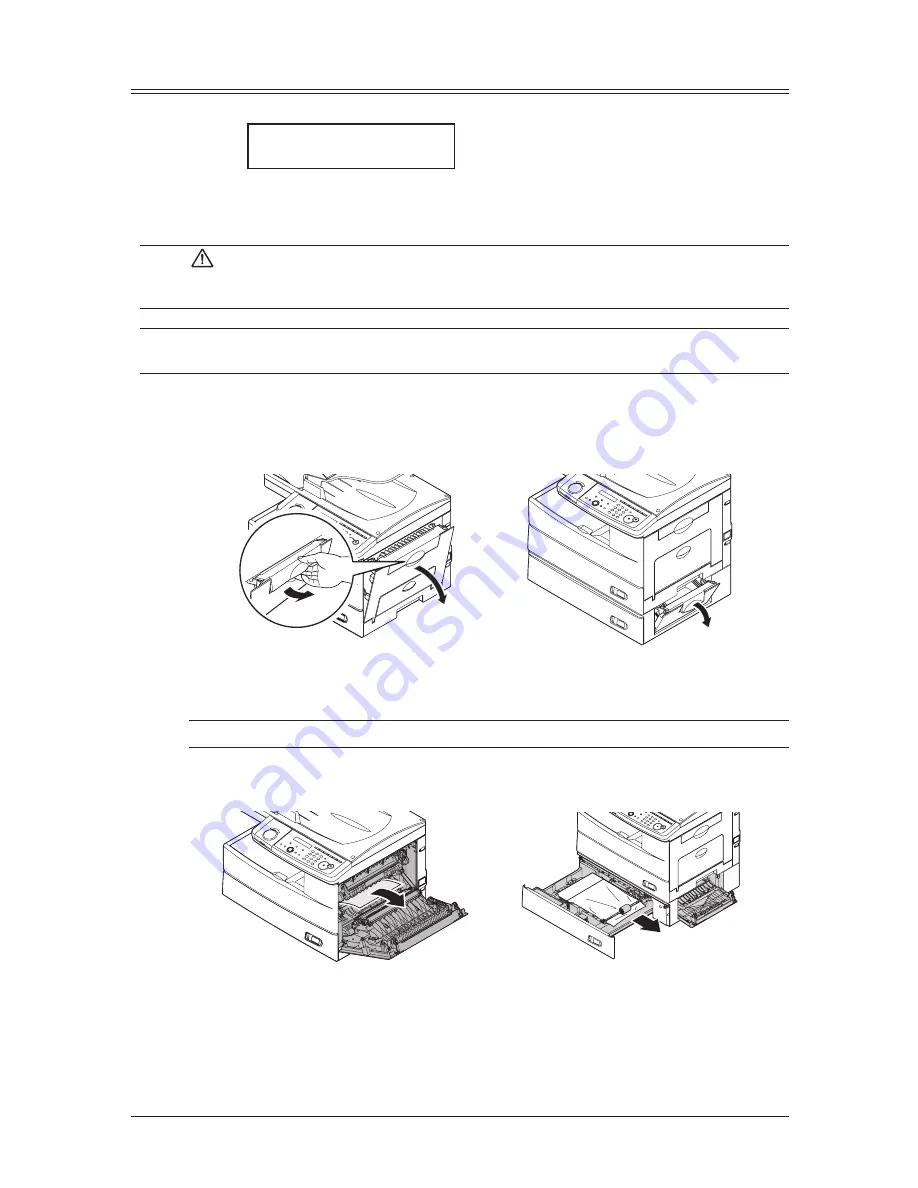
12-10 M
aIntenance
& p
robLeM
soLvInG
Paper jams
If a paper jam occurs, the following message will appear on the LCD.
Open 1st Side Cover
Please Remove Paper
Follow these procedures to clear the paper jam.
If a paper jam occurs during fax reception, the machine will store the received document
into memory and print them automatically when you clear the paper jam.
CAUTION: When you open the side cover to remove the paper, DO NOT touch the
fuser roller.
The fuser unit is very hot.
IMPORTANT: Do not touch the drum cartridge surface. Scratches or smudges will result in poor
print quality.
Removing jammed paper
1
Pull the release lever to open the side cover.
If the optional second cassette is attached, also open the 2nd side cover.
2
Carefully remove the jammed paper in the direction shown.
NOTE: Avoid getting loose toner on your hands and clothes when removing jammed paper.
Jammed in the feed area
Summary of Contents for sx1481
Page 1: ......
Page 18: ...This page intentionally left blank...
Page 36: ...1 18 Layout Installation This page intentionally left blank...
Page 122: ...7 10 Copying This page intentionally left blank...
Page 144: ...9 14 Security features This page intentionally left blank...
Page 182: ...12 24 Maintenance Problem solving This page intentionally left blank...
Page 189: ...MEMO...
Page 190: ...MEMO...
Page 191: ......
Page 192: ...DA7 92370 60...
















































