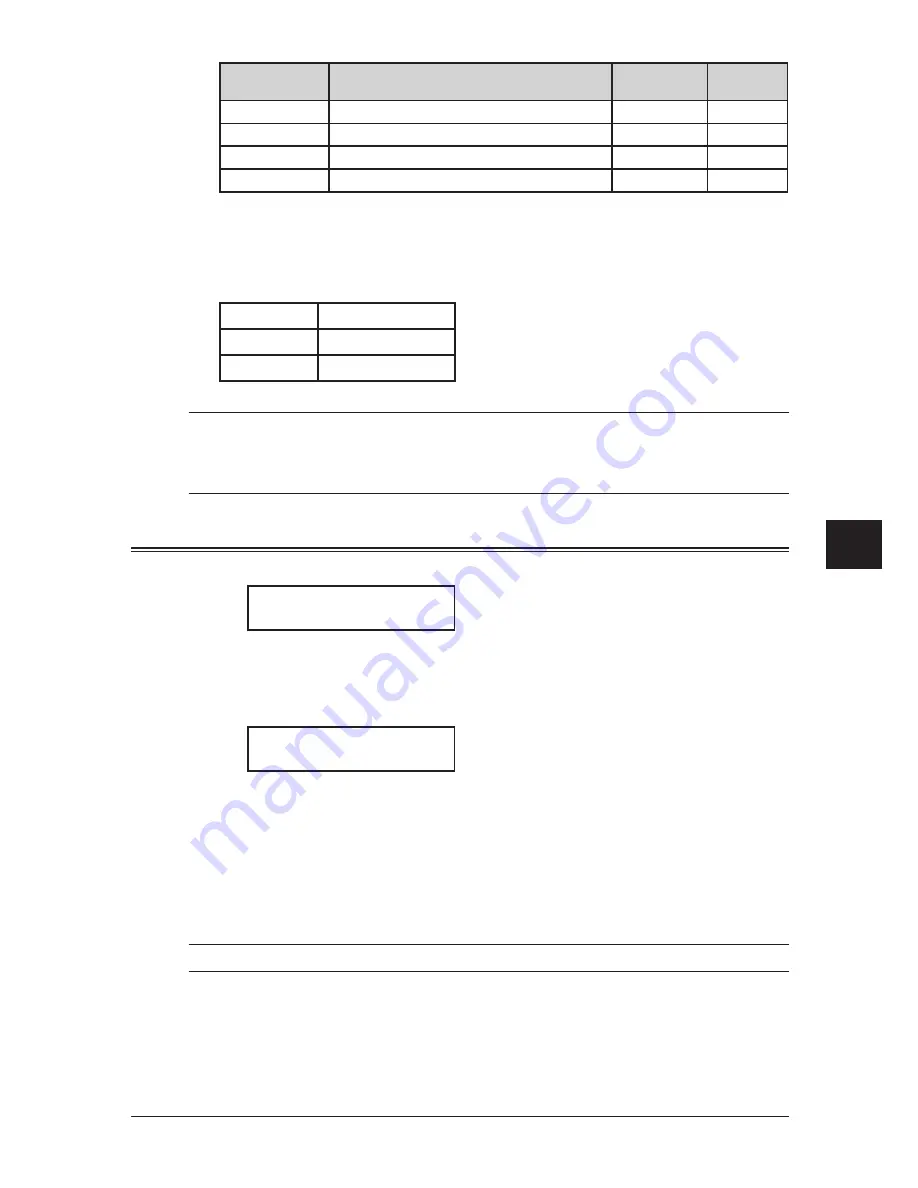
8-3
s
pecIaL
features
1
2
3
4
5
6
7
8
9
10
11
12
13
14
A
s
pec
Ia
L
fea
tures
Function name
Descriptions
Light indication Reference
page
Page Counter
Displays total printed and scanned page.
—
8-8
Energy Save
Switches to the energy save mode immediately.
on
1-16
Online
Cancels PC printing.
on
Note 3
Mode Switch
Switches the machine’s mode.
—
2-2
Note 1: The optional NIC (Network Interface Card) is required.
Note 2: The optional 2nd phone kit is required.
Note 3: For details of PC printing, refer to the PDF manual on the GDI Printer/Scanner Driver CD supplied
with the machine.
The following functions are the default settings:
Soft key 1
Report
Soft key 2
Monitor
Soft key 3
Pause /Dial Opt.
NOTE: When “Report”, “Fax & Copy”, “Memory Tx”, “Cover Page” or “Select TTI” are
selected, the function is only valid for the following transmission. Once that trans-
mission is complete, the setting returns to its default setting. If you want to change
the default setting, see “User settings” on pages 10-1 to 10-8.
Programming a soft key
1
Press <Menu>, <2>, <1>, <0>, <3>, then <Enter>.
Select Soft Key No.
1:Sort Copy
The machine shows the function currently assigned to the soft key.
2
Press <
q
> or <
p
> to select the soft key (1 to 3) you want to change.
3
Press <Enter>.
1:Sort Copy
/
/Enter
4
Press <
q
> or <
p
> to select the function you want to assign.
5
Press <Enter>.
6
If you want to program another soft key, repeat this procedure from step 2.
To exit the operation, press <Reset>.
7
Use the soft key labels supplied with your machine to label the soft key for easy refer-
ence.
NOTE: Default settings cannot be set into another soft key.
Summary of Contents for sx1481
Page 1: ......
Page 18: ...This page intentionally left blank...
Page 36: ...1 18 Layout Installation This page intentionally left blank...
Page 122: ...7 10 Copying This page intentionally left blank...
Page 144: ...9 14 Security features This page intentionally left blank...
Page 182: ...12 24 Maintenance Problem solving This page intentionally left blank...
Page 189: ...MEMO...
Page 190: ...MEMO...
Page 191: ......
Page 192: ...DA7 92370 60...
















































