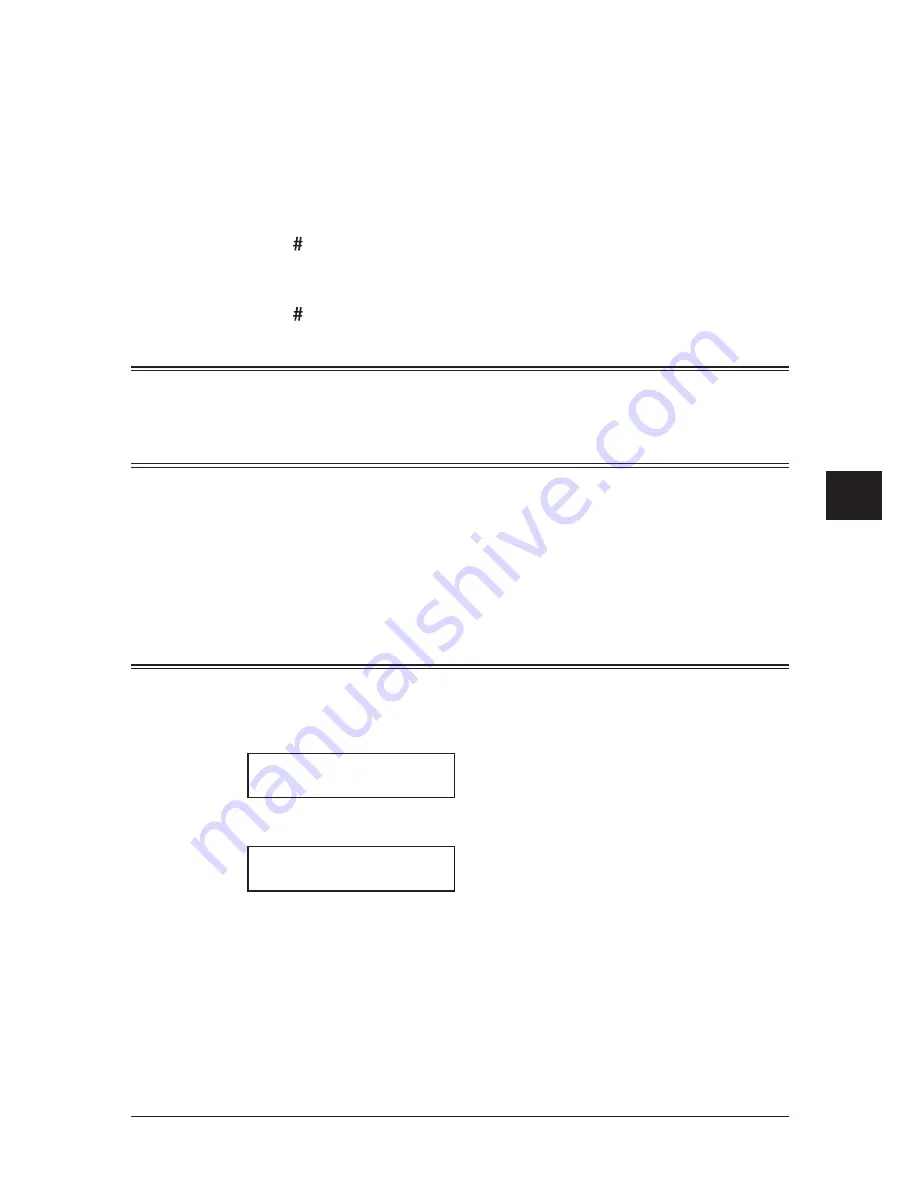
7-5
c
opyInG
1
2
3
4
5
6
7
8
9
10
11
12
13
14
A
c
opy
In
G
Adjusting the ratio in 1% steps
1
Press <Advanced Functions> until “Zoom” appears and press <Enter>.
– or –
If you assigned “Zoom” to a soft key (page 8-2), simply press that key.
2
Adjust the ratio by using <
p
> or <
q
>.
(25 to 100% )
Directly enter the ratio
1
Press < >.
2
Use the numeric keys to enter your desired ratio.
(25 to 100% )
3
Press < > again.
Number of copies
You can make up to 99 copies.
Use the numeric keys to enter the desired number of copies (01-99).
Sorting copies
The copies can be assembled as sets in sequential order.
• To make sorting copy available
Press <Advanced Functions> once and press <Enter>. And turn on “Sort Copy” using
the cursor key and press <Enter>.
• To turn off the sorting copy
Press <Advanced Functions> again and press <Enter>. And turn off “Sort Copy” using
the cursor key.
Selecting paper size
As default, your machine selects the paper size automatically.
The machine will show “Auto” for paper size when you set the paper both in the paper
cassette and bypass tray or the optional second paper cassette. And the light of the
available paper source will be lit.
Copy Ready 01
Auto Auto 100%
However, if the bypass tray is empty or the optional 2nd paper cassette has not been
installed, the machine will show the “[
(Paper size)
]” instead of “Auto”.
Copy Ready 01
[Ltr ] Auto 100%
Summary of Contents for sx1481
Page 1: ......
Page 18: ...This page intentionally left blank...
Page 36: ...1 18 Layout Installation This page intentionally left blank...
Page 122: ...7 10 Copying This page intentionally left blank...
Page 144: ...9 14 Security features This page intentionally left blank...
Page 182: ...12 24 Maintenance Problem solving This page intentionally left blank...
Page 189: ...MEMO...
Page 190: ...MEMO...
Page 191: ......
Page 192: ...DA7 92370 60...






























