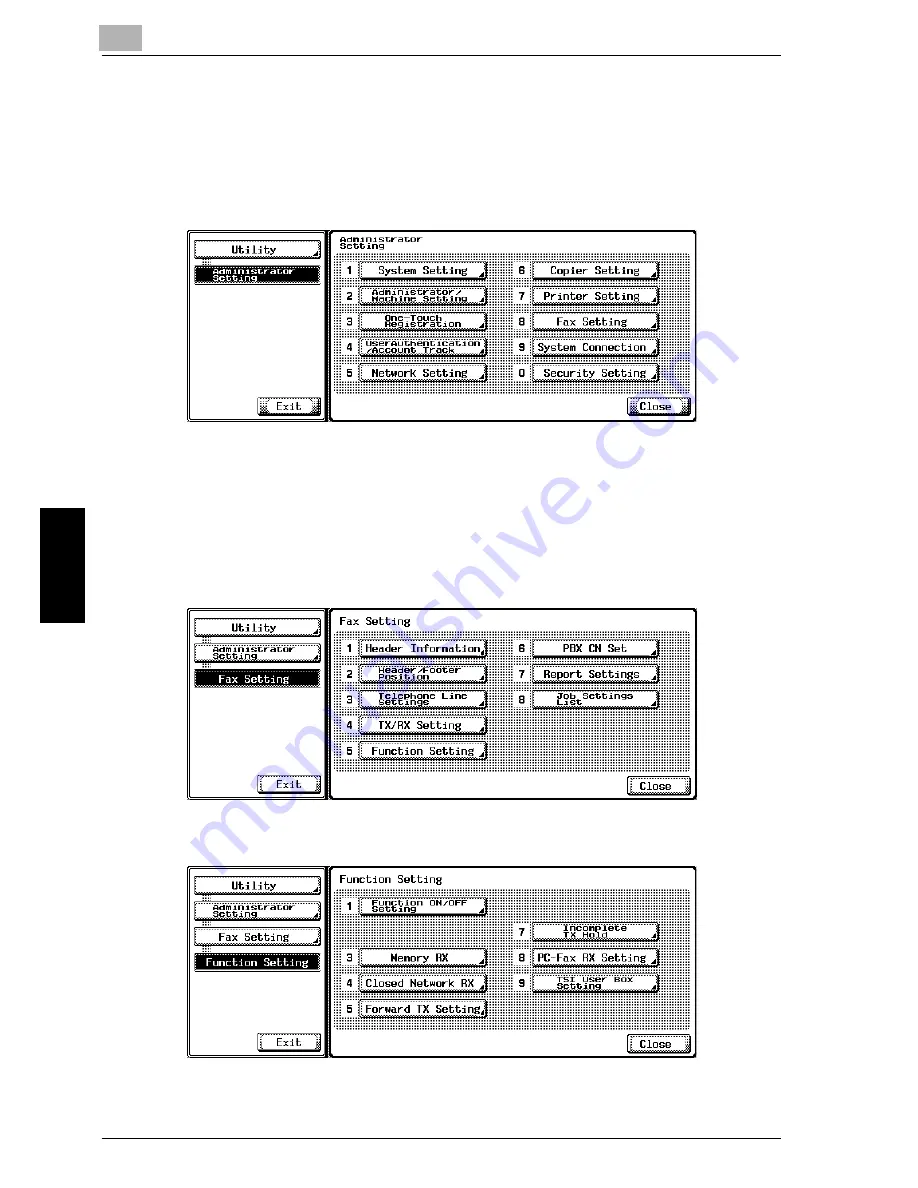
11
Utility Mode
11-54
im7520/im6020
Uti
lity
M
ode
Chapter 11
Allocate received originals for each fax sender
1
Open the Administrator Setting screen (See "Entering Administrator
Setting" on page 11-3).
2
Press [Fax Setting].
–
Some items may not be displayed depending on the optional
settings.
–
In the Utility Mode, it is also possible to enter a number displayed
in the key through the keypad for selection. In the case of [Fax
Setting], enter 8 through the numeric keypad.
3
Press [Function Setting].
4
Press [TSI User Box Setting].
Summary of Contents for im7520
Page 1: ...Oc User s Guide cm3500210 Facsimile Operations...
Page 11: ...1 Introduction Chapter 1 Introduction...
Page 31: ...2 Before Use Chapter 2 Before Use...
Page 60: ...Before Use Chapter 2...
Page 61: ...3 Transmission Chapter 3 Transmission...
Page 111: ...4 Reception Chapter 4 Reception...
Page 128: ...Reception Chapter 4...
Page 129: ...5 Troubleshooting Chapter 5 Troubleshooting...
Page 135: ...6 Specifications Chapter 6 Specifications...
Page 138: ...Specifications Chapter 6...
Page 139: ...7 Transmission Applications Chapter 7 Transmission Applications...
Page 194: ...Transmission Applications Chapter 7...
Page 195: ...8 Useful Functions for Reception Chapter 8 Useful Functions for Reception...
Page 203: ...9 Polling Chapter 9 Polling...
Page 214: ...Polling Chapter 9...
Page 215: ...10 Registering Settings Chapter 10 Registering Settings...
Page 271: ...11 Utility Mode Chapter 11 Utility Mode...
Page 345: ...12 Explanation of Reports and Lists Chapter 12 Explanation of Reports and Lists...
Page 400: ...Explanation of Reports and Lists Chapter 12...
Page 401: ...13 Web Connection Chapter 13 Web Connection...
Page 438: ...13 Web Connection 13 38 im7520 im6020 Web Connection Chapter 13 8 Click OK...
Page 444: ...Web Connection Chapter 13...
Page 445: ...14 Appendix Chapter 14 Appendix...
Page 448: ...14 Appendix 14 4 im7520 im6020 Appendix Chapter 14...
Page 459: ...Printing for Professionals Oc 100 Oakview Drive Trumbull CT 06611 Oc 2007...






























