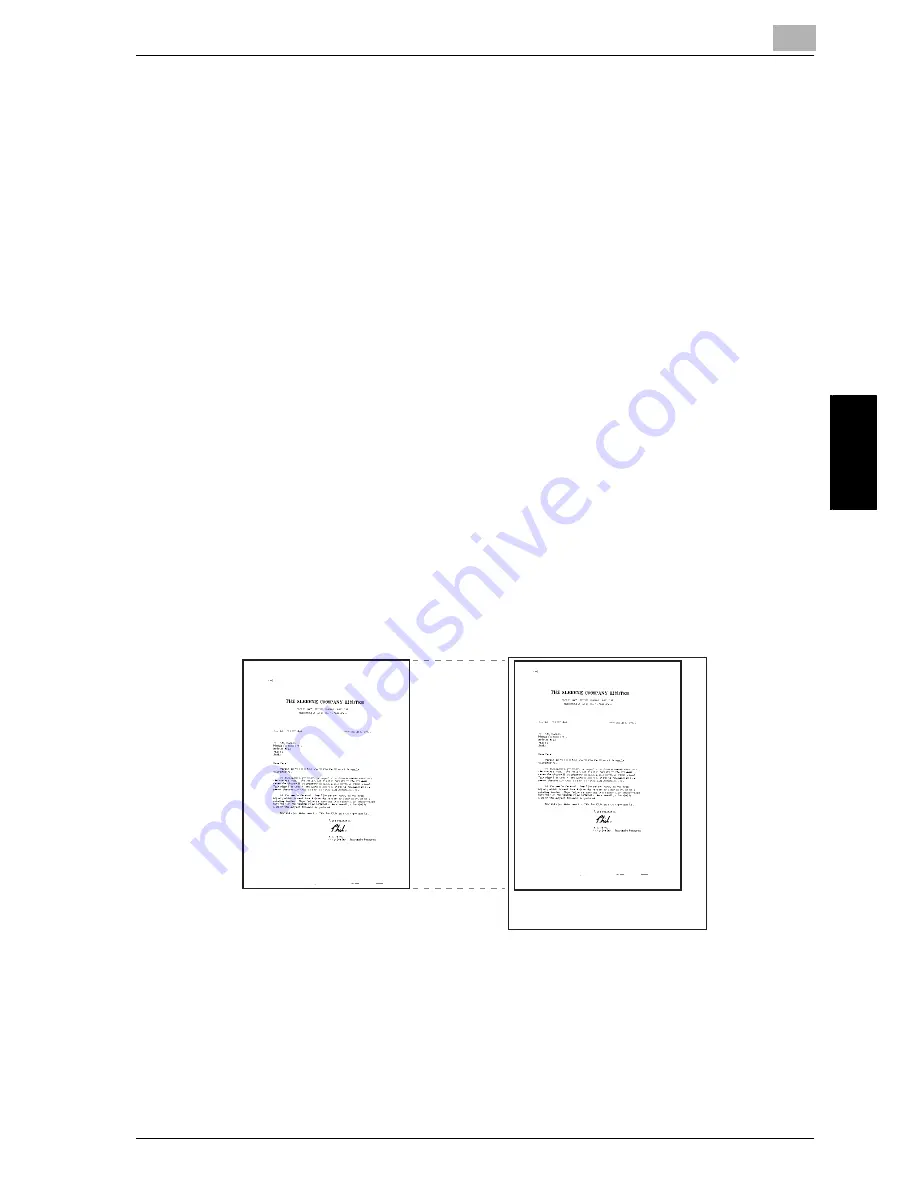
Reception
4
im7520/im6020
4-15
R
ece
ption
Ch
ap
te
r 4
(A4, B4 and A3). If it is not available, the message stays appearing until
the paper is loaded.
If [Tray Selection for RX Print] is set to other than [Auto]:
It is recorded to fit in the size of the paper in the paper tray (except
manual insertion tray) that is set in [Tray Selection for RX Print].
If [Print Paper Selection] is set to other than [Auto Select] and [Tray
Selection for RX Print] is set to other than [Auto]:
The setting in the [Tray Selection for RX Print] takes precedence.
4.6.3
Recording at Full Scale
A received document is recorded on the same size of paper at full scale when
[Min. Reduction for RX Print] is set to [× 1.0] in the Utility Mode. If the same
paper size is not available, it is recorded on the larger paper size.
!
Detail
The Print Separate Fax Page is not available.
You cannot record an image larger than 11 x 17 size.
If appropriate paper is not available, a message appears until the paper
is loaded.
Rx time: 09/20/2002 13:39 Rx No. :P.001
Rx time: 09/20/2002 13:39 Rx No. :P.001
2002/09/20 13:39 #002 P.001
2002/09/20 13:39 #002 P.001
Original
Received Document
Reduced at
full scale
Summary of Contents for im7520
Page 1: ...Oc User s Guide cm3500210 Facsimile Operations...
Page 11: ...1 Introduction Chapter 1 Introduction...
Page 31: ...2 Before Use Chapter 2 Before Use...
Page 60: ...Before Use Chapter 2...
Page 61: ...3 Transmission Chapter 3 Transmission...
Page 111: ...4 Reception Chapter 4 Reception...
Page 128: ...Reception Chapter 4...
Page 129: ...5 Troubleshooting Chapter 5 Troubleshooting...
Page 135: ...6 Specifications Chapter 6 Specifications...
Page 138: ...Specifications Chapter 6...
Page 139: ...7 Transmission Applications Chapter 7 Transmission Applications...
Page 194: ...Transmission Applications Chapter 7...
Page 195: ...8 Useful Functions for Reception Chapter 8 Useful Functions for Reception...
Page 203: ...9 Polling Chapter 9 Polling...
Page 214: ...Polling Chapter 9...
Page 215: ...10 Registering Settings Chapter 10 Registering Settings...
Page 271: ...11 Utility Mode Chapter 11 Utility Mode...
Page 345: ...12 Explanation of Reports and Lists Chapter 12 Explanation of Reports and Lists...
Page 400: ...Explanation of Reports and Lists Chapter 12...
Page 401: ...13 Web Connection Chapter 13 Web Connection...
Page 438: ...13 Web Connection 13 38 im7520 im6020 Web Connection Chapter 13 8 Click OK...
Page 444: ...Web Connection Chapter 13...
Page 445: ...14 Appendix Chapter 14 Appendix...
Page 448: ...14 Appendix 14 4 im7520 im6020 Appendix Chapter 14...
Page 459: ...Printing for Professionals Oc 100 Oakview Drive Trumbull CT 06611 Oc 2007...






























