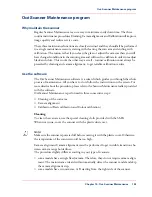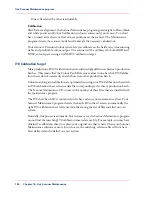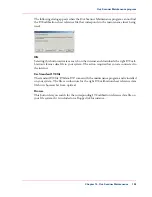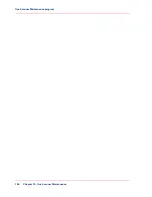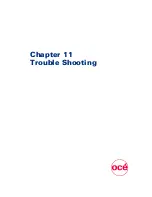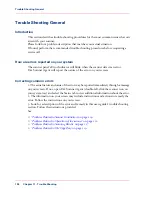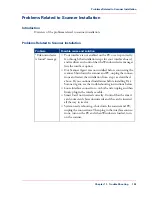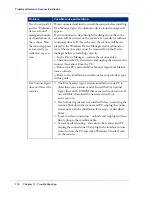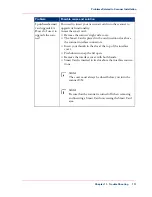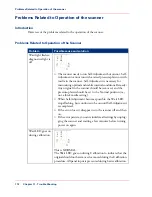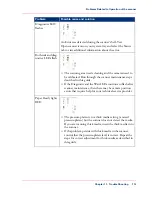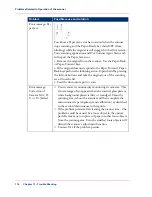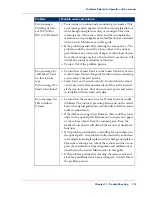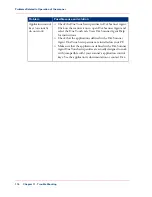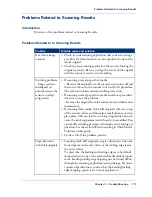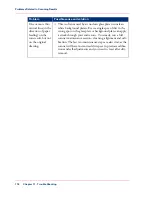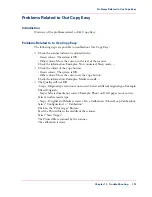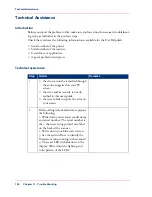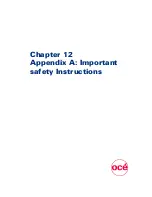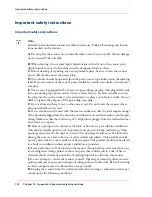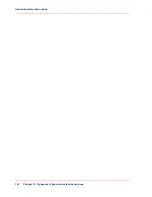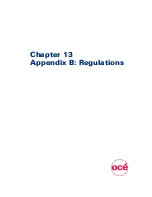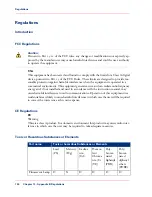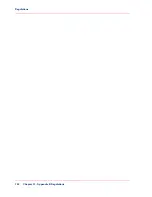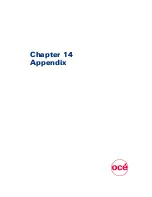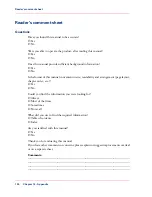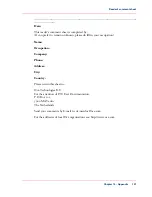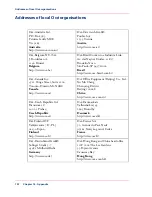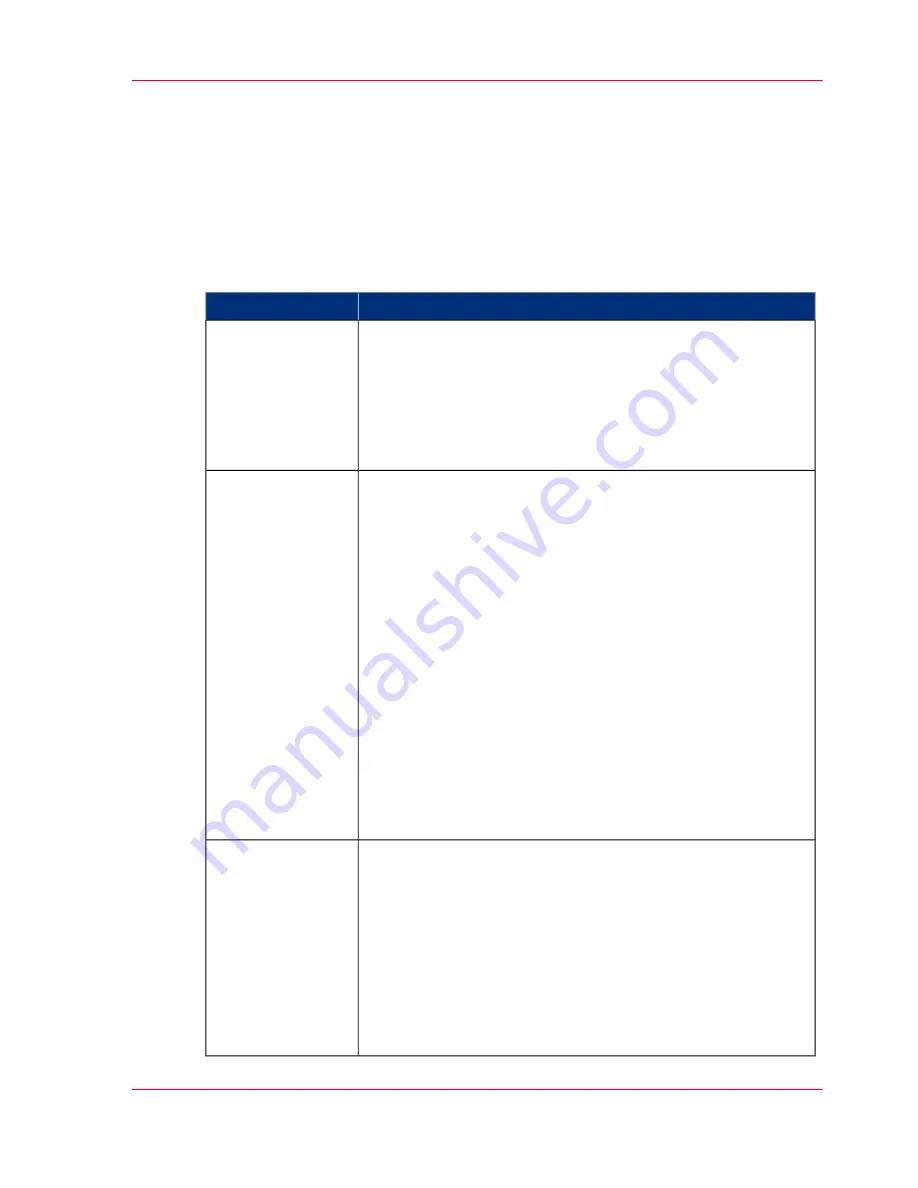
Problems Related to Scanning Results
Introduction
Overview of the problems related to Scanning Results.
Problems Related to to Scanning Results
#
Possible cause and solution
Problem
■
Check in your scanning application that your size settings
are either for Auto detection or correspond to the size of the
whole original.
■
Check in your scanning application that you are loading the
original correctly. Be sure to align the center of the original
with the scanner’s center arrow marking.
Not whole image
scanned
■
If scanning normal paper thin media
– Remove the original from the scanner, turn power off and
then on to reboot so the scanner runs its self-test procedure.
The self-test includes camera-stitching correction.
■
If scanning normal paper thin media and above procedure
does not correct the problem
– Remove the original from the scanner and run full scanner
maintenance.
■
If scanning thick media, thick stiff originals will rest on top
of the scanner rollers and thus raise a small distance over the
glass-plate. This can lead to stitching irregularities. In such
cases, the stitching parameters will need to be modified. You
can modify stitching parameters through your scanning ap-
plication. See the section When Scanning in Thick Media
Positions in this guide.
■
Contact Océ if the problem persists.
Stitching problems
– Image sections
misaligned (at
points between the
sensors -overlap-
ping pixels)
■
Scanning thick stiff originals can give distortions when the
front edge meets the exit rollers or the trailing edge leaves
the entry rollers.
To omit this, the leading and trailing edges are by default
skipped when in one of the extended media thickness posi-
tions. Leading/trailing edge skipping can be turned off/on
through the scanning application’s setup dialogs. If you en-
counter edge distortion, control that the Leading/trailing
edge skipping option is set in your application.
Edge distortion
with thick originals
Chapter 11 - Trouble Shooting
117
Problems Related to Scanning Results
Summary of Contents for CS4300
Page 1: ...o Oc CS4300 scanner series User Manual Oc CS4300 scanner series Oc User manual...
Page 7: ...Appendix 129 Reader s comment sheet 130 Addresses of local Oc organisations 132 7 Contents...
Page 8: ...8 Contents...
Page 9: ...Chapter 1 About this Manual o...
Page 11: ...Chapter 2 Installation o...
Page 21: ...Chapter 3 The Operator s Panel o...
Page 32: ...Chapter 3 The Operator s Panel 32 Media Control Buttons and LED Patterns...
Page 33: ...Chapter 4 Turning Power ON OFF Wake Sleep Mode o...
Page 44: ...Chapter 4 Turning Power ON OFF Wake Sleep Mode 44 Automatic Shut Down after Idle Time...
Page 45: ...Chapter 5 Loading Originals into the Scanner o...
Page 53: ...Chapter 6 Scanning o...
Page 57: ...Chapter 7 Scanning Thick Media o...
Page 62: ...Chapter 7 Scanning Thick Media 62 When Scanning in Thick Media Positions...
Page 63: ...Chapter 8 Maintenance o...
Page 88: ...Chapter 8 Maintenance 88 Downloading new firmware...
Page 89: ...Chapter 9 Oc Scanner Agent o...
Page 101: ...Chapter 10 Oc Scanner Maintenance o...
Page 106: ...Chapter 10 Oc Scanner Maintenance 106 Oc Scanner Maintenance program...
Page 107: ...Chapter 11 Trouble Shooting o...
Page 121: ...Chapter 12 Appendix A Important safety Instructions o...
Page 124: ...Chapter 12 Appendix A Important safety Instructions 124 Important safety instructions...
Page 125: ...Chapter 13 Appendix B Regulations o...
Page 128: ...Chapter 13 Appendix B Regulations 128 Regulations...
Page 129: ...Chapter 14 Appendix o...