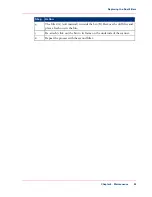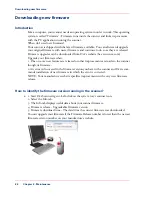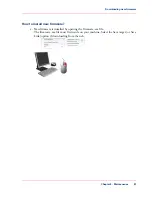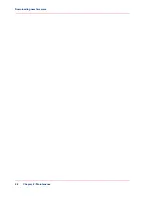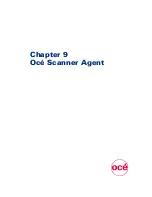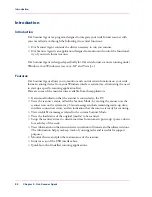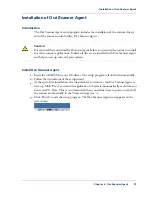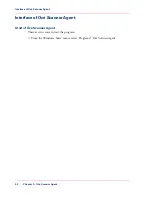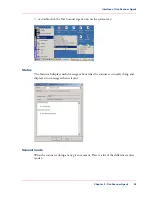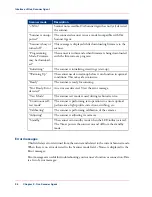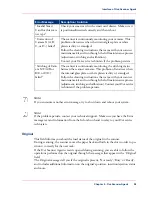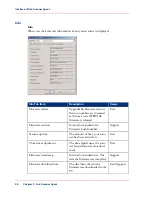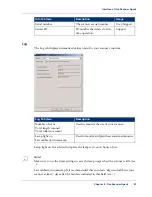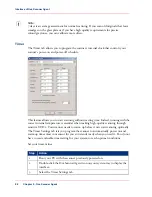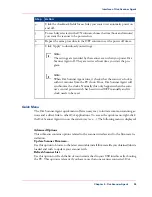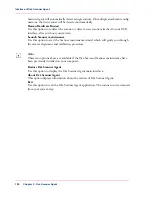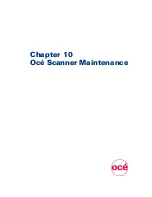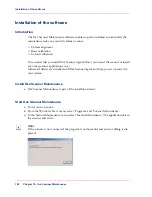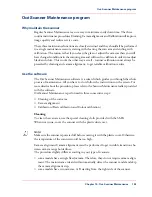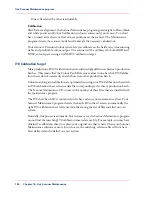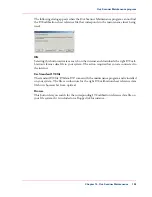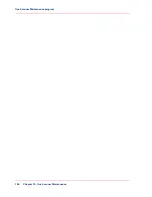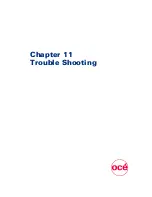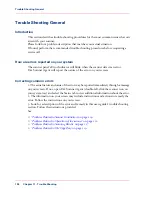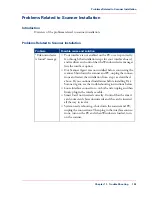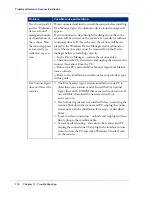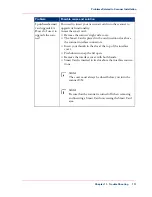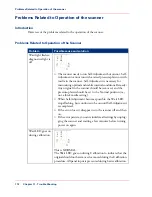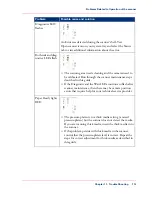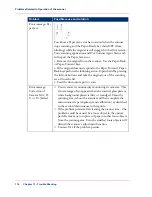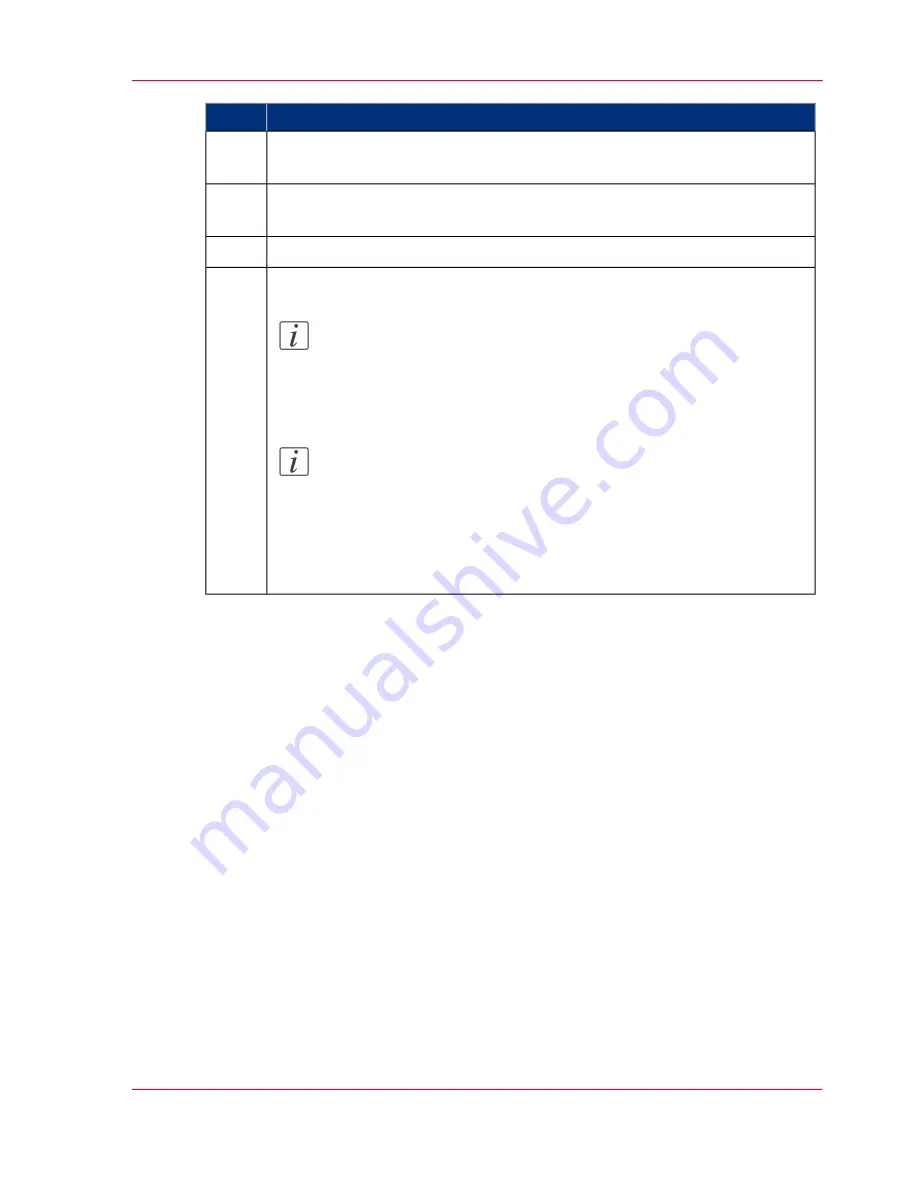
Action
Step
Click the checkmark fields for each day you want to set automatic power on
and off.
4
For each day selected, in the ON column, choose the time (hour and minutes)
you want the scanner to be powered on.
5
Repeat the same procedure in the OFF column to set the power off times.
6
Click ‘Apply’ to download your settings.
Note:
The settings are recorded by the scanner even when you power Océ
Scanner Agent off. They are retrieved next time you start the pro-
gram.
Note:
When Océ Scanner Agent runs, it checks that the scanner's clock is
within 2 minutes from the PC clock. If not, Océ Scanner Agent will
synchronize the clocks. Normally this only happens when the scan-
ner's central power switch has been turned OFF manually and its
clock needs to be reset.
7
Quick Menu
The Océ Scanner Agent quick menu offers an easy way to initiate common scanning ac-
tions and a direct link to other Océ applications. To access the quick menu, right-click
the Océ Scanner Agent icon on the system tray (see ...). The following menu is displayed:
Advanced Options
This submenu contains options related to the scanner interface and to the firmware in-
stallation.
Update Scanner Firmware...
Use this option to browse to the latest executable install firmware file you obtained/down-
loaded and wish to update your scanner with.
Refresh Scanner List
Use this option to refresh the list of scanners attached to your USB interface after booting
the PC. This option is relevant if you have more than one scanner connected. Océ
Chapter 9 - Océ Scanner Agent
99
Interface of Océ Scanner Agent
Summary of Contents for CS4300
Page 1: ...o Oc CS4300 scanner series User Manual Oc CS4300 scanner series Oc User manual...
Page 7: ...Appendix 129 Reader s comment sheet 130 Addresses of local Oc organisations 132 7 Contents...
Page 8: ...8 Contents...
Page 9: ...Chapter 1 About this Manual o...
Page 11: ...Chapter 2 Installation o...
Page 21: ...Chapter 3 The Operator s Panel o...
Page 32: ...Chapter 3 The Operator s Panel 32 Media Control Buttons and LED Patterns...
Page 33: ...Chapter 4 Turning Power ON OFF Wake Sleep Mode o...
Page 44: ...Chapter 4 Turning Power ON OFF Wake Sleep Mode 44 Automatic Shut Down after Idle Time...
Page 45: ...Chapter 5 Loading Originals into the Scanner o...
Page 53: ...Chapter 6 Scanning o...
Page 57: ...Chapter 7 Scanning Thick Media o...
Page 62: ...Chapter 7 Scanning Thick Media 62 When Scanning in Thick Media Positions...
Page 63: ...Chapter 8 Maintenance o...
Page 88: ...Chapter 8 Maintenance 88 Downloading new firmware...
Page 89: ...Chapter 9 Oc Scanner Agent o...
Page 101: ...Chapter 10 Oc Scanner Maintenance o...
Page 106: ...Chapter 10 Oc Scanner Maintenance 106 Oc Scanner Maintenance program...
Page 107: ...Chapter 11 Trouble Shooting o...
Page 121: ...Chapter 12 Appendix A Important safety Instructions o...
Page 124: ...Chapter 12 Appendix A Important safety Instructions 124 Important safety instructions...
Page 125: ...Chapter 13 Appendix B Regulations o...
Page 128: ...Chapter 13 Appendix B Regulations 128 Regulations...
Page 129: ...Chapter 14 Appendix o...