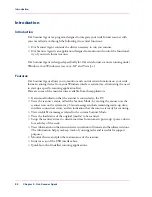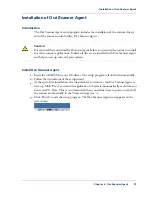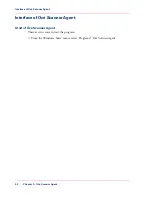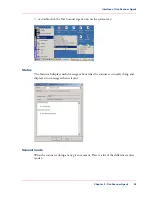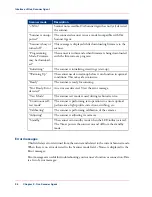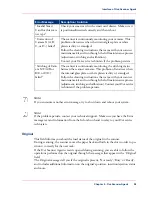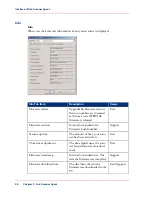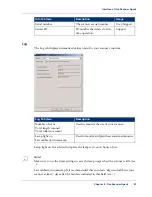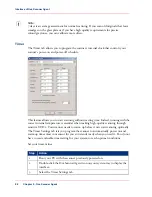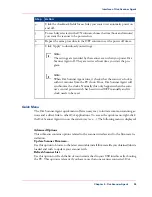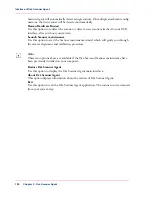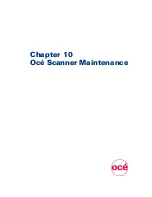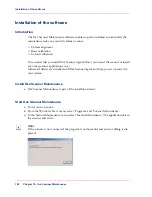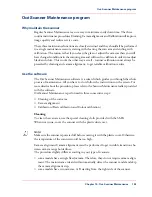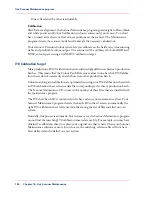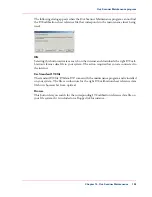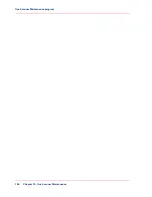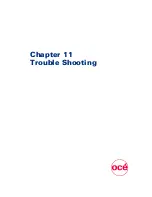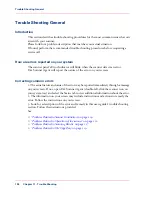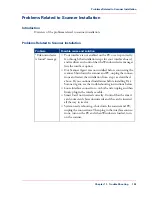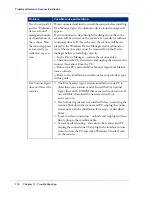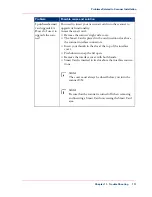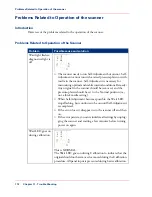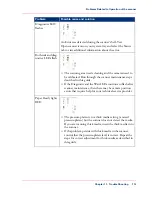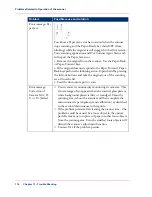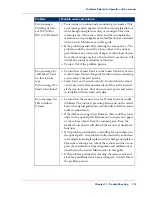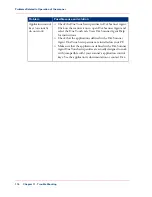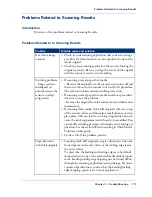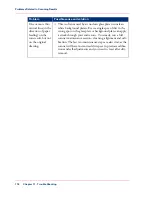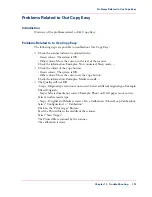One is fixed and the other is adjustable.
Calibration
After Camera alignment, the Scanner Maintenance program goes straight to Basic (black
and white point) and Colour Calibration (colour scanners only) on its own. You don't
have to insert extra sheets or find camera positions on the scanner. The Maintenance
program detects the scanner model and makes all the necessary calculations.
Your scanner's Precision Colour system lets you calibrate on the field at any time ensuring
stable and predictable colour output. The scanner will be calibrated to both sRGB and
NTSC colour spaces using an ANSI IT8 calibration target.
IT8 Calibration target
Mass production of IT8 Calibration sheets results in slight differences between production
batches. This means that the Colour Patch Reference values in one batch of IT8 Calibra-
tion sheets do not necessarily match those in another production batch.
Colour matching and calibration are optimal when using your IT8 Calibration sheet with
an IT8 calibration sheet reference data file corresponding to the sheet's production batch.
The Scanner Maintenance CD comes with a number of these files that are installed with
the maintenance program.
The IT8 sheet batch ID is contained in the bar-code on your maintenance sheet. Your
Scanner Maintenance program detects the batch ID so that it selects automatically the
right IT8 calibration sheet reference data file among the list of files installed on your
system.
Normally, this process is automatic. But in some cases, the Scanner Maintenance program
cannot find the matching IT8 calibration sheet reference file. For example, you may have
obtained a calibration sheet to replace your original one that is newer than your Scanner
Maintenance software version. In such cases, the matching reference file will not have
been delivered and installed on your system.
Chapter 10 - Océ Scanner Maintenance
104
Océ Scanner Maintenance program
Summary of Contents for CS4300
Page 1: ...o Oc CS4300 scanner series User Manual Oc CS4300 scanner series Oc User manual...
Page 7: ...Appendix 129 Reader s comment sheet 130 Addresses of local Oc organisations 132 7 Contents...
Page 8: ...8 Contents...
Page 9: ...Chapter 1 About this Manual o...
Page 11: ...Chapter 2 Installation o...
Page 21: ...Chapter 3 The Operator s Panel o...
Page 32: ...Chapter 3 The Operator s Panel 32 Media Control Buttons and LED Patterns...
Page 33: ...Chapter 4 Turning Power ON OFF Wake Sleep Mode o...
Page 44: ...Chapter 4 Turning Power ON OFF Wake Sleep Mode 44 Automatic Shut Down after Idle Time...
Page 45: ...Chapter 5 Loading Originals into the Scanner o...
Page 53: ...Chapter 6 Scanning o...
Page 57: ...Chapter 7 Scanning Thick Media o...
Page 62: ...Chapter 7 Scanning Thick Media 62 When Scanning in Thick Media Positions...
Page 63: ...Chapter 8 Maintenance o...
Page 88: ...Chapter 8 Maintenance 88 Downloading new firmware...
Page 89: ...Chapter 9 Oc Scanner Agent o...
Page 101: ...Chapter 10 Oc Scanner Maintenance o...
Page 106: ...Chapter 10 Oc Scanner Maintenance 106 Oc Scanner Maintenance program...
Page 107: ...Chapter 11 Trouble Shooting o...
Page 121: ...Chapter 12 Appendix A Important safety Instructions o...
Page 124: ...Chapter 12 Appendix A Important safety Instructions 124 Important safety instructions...
Page 125: ...Chapter 13 Appendix B Regulations o...
Page 128: ...Chapter 13 Appendix B Regulations 128 Regulations...
Page 129: ...Chapter 14 Appendix o...