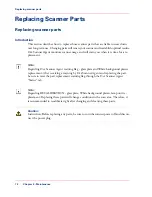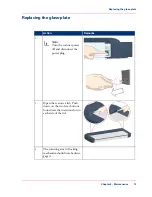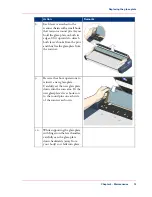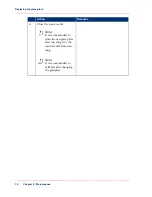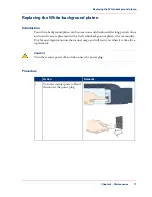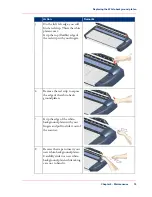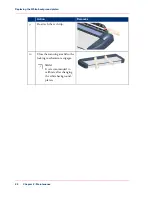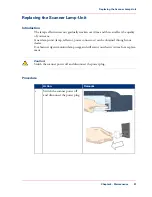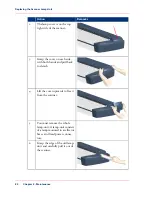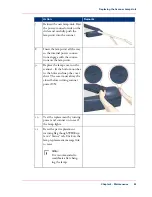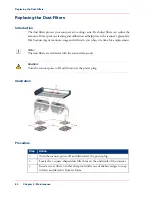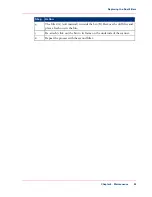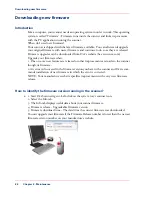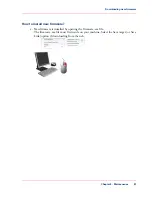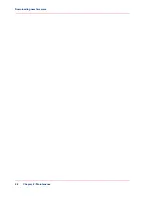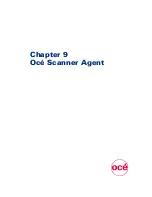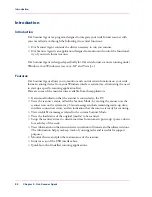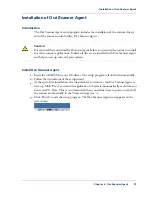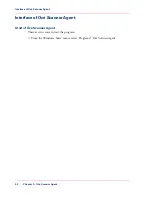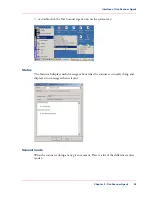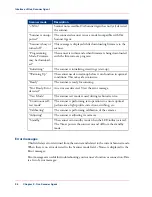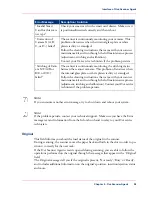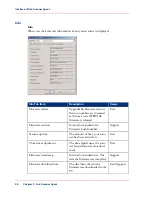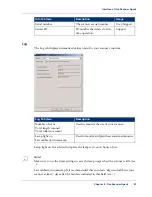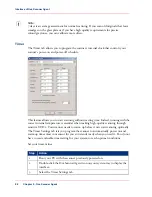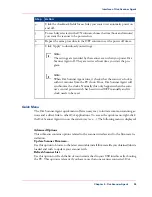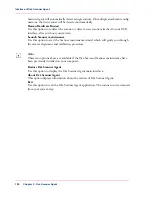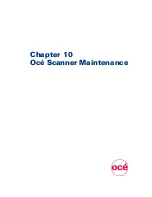Downloading new firmware
Introduction
Like a computer, your scanner needs an operating system in order to work. This operating
system is called "Firmware". Firmware runs inside the scanner and links its processors
with the PC applications running the scanner.
When do I need new firmware?
Your scanner is shipped with the latest firmware available. You can afterwards upgrade
your original firmware with newer firmware and continue to do so as they are released.
Firmware upgrades can be downloaded from Océ's website (See www.oce.com).
Upgrade your firmware when:
1. One or more new features are released or other improvements are made to the scanner
though its firmware.
2. An error is discovered in the firmware version you have in the scanner and Océ recom-
mends installation of new firmware in which the error is corrected.
NOTE: Your manufacture's website specifies improvements with every new firmware
release.
How to identify the firmware version running in the scanner?
1.
1. Start Océ Scanner Agent -Left-click on the system tray's scanner icon.
2. Select the Info tab.
3. The Info tab displays useful data about your scanner firmware.
4. Firmware release - Upgradeable firmware version.
5. Firmware download time - The date/time the current firmware was downloaded.
You can upgrade your firmware if the Firmware Release number is lower than the newest
firmware version number on your manufacture's website.
Chapter 8 - Maintenance
86
Downloading new firmware
Summary of Contents for CS4300
Page 1: ...o Oc CS4300 scanner series User Manual Oc CS4300 scanner series Oc User manual...
Page 7: ...Appendix 129 Reader s comment sheet 130 Addresses of local Oc organisations 132 7 Contents...
Page 8: ...8 Contents...
Page 9: ...Chapter 1 About this Manual o...
Page 11: ...Chapter 2 Installation o...
Page 21: ...Chapter 3 The Operator s Panel o...
Page 32: ...Chapter 3 The Operator s Panel 32 Media Control Buttons and LED Patterns...
Page 33: ...Chapter 4 Turning Power ON OFF Wake Sleep Mode o...
Page 44: ...Chapter 4 Turning Power ON OFF Wake Sleep Mode 44 Automatic Shut Down after Idle Time...
Page 45: ...Chapter 5 Loading Originals into the Scanner o...
Page 53: ...Chapter 6 Scanning o...
Page 57: ...Chapter 7 Scanning Thick Media o...
Page 62: ...Chapter 7 Scanning Thick Media 62 When Scanning in Thick Media Positions...
Page 63: ...Chapter 8 Maintenance o...
Page 88: ...Chapter 8 Maintenance 88 Downloading new firmware...
Page 89: ...Chapter 9 Oc Scanner Agent o...
Page 101: ...Chapter 10 Oc Scanner Maintenance o...
Page 106: ...Chapter 10 Oc Scanner Maintenance 106 Oc Scanner Maintenance program...
Page 107: ...Chapter 11 Trouble Shooting o...
Page 121: ...Chapter 12 Appendix A Important safety Instructions o...
Page 124: ...Chapter 12 Appendix A Important safety Instructions 124 Important safety instructions...
Page 125: ...Chapter 13 Appendix B Regulations o...
Page 128: ...Chapter 13 Appendix B Regulations 128 Regulations...
Page 129: ...Chapter 14 Appendix o...