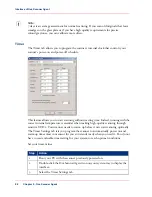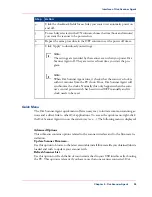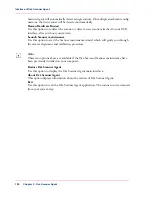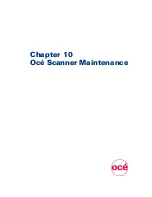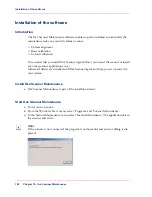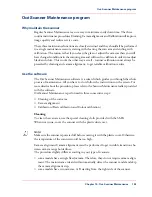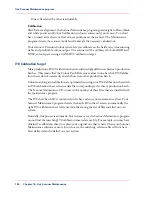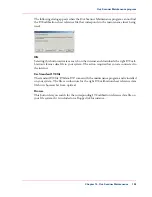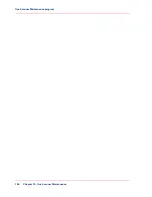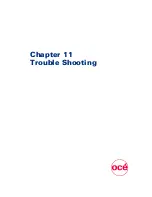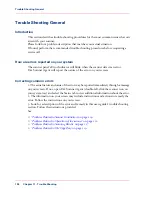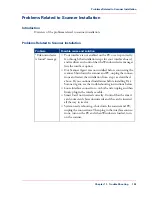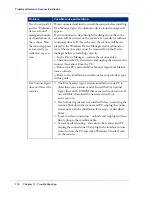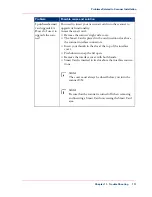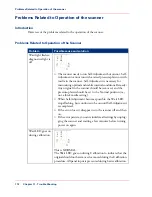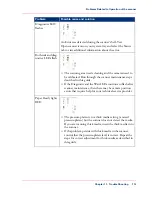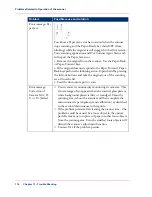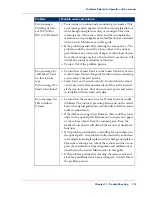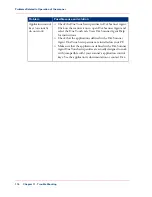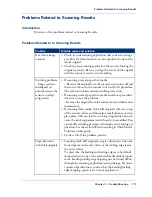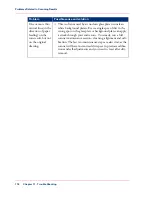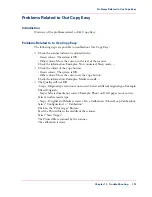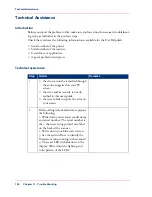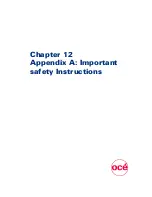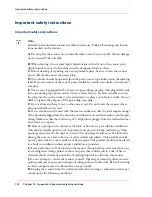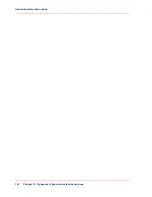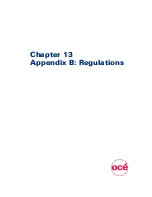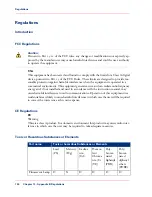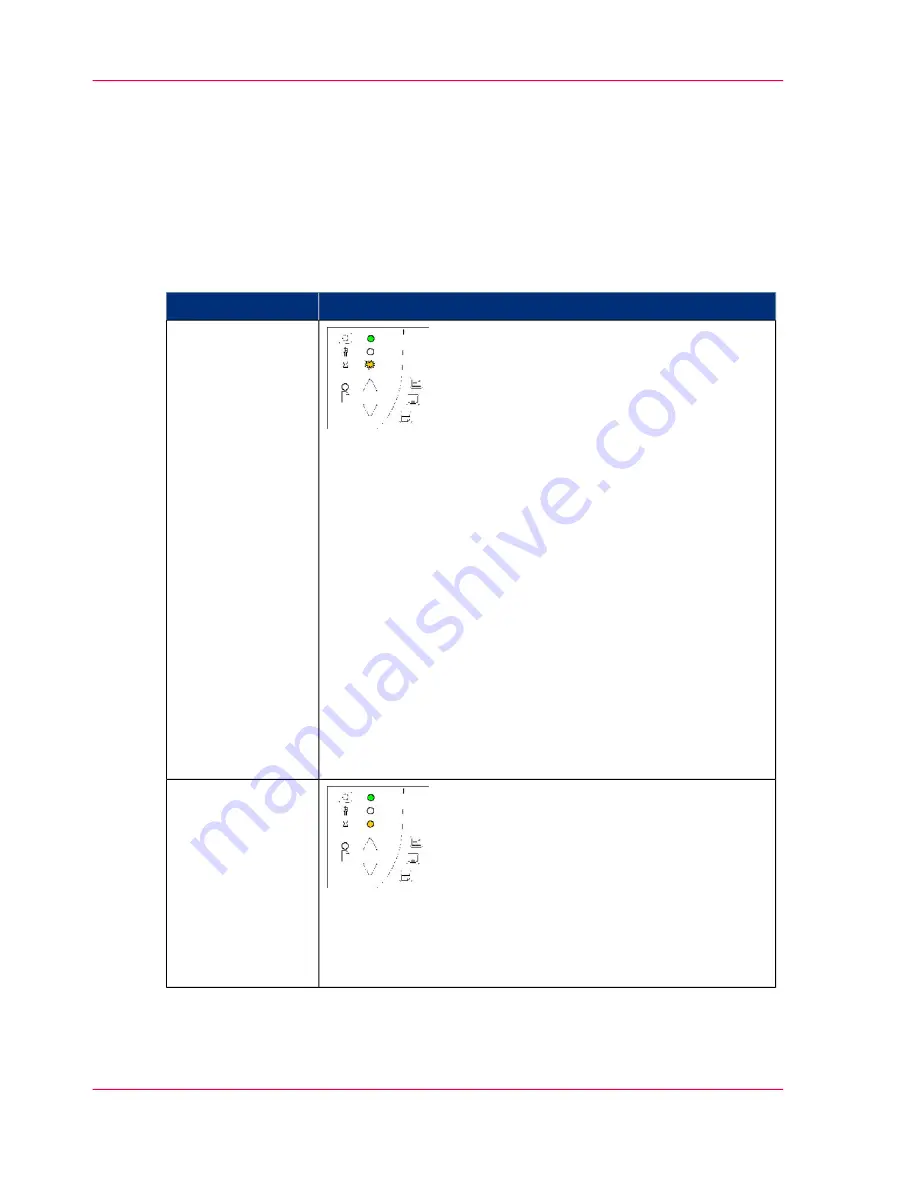
Problems Related to Operation of the scanner
Introduction
Overview of the problems related to the operation of the scanner.
Problems Related to Operation of the Scanner
#
Possible cause and solution
Problem
■
The scanner needs to run Self-Adjustment but cannot. Self-
Adjustment cannot run with a raised pressure platen or with
media in the scanner. Self-Adjustment is necessary for
maintaining optimal and stabile internal conditions. Remedy:
Any original in the scanner should be removed, and the
pressure-platen should be set to the Normal position (i.e.,
not a thick media setting).
■
When Self-Adjustment becomes possible, the Wait LED
stops flashing, but continues to be on until Self-Adjustment
is completed.
■
If the error doesn't disappear turn the scanner off and then
on.
■
If the error persists, you can reinitialize all settings by unplug-
ging the scanner and waiting a few minutes before turning
power on again.
Wait light flashes,
diagnostics light is
off
This is NORMAL -
The Wait LED goes on during Calibration to indicate that the
original should not be removed or moved during the Calibration
procedure. All panel input is prevented during basic calibration.
Wait LED goes on
during calibration
Chapter 11 - Trouble Shooting
112
Problems Related to Operation of the scanner
Summary of Contents for CS4300
Page 1: ...o Oc CS4300 scanner series User Manual Oc CS4300 scanner series Oc User manual...
Page 7: ...Appendix 129 Reader s comment sheet 130 Addresses of local Oc organisations 132 7 Contents...
Page 8: ...8 Contents...
Page 9: ...Chapter 1 About this Manual o...
Page 11: ...Chapter 2 Installation o...
Page 21: ...Chapter 3 The Operator s Panel o...
Page 32: ...Chapter 3 The Operator s Panel 32 Media Control Buttons and LED Patterns...
Page 33: ...Chapter 4 Turning Power ON OFF Wake Sleep Mode o...
Page 44: ...Chapter 4 Turning Power ON OFF Wake Sleep Mode 44 Automatic Shut Down after Idle Time...
Page 45: ...Chapter 5 Loading Originals into the Scanner o...
Page 53: ...Chapter 6 Scanning o...
Page 57: ...Chapter 7 Scanning Thick Media o...
Page 62: ...Chapter 7 Scanning Thick Media 62 When Scanning in Thick Media Positions...
Page 63: ...Chapter 8 Maintenance o...
Page 88: ...Chapter 8 Maintenance 88 Downloading new firmware...
Page 89: ...Chapter 9 Oc Scanner Agent o...
Page 101: ...Chapter 10 Oc Scanner Maintenance o...
Page 106: ...Chapter 10 Oc Scanner Maintenance 106 Oc Scanner Maintenance program...
Page 107: ...Chapter 11 Trouble Shooting o...
Page 121: ...Chapter 12 Appendix A Important safety Instructions o...
Page 124: ...Chapter 12 Appendix A Important safety Instructions 124 Important safety instructions...
Page 125: ...Chapter 13 Appendix B Regulations o...
Page 128: ...Chapter 13 Appendix B Regulations 128 Regulations...
Page 129: ...Chapter 14 Appendix o...