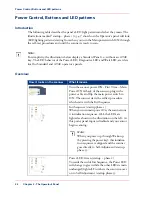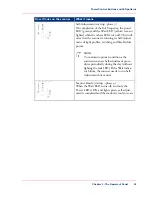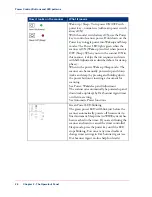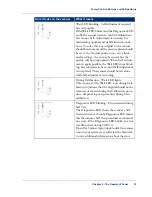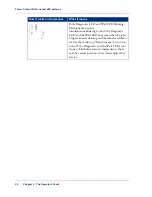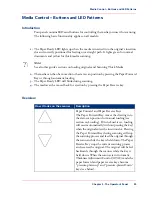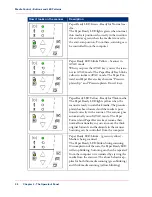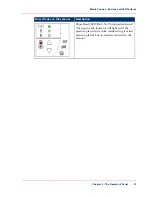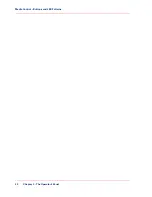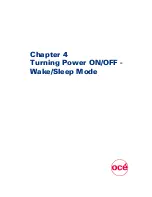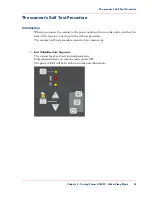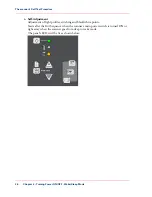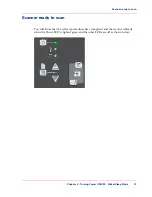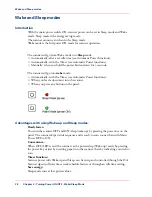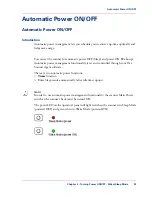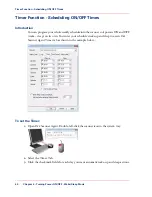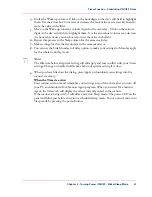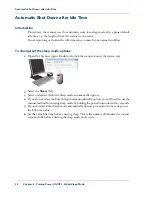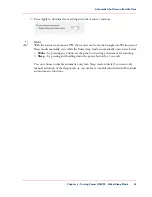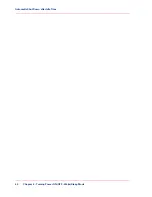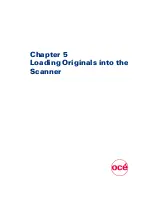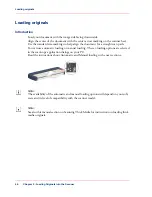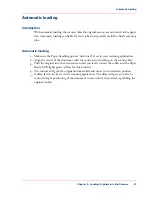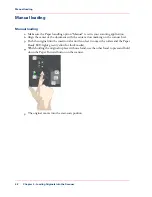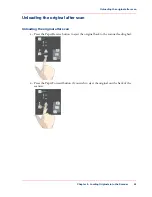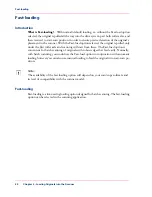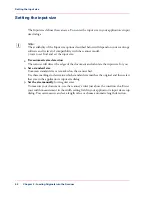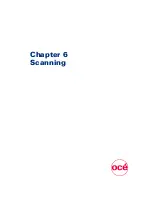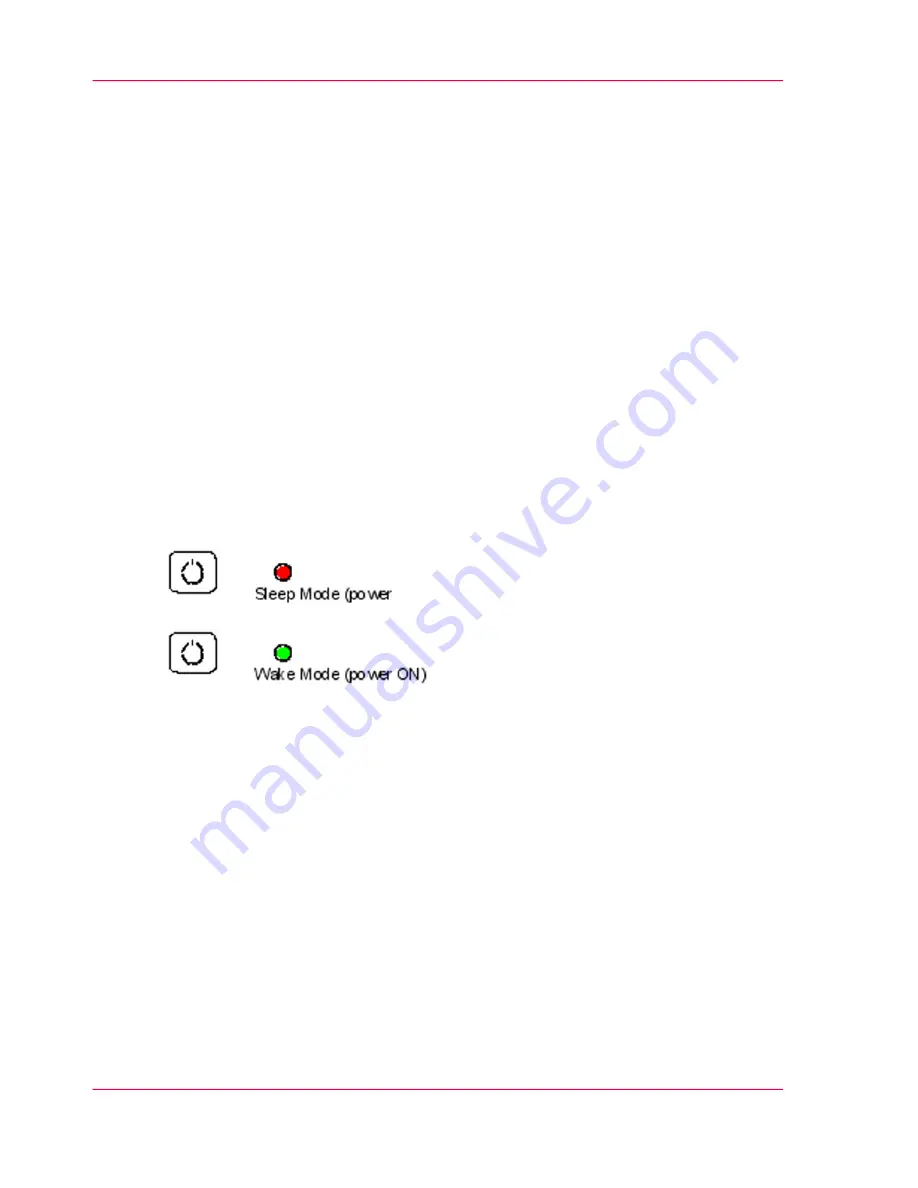
Wake and Sleep modes
Introduction
With the main power switch ON, scanner power can be set in Sleep mode and Wake
mode. Sleep mode is the energy saving mode.
The scanner cannot scan when in the Sleep mode.
Wake mode is the full power ON mode for scanner operation.
The scanner will go from Wake mode into
Sleep
mode:
■
Automatically: after a set idle time (see Automatic Power functions).
■
Automatically: with the Timer (see Automatic Power functions).
■
Manually: when you hold the power button down for 3 seconds.
The scanner will go into
wake
mode:
■
Automatically: with the Timer (see Automatic Power functions).
■
When you feed a document into the scanner.
■
When you press any button on the panel.
Advantages with using Wake-up and Sleep modes:
Ready faster:
You turn the scanner OFF and ON (sleep/wake-up) by pressing the power key on the
panel. The scanner skips its init sequence and is ready to scan sooner than with Main
Power OFF to ON.
Convenience:
When OFF (LED is red) the scanner can be powered up (Wake-up) easily by pressing
the power key or just by inserting paper into the scanner, thereby indicating you wish to
scan.
Timer function:
Scanner power with Wake-up and Sleep, can be setup and controlled through the Océ
Scanner Agent software timer week schedule feature or through an idle time setting.
Save energy:
Sleep mode runs at low power values.
Chapter 4 - Turning Power ON/OFF - Wake/Sleep Mode
38
Wake and Sleep modes
Summary of Contents for CS4300
Page 1: ...o Oc CS4300 scanner series User Manual Oc CS4300 scanner series Oc User manual...
Page 7: ...Appendix 129 Reader s comment sheet 130 Addresses of local Oc organisations 132 7 Contents...
Page 8: ...8 Contents...
Page 9: ...Chapter 1 About this Manual o...
Page 11: ...Chapter 2 Installation o...
Page 21: ...Chapter 3 The Operator s Panel o...
Page 32: ...Chapter 3 The Operator s Panel 32 Media Control Buttons and LED Patterns...
Page 33: ...Chapter 4 Turning Power ON OFF Wake Sleep Mode o...
Page 44: ...Chapter 4 Turning Power ON OFF Wake Sleep Mode 44 Automatic Shut Down after Idle Time...
Page 45: ...Chapter 5 Loading Originals into the Scanner o...
Page 53: ...Chapter 6 Scanning o...
Page 57: ...Chapter 7 Scanning Thick Media o...
Page 62: ...Chapter 7 Scanning Thick Media 62 When Scanning in Thick Media Positions...
Page 63: ...Chapter 8 Maintenance o...
Page 88: ...Chapter 8 Maintenance 88 Downloading new firmware...
Page 89: ...Chapter 9 Oc Scanner Agent o...
Page 101: ...Chapter 10 Oc Scanner Maintenance o...
Page 106: ...Chapter 10 Oc Scanner Maintenance 106 Oc Scanner Maintenance program...
Page 107: ...Chapter 11 Trouble Shooting o...
Page 121: ...Chapter 12 Appendix A Important safety Instructions o...
Page 124: ...Chapter 12 Appendix A Important safety Instructions 124 Important safety instructions...
Page 125: ...Chapter 13 Appendix B Regulations o...
Page 128: ...Chapter 13 Appendix B Regulations 128 Regulations...
Page 129: ...Chapter 14 Appendix o...