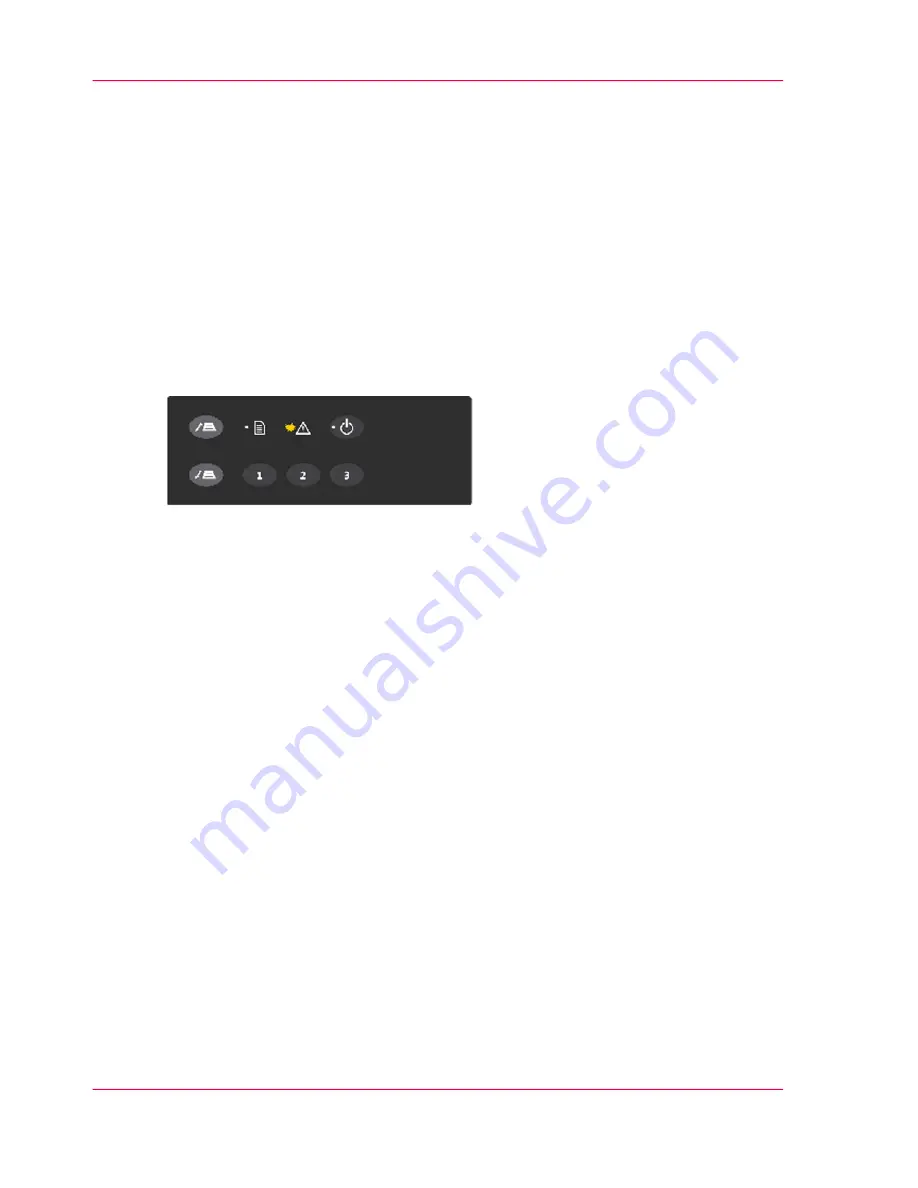
Trouble Shooting General
Introduction
This section describes trouble-shooting procedures for the most common issues that can
arise with your scanner.
Please look for a problem description that matches your actual situation.
If found, perform the recommended trouble-shooting procedures before requesting a
service call.
Illustration
How are errors reported on your system
The scanner panel’s Error Indicator will blink when the scanner detects an error.
Océ Scanner Agent will report the nature of the error on your screen.
Correcting common errors
1. The actual nature and cause of the error may be reported immediately through a message
on your screen. If not, open Océ Scanner Agent (double-left-click the scanner icon on
your system tray) and select the Status tab to view additional information about the error.
2. The information on your screen may include instructions and actions to remedy the
error. Follow the instructions on your screen.
3. Look for a description of the error and remedy in this users guide’s trouble shooting
section. Follow the instructions provided.
See
■
‘Problems Related to Scanner Installation’
on page 83
■
‘Problems Related to Operation of the scanner’
on page 85
■
‘Problems Related to Scanning Results’
on page 86
■
‘Problems Related to Océ Copy Easy’
on page 87
Chapter 10 - Trouble Shooting
82
Trouble Shooting General
Summary of Contents for CS4236
Page 1: ...o Océ CS4236 User Manual Océ CS4236 Océ User manual ...
Page 7: ...Chapter 1 About this Manual o ...
Page 9: ...Chapter 2 Overview of the Scanner o ...
Page 12: ...Chapter 2 Overview of the Scanner 12 Overview of the scanner ...
Page 13: ...Chapter 3 Installation o ...
Page 20: ...Chapter 3 Installation 20 Installation ...
Page 21: ...Chapter 4 Switch the scanner ON and OFF o ...
Page 26: ...Chapter 4 Switch the scanner ON and OFF 26 Sleep and wake modes ...
Page 27: ...Chapter 5 Loading an original o ...
Page 32: ...Chapter 5 Loading an original 32 Loading Originals into the scanner ...
Page 33: ...Chapter 6 Scan an original o ...
Page 36: ...2 Chapter 6 Scan an original 36 Scan an original ...
Page 38: ...Chapter 6 Scan an original 38 Scan an original ...
Page 39: ...Chapter 7 Maintenance o ...
Page 62: ...Chapter 7 Maintenance 62 Downloading new firmware ...
Page 63: ...Chapter 8 Océ Scanner Agent o ...
Page 75: ...Chapter 9 Océ Scanner Maintenance o ...
Page 80: ...Chapter 9 Océ Scanner Maintenance 80 Océ Scanner Maintenance program ...
Page 81: ...Chapter 10 Trouble Shooting o ...
Page 90: ...Chapter 10 Trouble Shooting 90 Technical Assistance ...
Page 91: ...Chapter 11 Appendix o ...
















































