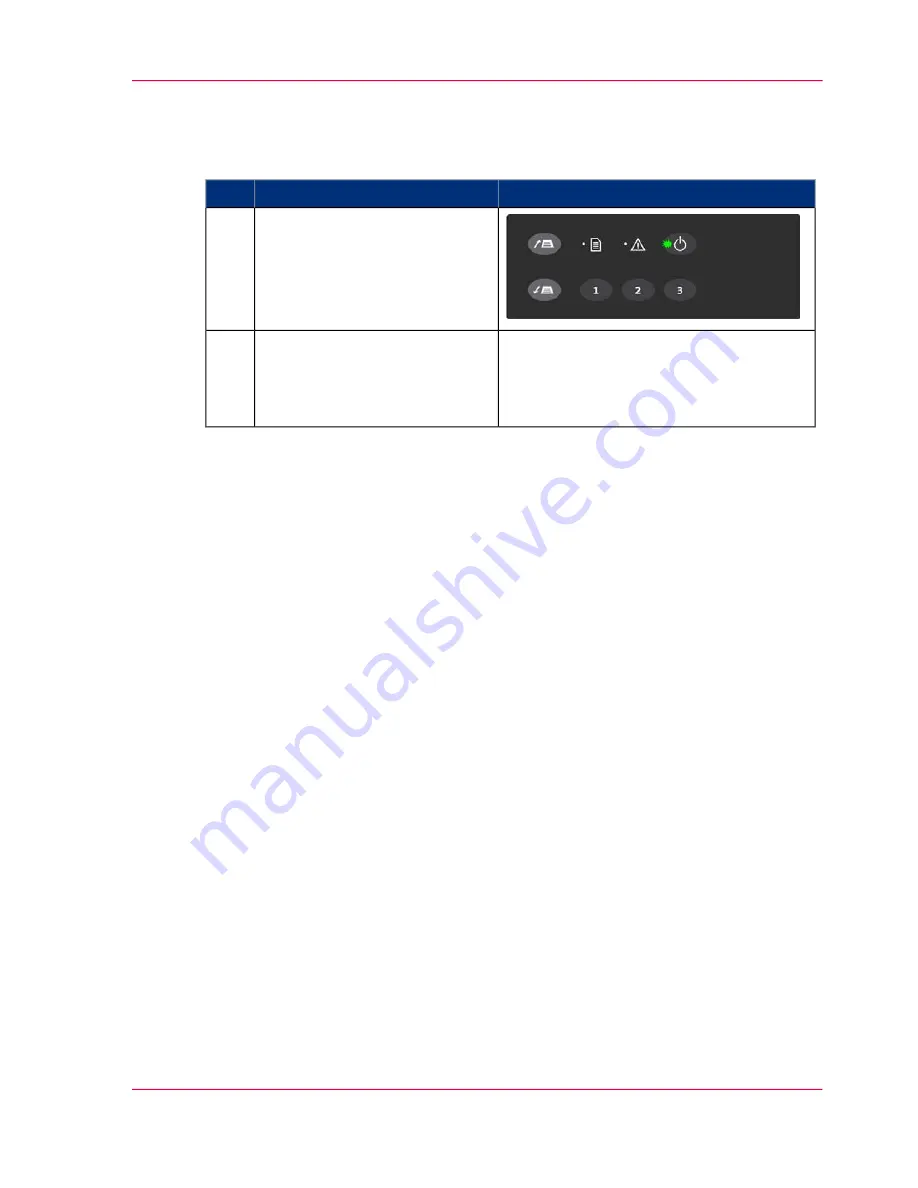
Scanner ready to scan
#
Remarks
Action
Step
The scanner is ready for scan-
ning when the power LED turns
green. The scanner starts up in
Wake mode (see
‘Sleep and wake
modes’
on page 24
).
1
You can leave the main power
switch permanently ON and
control scanner power through
its Sleep and Wake modes.
2
Chapter 4 - Switch the scanner ON and OFF
23
Main Power switch
Summary of Contents for CS4236
Page 1: ...o Océ CS4236 User Manual Océ CS4236 Océ User manual ...
Page 7: ...Chapter 1 About this Manual o ...
Page 9: ...Chapter 2 Overview of the Scanner o ...
Page 12: ...Chapter 2 Overview of the Scanner 12 Overview of the scanner ...
Page 13: ...Chapter 3 Installation o ...
Page 20: ...Chapter 3 Installation 20 Installation ...
Page 21: ...Chapter 4 Switch the scanner ON and OFF o ...
Page 26: ...Chapter 4 Switch the scanner ON and OFF 26 Sleep and wake modes ...
Page 27: ...Chapter 5 Loading an original o ...
Page 32: ...Chapter 5 Loading an original 32 Loading Originals into the scanner ...
Page 33: ...Chapter 6 Scan an original o ...
Page 36: ...2 Chapter 6 Scan an original 36 Scan an original ...
Page 38: ...Chapter 6 Scan an original 38 Scan an original ...
Page 39: ...Chapter 7 Maintenance o ...
Page 62: ...Chapter 7 Maintenance 62 Downloading new firmware ...
Page 63: ...Chapter 8 Océ Scanner Agent o ...
Page 75: ...Chapter 9 Océ Scanner Maintenance o ...
Page 80: ...Chapter 9 Océ Scanner Maintenance 80 Océ Scanner Maintenance program ...
Page 81: ...Chapter 10 Trouble Shooting o ...
Page 90: ...Chapter 10 Trouble Shooting 90 Technical Assistance ...
Page 91: ...Chapter 11 Appendix o ...
















































