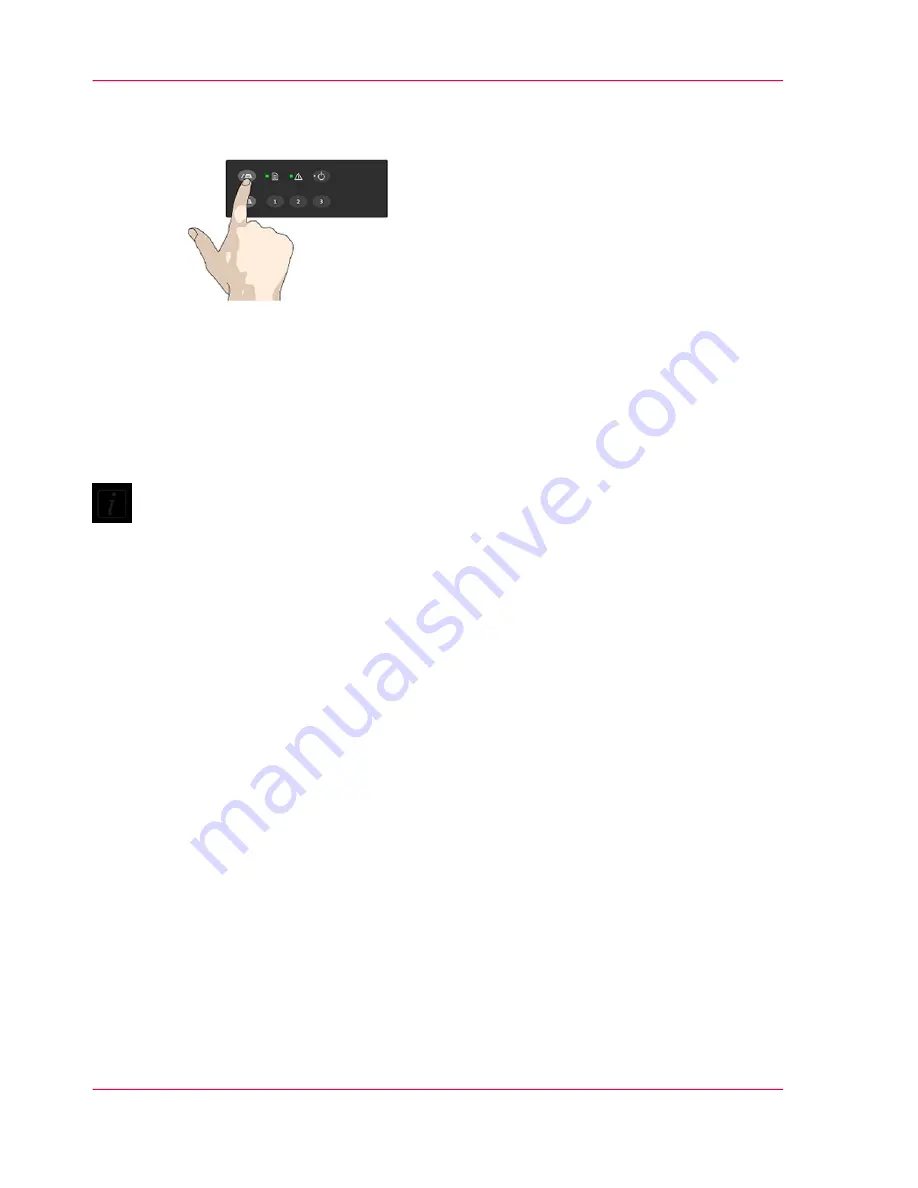
2.
Press the Paper Forward button if you wish to eject the original out the back of the
scanner.
Soft handling
1.
The Soft-handling option can be selected in your scan application.
Softhandling means that feeding and scanning are slowed down.
You can use the option with both Manual and Automatic loading.
Note:
The availability of the soft handling load option depends on your scan/copy software and
its level of compatibility with the scanner model.
Use Soft-handling with
■
Old, curled or creased originals that trigger a paper jam.
See Trouble Shooting – Paper Jam error for correcting a paper jam error.
■
Fragile originals you want passed delicately through the drive system.
Chapter 5 - Loading an original
30
Loading Originals into the scanner
Summary of Contents for CS4236
Page 1: ...o Océ CS4236 User Manual Océ CS4236 Océ User manual ...
Page 7: ...Chapter 1 About this Manual o ...
Page 9: ...Chapter 2 Overview of the Scanner o ...
Page 12: ...Chapter 2 Overview of the Scanner 12 Overview of the scanner ...
Page 13: ...Chapter 3 Installation o ...
Page 20: ...Chapter 3 Installation 20 Installation ...
Page 21: ...Chapter 4 Switch the scanner ON and OFF o ...
Page 26: ...Chapter 4 Switch the scanner ON and OFF 26 Sleep and wake modes ...
Page 27: ...Chapter 5 Loading an original o ...
Page 32: ...Chapter 5 Loading an original 32 Loading Originals into the scanner ...
Page 33: ...Chapter 6 Scan an original o ...
Page 36: ...2 Chapter 6 Scan an original 36 Scan an original ...
Page 38: ...Chapter 6 Scan an original 38 Scan an original ...
Page 39: ...Chapter 7 Maintenance o ...
Page 62: ...Chapter 7 Maintenance 62 Downloading new firmware ...
Page 63: ...Chapter 8 Océ Scanner Agent o ...
Page 75: ...Chapter 9 Océ Scanner Maintenance o ...
Page 80: ...Chapter 9 Océ Scanner Maintenance 80 Océ Scanner Maintenance program ...
Page 81: ...Chapter 10 Trouble Shooting o ...
Page 90: ...Chapter 10 Trouble Shooting 90 Technical Assistance ...
Page 91: ...Chapter 11 Appendix o ...
















































