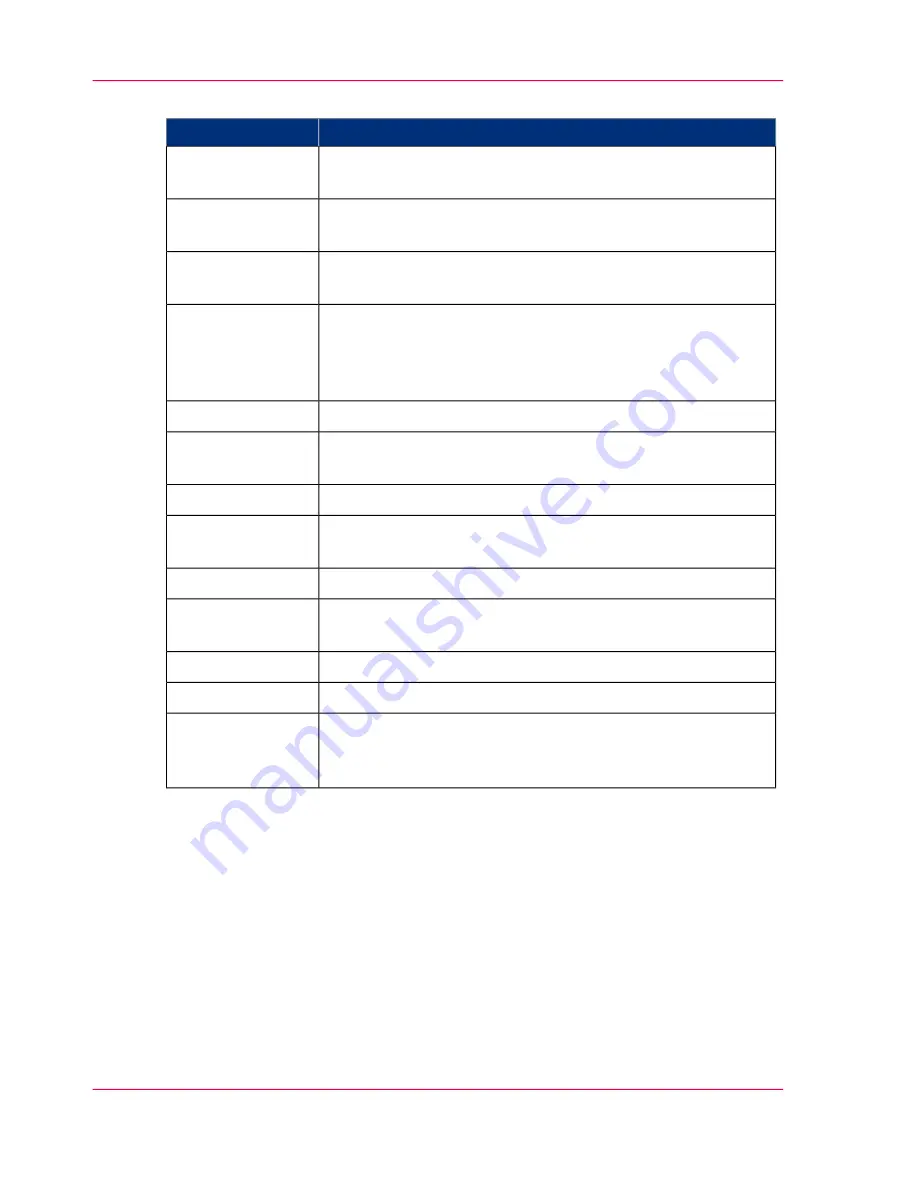
#
Description
Scanner mode
Scanner not accessible. Océ Scanner Agent has not (yet) detected
the scanner.
"<N/A>"
The connected scanner is not a model compatible with Océ
Scanner Agent.
"Scanner is unsup-
ported"
This message is displayed while downloading firmware to the
scanner.
"Scanner is busy or
turned off"
The scanner is in this mode when firmware is being downloaded
with the firmware.exe program.
"Programming
Mode. Firmware
may be download-
ed"
The scanner is initializing its settings (start-up).
"Initializing"
The scanner needs to warm up before it can function in optimal
conditions. This takes a few minutes.
"Warming Up"
The scanner is ready for scanning.
"Ready"
An error was detected. View the error message.
"Not Ready. Error
detected"
The scanner test mode is used during technical service.
"Test Mode"
The scanner is performing test operations to ensure optimal
performance: light profile corrections, stitching, etc.
"Continuous self-
test mode"
The scanner is performing calibration of the cameras.
"Calibrating"
The scanner is adjusting its cameras.
"Adjusting"
The scanner is in standby mode when the LED indicator is red.
The Timer powers the scanner on and off from the standby
mode.
"Standby"
Error messages
This field relays errors returned from the scanner and related to the current Scanner mode.
When there is no error detected in the Scanner mode field, <None> is displayed in the
Error messages.
Error messages are useful for troubleshooting your scanner’s function or connection. Here
is a list of error messages:
Chapter 8 - Océ Scanner Agent
68
Interface of Océ Scanner Agent
Summary of Contents for CS4236
Page 1: ...o Océ CS4236 User Manual Océ CS4236 Océ User manual ...
Page 7: ...Chapter 1 About this Manual o ...
Page 9: ...Chapter 2 Overview of the Scanner o ...
Page 12: ...Chapter 2 Overview of the Scanner 12 Overview of the scanner ...
Page 13: ...Chapter 3 Installation o ...
Page 20: ...Chapter 3 Installation 20 Installation ...
Page 21: ...Chapter 4 Switch the scanner ON and OFF o ...
Page 26: ...Chapter 4 Switch the scanner ON and OFF 26 Sleep and wake modes ...
Page 27: ...Chapter 5 Loading an original o ...
Page 32: ...Chapter 5 Loading an original 32 Loading Originals into the scanner ...
Page 33: ...Chapter 6 Scan an original o ...
Page 36: ...2 Chapter 6 Scan an original 36 Scan an original ...
Page 38: ...Chapter 6 Scan an original 38 Scan an original ...
Page 39: ...Chapter 7 Maintenance o ...
Page 62: ...Chapter 7 Maintenance 62 Downloading new firmware ...
Page 63: ...Chapter 8 Océ Scanner Agent o ...
Page 75: ...Chapter 9 Océ Scanner Maintenance o ...
Page 80: ...Chapter 9 Océ Scanner Maintenance 80 Océ Scanner Maintenance program ...
Page 81: ...Chapter 10 Trouble Shooting o ...
Page 90: ...Chapter 10 Trouble Shooting 90 Technical Assistance ...
Page 91: ...Chapter 11 Appendix o ...
















































