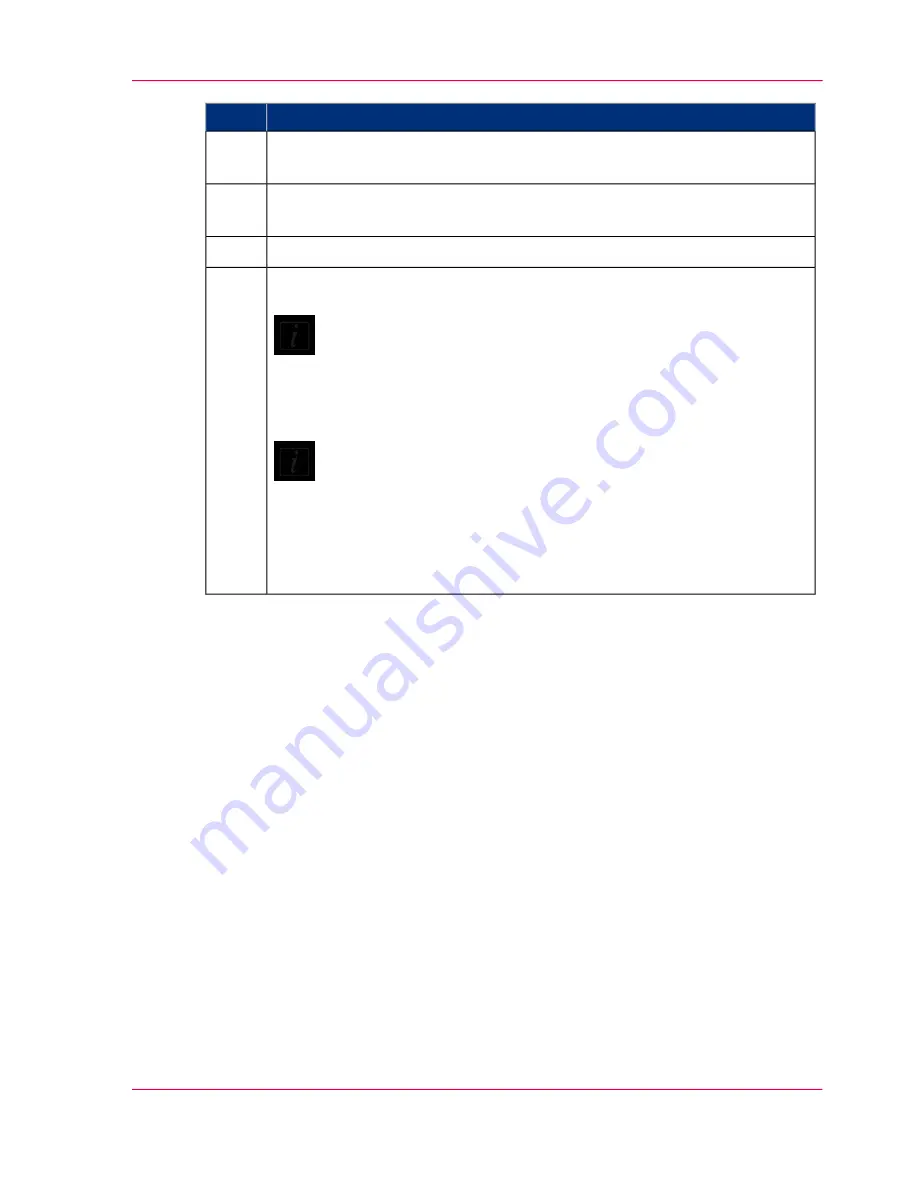
Action
Step
Click the checkmark fields for each day you want to set automatic power on
and off.
4
For each day selected, in the ON column, choose the time (hour and minutes)
you want the scanner to be powered on.
5
Repeat the same procedure in the OFF column to set the power off times.
6
Click ‘Apply’ to download your settings.
Note:
The settings are recorded by the scanner even when you power Océ
Scanner Agent off. They are retrieved next time you start the pro-
gram.
Note:
When Océ Scanner Agent runs, it checks that the scanner's clock is
within 2 minutes from the PC clock. If not, Océ Scanner Agent will
synchronize the clocks. Normally this only happens when the scan-
ner's central power switch has been turned OFF manually and its
clock needs to be reset.
7
Quick Menu
The Océ Scanner Agent quick menu offers an easy way to initiate common scanning ac-
tions and a direct link to other Océ applications. To access the quick menu, right-click
the Océ Scanner Agent icon on the system tray (see ...). The following menu is displayed:
Advanced Options
This submenu contains options related to the scanner interface and to the firmware in-
stallation.
Update Scanner Firmware...
Use this option to browse to the latest executable install firmware file you obtained/down-
loaded and wish to update your scanner with.
Refresh Scanner List
Use this option to refresh the list of scanners attached to your USB interface after booting
the PC. This option is relevant if you have more than one scanner connected. Océ
Chapter 8 - Océ Scanner Agent
73
Interface of Océ Scanner Agent
Summary of Contents for CS4236
Page 1: ...o Océ CS4236 User Manual Océ CS4236 Océ User manual ...
Page 7: ...Chapter 1 About this Manual o ...
Page 9: ...Chapter 2 Overview of the Scanner o ...
Page 12: ...Chapter 2 Overview of the Scanner 12 Overview of the scanner ...
Page 13: ...Chapter 3 Installation o ...
Page 20: ...Chapter 3 Installation 20 Installation ...
Page 21: ...Chapter 4 Switch the scanner ON and OFF o ...
Page 26: ...Chapter 4 Switch the scanner ON and OFF 26 Sleep and wake modes ...
Page 27: ...Chapter 5 Loading an original o ...
Page 32: ...Chapter 5 Loading an original 32 Loading Originals into the scanner ...
Page 33: ...Chapter 6 Scan an original o ...
Page 36: ...2 Chapter 6 Scan an original 36 Scan an original ...
Page 38: ...Chapter 6 Scan an original 38 Scan an original ...
Page 39: ...Chapter 7 Maintenance o ...
Page 62: ...Chapter 7 Maintenance 62 Downloading new firmware ...
Page 63: ...Chapter 8 Océ Scanner Agent o ...
Page 75: ...Chapter 9 Océ Scanner Maintenance o ...
Page 80: ...Chapter 9 Océ Scanner Maintenance 80 Océ Scanner Maintenance program ...
Page 81: ...Chapter 10 Trouble Shooting o ...
Page 90: ...Chapter 10 Trouble Shooting 90 Technical Assistance ...
Page 91: ...Chapter 11 Appendix o ...






























