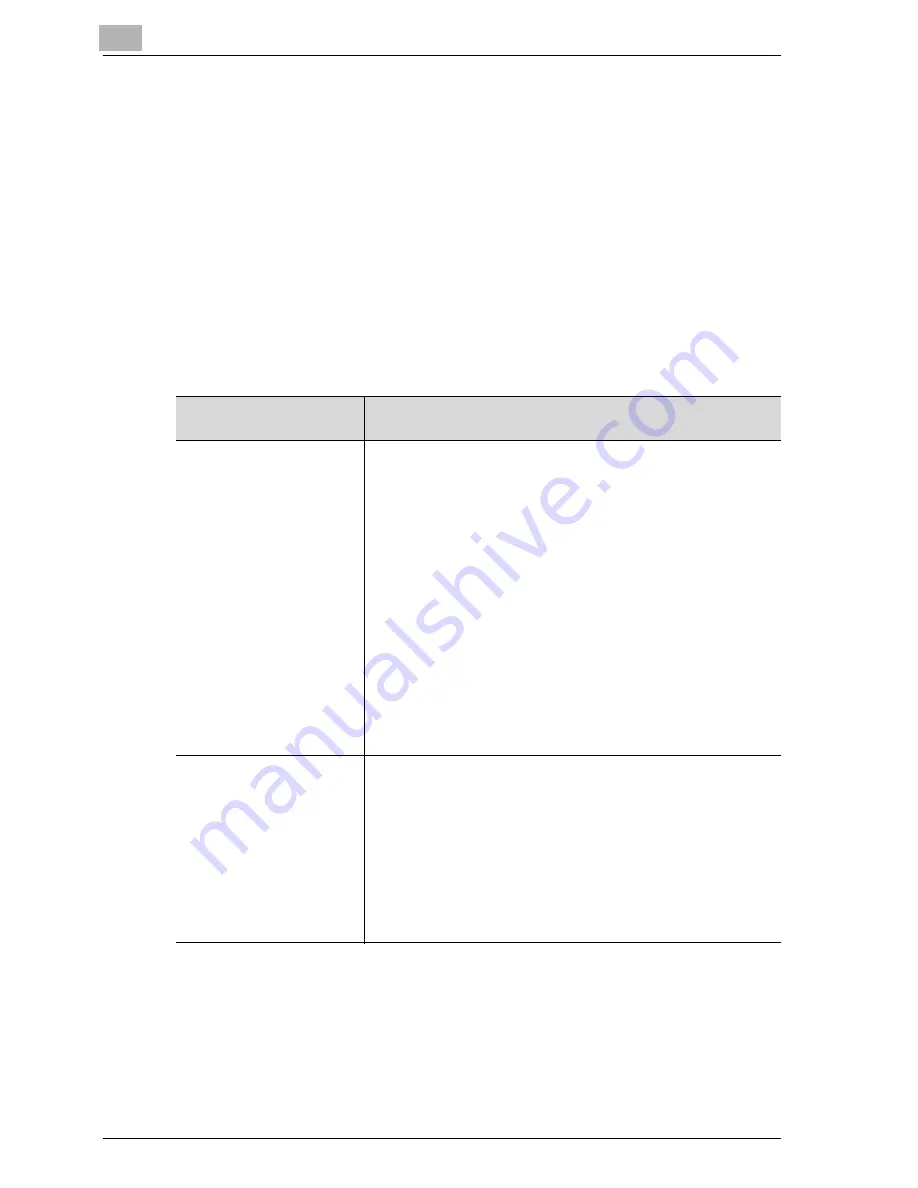
2
Before use
2-22
CS172
Operations of the PC-FAX RX feature
!
Detail
For details, refer to "PC-Fax RX setting" on page 11-58.
When setting the PC-FAX RX feature or TSI User Box Setting, documents
received are saved in the Memory RX User Box (Box No.0) or Public/Personal
User Box (Box No.1 to 999999999) in the hard disk.
The box into which documents received are saved is set in [PC-Fax RX
Setting] of the Utility Mode. For the relationship between [PC-Fax RX Setting]
and the reception method, see the table below.
[PC-Fax RX Setting] of the
Utility Mode
Reception method
PC-Fax RX Setting: OFF
Documents received are not saved in the box, but printed imme-
diately.
In the following cases, however, documents received are saved in
the box.
1. In the case of the Confidential RX or Relay Request RX
(When the sub-address in the F-code is representing a number
for the Confidential User Box or Relay User Box):
The reception documents are saved in the Confidential User Box
or Relay User Box regardless of the setting of the PC-FAX RX fea-
ture.
When the sub address is different from a number for each box, or
the password of the F code is different from a communication
password for each box, a communication error results.
2. When TSI User Box Setting is set to ON:
Documents received are stored in the box set by TSI User Box
Setting.
3. When the Memory RX is set to ON:
When not corresponding to 1. or 2. above, documents received
are saved in the Memory RX User Box.
PC-Fax RX Setting: ON
RX Output: Memory RX
User Box
Documents received are saved in the Memory RX User Box.
In the following cases, however, documents received are saved in
a different box.
1. In the case of the Confidential RX or Relay Request RX
(When the sub-address in the F-code is representing a number for
the Confidential User Box or Relay User Box):
Documents received are saved in the Confidential User Box re-
gardless of the setting of the PC-FAX RX feature. When the sub
address is different from a number for each box, or the password
of the F code is different from a communication password for
each box, a communication error results.
Summary of Contents for CS172 FK-502
Page 1: ...Oc CS172 FK 502 User Manual Facsimile Operations...
Page 14: ...Contents 12 CS172...
Page 15: ...1 Introduction...
Page 16: ......
Page 40: ...1 Introduction 1 26 CS172...
Page 41: ...2 Before use...
Page 42: ......
Page 68: ...2 Before use 2 28 CS172...
Page 69: ...3 Transmission...
Page 70: ......
Page 127: ...4 Reception...
Page 128: ......
Page 146: ...4 Reception 4 20 CS172...
Page 147: ...5 Troubleshooting...
Page 148: ......
Page 154: ...5 Troubleshooting 5 8 CS172...
Page 155: ...6 Specifications...
Page 156: ......
Page 158: ...6 Specifications 6 4 CS172...
Page 159: ...7 Transmission applications...
Page 160: ......
Page 211: ...8 Useful functions for reception...
Page 212: ......
Page 220: ...8 Useful functions for reception 8 10 CS172...
Page 221: ...9 Polling...
Page 222: ......
Page 237: ...10 Registering Settings...
Page 238: ......
Page 240: ...10 Registering Settings 10 4 CS172 3 Press Fax Fax Registration screen appears...
Page 294: ...10 Registering Settings 10 58 CS172 3 Press User Box 4 Press Relay User Box 5 Press New...
Page 298: ...10 Registering Settings 10 62 CS172...
Page 299: ...11 Utility mode...
Page 300: ......
Page 303: ...Utility mode 11 CS172 11 5 Exiting from administrator setting 1 Press Exit on the sub area...
Page 384: ...11 Utility mode 11 86 CS172...
Page 385: ...12 Explanation of reports and lists...
Page 386: ......
Page 442: ...12 Explanation of reports and lists 12 58 CS172...
Page 443: ...13 Web Connection...
Page 444: ......
Page 450: ...13 Web Connection 13 8 CS172 The user is logged off and the Login page appears...
Page 452: ...13 Web Connection 13 10 CS172 2 Click Login The User mode page appears...
Page 454: ...13 Web Connection 13 12 CS172 2 Click Login The User mode page appears...
Page 462: ...13 Web Connection 13 20 CS172 3 To delete click the OK 4 Click OK An address is deleted...
Page 465: ...Web Connection 13 CS172 13 23 7 Click OK Registration is performed...
Page 467: ...Web Connection 13 CS172 13 25 3 Select the transmission mode and then click Next...
Page 468: ...13 Web Connection 13 26 CS172 4 Enter the Settings and click Apply...
Page 494: ...13 Web Connection 13 52 CS172...
Page 495: ...14 Appendix...
Page 496: ......






























