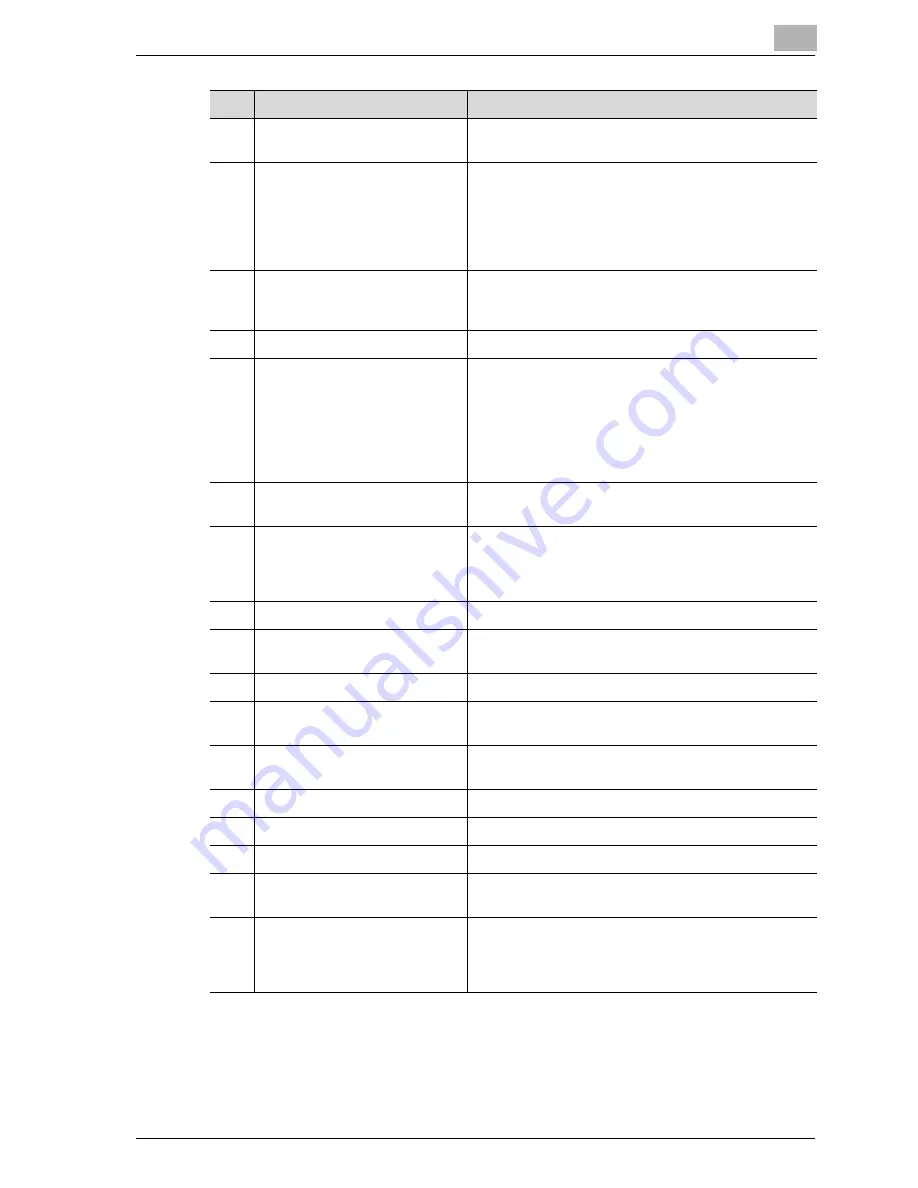
Before use
2
CS172
2-5
8
[Reset] key
Press to clear all settings (except programmed set-
tings) entered in the control panel and touch panel.
9
[Interrupt] key
Press to enter Interrupt mode.
While the machine is in Interrupt mode, the indicator
on the [Interrupt] key lights up in green and the mes-
sage "Now in Interrupt mode." appears on the touch
panel. To cancel Interrupt mode, press the [Interrupt]
key again.
10
Auxiliary power button
Pressed to turn on/off machine operations, for exam-
ple, for copying, printing or scanning. When turned off,
the machine enters a state where it conserves energy.
11
[Stop] key
Stops reading the original.
12
[Start] key
Press to start the operation that is selected Box mode,
Fax mode, Scan mode or Copy mode. While in Fax
mode, fax transmission is started.
When this machine is ready to begin operation, the in-
dicator on the [Start] key lights up in green. If the indi-
cator on the [Start] key lights up in orange, operation
cannot begin.
13
Main Power indicator
Lights up in green when the machine is turned on with
the main power switch.
14
Data indicator
Lights up at the time of transmission or reception of fax
and when any document is saved in the Bulletin Board
User Box, Polling TX User Box, Memory RX User Box
or Re-TX User Box.
15
[Proof Copy] key
Not used for Fax mode.
16
Keypad
Use to type in the number. Use to type in the telephone
numbers and various set values.
17
[C] (clear) key
Press to erase a value entered using the keypad.
18
[Mode Check] key
Press to display screens showing the specified set-
tings.
19
[Utility/Counter] key
Press to display the Meter Count screen and the Utility
screen.
20
[Mode Memory] key
Not used for Fax mode.
21
Contrast dial
Use to adjust the contrast of the touch panel.
22
[Enlarge Display] key
Press to enter Enlarge Display mode.
23
[Accessibility] key
Press to display the screen for specifying user acces-
sibility functions.
24
[Help] key
Press to display the Help Main Menu screen, where
descriptions of the various functions and details of op-
erations can be displayed. For details, refer to User
manual [Copy Operations].
No.
Name
Description
Summary of Contents for CS172 FK-502
Page 1: ...Oc CS172 FK 502 User Manual Facsimile Operations...
Page 14: ...Contents 12 CS172...
Page 15: ...1 Introduction...
Page 16: ......
Page 40: ...1 Introduction 1 26 CS172...
Page 41: ...2 Before use...
Page 42: ......
Page 68: ...2 Before use 2 28 CS172...
Page 69: ...3 Transmission...
Page 70: ......
Page 127: ...4 Reception...
Page 128: ......
Page 146: ...4 Reception 4 20 CS172...
Page 147: ...5 Troubleshooting...
Page 148: ......
Page 154: ...5 Troubleshooting 5 8 CS172...
Page 155: ...6 Specifications...
Page 156: ......
Page 158: ...6 Specifications 6 4 CS172...
Page 159: ...7 Transmission applications...
Page 160: ......
Page 211: ...8 Useful functions for reception...
Page 212: ......
Page 220: ...8 Useful functions for reception 8 10 CS172...
Page 221: ...9 Polling...
Page 222: ......
Page 237: ...10 Registering Settings...
Page 238: ......
Page 240: ...10 Registering Settings 10 4 CS172 3 Press Fax Fax Registration screen appears...
Page 294: ...10 Registering Settings 10 58 CS172 3 Press User Box 4 Press Relay User Box 5 Press New...
Page 298: ...10 Registering Settings 10 62 CS172...
Page 299: ...11 Utility mode...
Page 300: ......
Page 303: ...Utility mode 11 CS172 11 5 Exiting from administrator setting 1 Press Exit on the sub area...
Page 384: ...11 Utility mode 11 86 CS172...
Page 385: ...12 Explanation of reports and lists...
Page 386: ......
Page 442: ...12 Explanation of reports and lists 12 58 CS172...
Page 443: ...13 Web Connection...
Page 444: ......
Page 450: ...13 Web Connection 13 8 CS172 The user is logged off and the Login page appears...
Page 452: ...13 Web Connection 13 10 CS172 2 Click Login The User mode page appears...
Page 454: ...13 Web Connection 13 12 CS172 2 Click Login The User mode page appears...
Page 462: ...13 Web Connection 13 20 CS172 3 To delete click the OK 4 Click OK An address is deleted...
Page 465: ...Web Connection 13 CS172 13 23 7 Click OK Registration is performed...
Page 467: ...Web Connection 13 CS172 13 25 3 Select the transmission mode and then click Next...
Page 468: ...13 Web Connection 13 26 CS172 4 Enter the Settings and click Apply...
Page 494: ...13 Web Connection 13 52 CS172...
Page 495: ...14 Appendix...
Page 496: ......






























