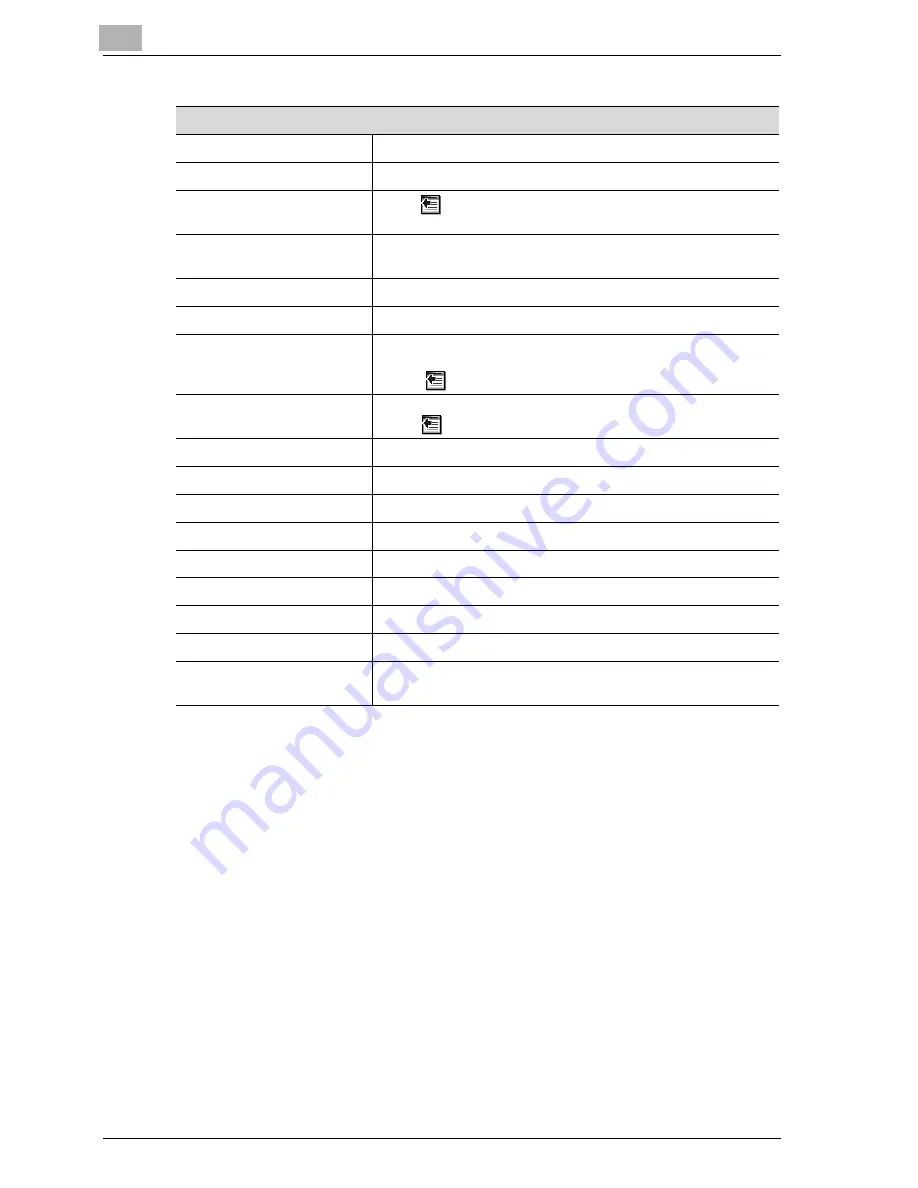
13
Web Connection
13-28
CS172
When "E-mail (Store Fax)" is selected
No.
Enter the registration number.
Name
Enter the registration name (up to 24 characters).
Select from Address Book
Click
, and then select the destination from the list to display
the one-touch lists.
Direct Input (E-Mail Address)
Enter the destination e-mail address directly. (up to 320 charac-
ters).
Resolution
Select the image quality.
File Type
Select the file format.
Subject
Specify the subject (Not Specified, 1 to 10).
When [Not Specified] was selected, the default title is used.
Click
to check the contents.
Text
Specify the text (Not Specified, 1 to 10).
Click
to check the contents.
Simplex/Duplex
Select [Single Sided], [Double Sided] or [Cover + 2-Sided].
Original Type
Select the quality of the original such as text or photo.
Density
Adjust the density.
Background Removal
Adjust the background darkness.
Scan Size
Select the original size ([Auto] or [Standard Size]).
Feed Direction
Specify the direction in which the paper is output.
File Name
Enter the file name (up to 30 characters).
Page Scanning
A setting is made when reading by the page scanning.
Erase
Specify the width of the perimeter of the document to be
erased.
Summary of Contents for CS172 FK-502
Page 1: ...Oc CS172 FK 502 User Manual Facsimile Operations...
Page 14: ...Contents 12 CS172...
Page 15: ...1 Introduction...
Page 16: ......
Page 40: ...1 Introduction 1 26 CS172...
Page 41: ...2 Before use...
Page 42: ......
Page 68: ...2 Before use 2 28 CS172...
Page 69: ...3 Transmission...
Page 70: ......
Page 127: ...4 Reception...
Page 128: ......
Page 146: ...4 Reception 4 20 CS172...
Page 147: ...5 Troubleshooting...
Page 148: ......
Page 154: ...5 Troubleshooting 5 8 CS172...
Page 155: ...6 Specifications...
Page 156: ......
Page 158: ...6 Specifications 6 4 CS172...
Page 159: ...7 Transmission applications...
Page 160: ......
Page 211: ...8 Useful functions for reception...
Page 212: ......
Page 220: ...8 Useful functions for reception 8 10 CS172...
Page 221: ...9 Polling...
Page 222: ......
Page 237: ...10 Registering Settings...
Page 238: ......
Page 240: ...10 Registering Settings 10 4 CS172 3 Press Fax Fax Registration screen appears...
Page 294: ...10 Registering Settings 10 58 CS172 3 Press User Box 4 Press Relay User Box 5 Press New...
Page 298: ...10 Registering Settings 10 62 CS172...
Page 299: ...11 Utility mode...
Page 300: ......
Page 303: ...Utility mode 11 CS172 11 5 Exiting from administrator setting 1 Press Exit on the sub area...
Page 384: ...11 Utility mode 11 86 CS172...
Page 385: ...12 Explanation of reports and lists...
Page 386: ......
Page 442: ...12 Explanation of reports and lists 12 58 CS172...
Page 443: ...13 Web Connection...
Page 444: ......
Page 450: ...13 Web Connection 13 8 CS172 The user is logged off and the Login page appears...
Page 452: ...13 Web Connection 13 10 CS172 2 Click Login The User mode page appears...
Page 454: ...13 Web Connection 13 12 CS172 2 Click Login The User mode page appears...
Page 462: ...13 Web Connection 13 20 CS172 3 To delete click the OK 4 Click OK An address is deleted...
Page 465: ...Web Connection 13 CS172 13 23 7 Click OK Registration is performed...
Page 467: ...Web Connection 13 CS172 13 25 3 Select the transmission mode and then click Next...
Page 468: ...13 Web Connection 13 26 CS172 4 Enter the Settings and click Apply...
Page 494: ...13 Web Connection 13 52 CS172...
Page 495: ...14 Appendix...
Page 496: ......






























