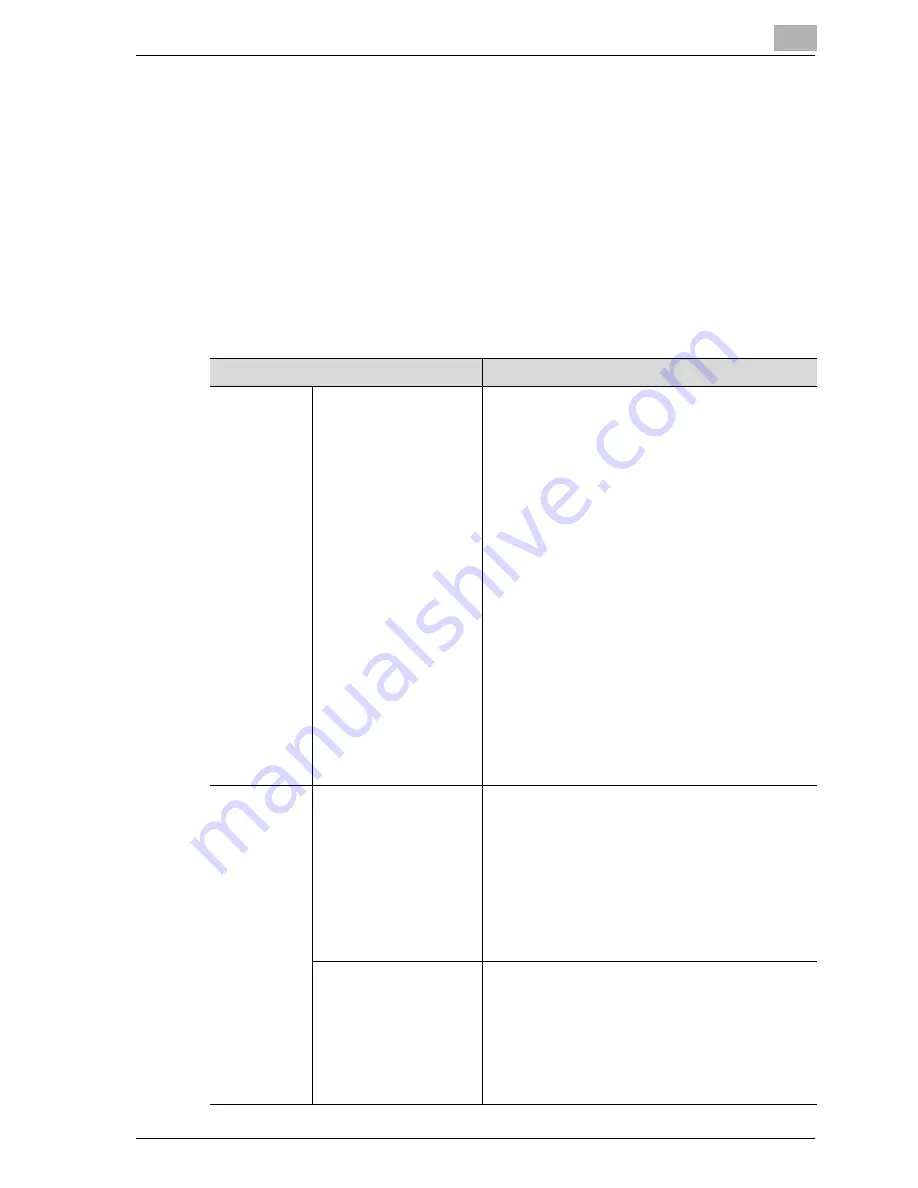
Before use
2
CS172
2-19
Type of boxes
For the hard disk of this machine, there are the Public/Personal User Box and
the System User Box provided.
-
For the Public/Personal User Box, there is a Specified Box (No. 1 to
999999999) provided.
-
For the System User Box, there are 6 types of boxes available, such as
Bulletin Board User Box / Polling TX User Box / Memory RX User Box /
Secure Print User Box /Annotation User Box / Re-TX User Box.
For this machine, using these boxes allows the functions listed in the table
below to be used.
Box Name
Function
Public User
Box/Personal
User Box
Specified Box (Box No. 1
- 999999999)
The Public/Personal User Box is usually made up of
the Public/Personal User Box and the Confidential
User Box, and a communication password can be
set for the Confidential User Box. Up to 20 Confi-
dential User Boxes can be set.
When the specified box is specified as a place into
which documents received are stored in the PC-fax
RX feature, and when the TSI User Box Setting is
specified, the documents received are saved in the
box with a relevant number.
In the case of the PC-fax RX feature:
Saved in the box with a number specified in the sub-
address by the sender.
In the case of the TSI RX:
Saved in the box a number corresponding to the TSI
User Box Setting.
The distribution of faxes received to the Confidential
User Box is not available.
!
Detail
For details, refer to "Operations of the
PC-FAX RX feature" on page 2-22
System User
Box
Bulletin Board User Box
This is a box into which documents for perusal are
registered. Documents registered in the bulletin
board user box can be polling transmitted accord-
ing to the polling instruction from the other party.
!
Detail
For details, refer to "Bulletin" on
page 9-10
Polling TX User Box
Originals read for the polling transmission are saved
in this box.
!
Detail
For details, refer to "Polled transmission"
on page 9-3
Summary of Contents for CS172 FK-502
Page 1: ...Oc CS172 FK 502 User Manual Facsimile Operations...
Page 14: ...Contents 12 CS172...
Page 15: ...1 Introduction...
Page 16: ......
Page 40: ...1 Introduction 1 26 CS172...
Page 41: ...2 Before use...
Page 42: ......
Page 68: ...2 Before use 2 28 CS172...
Page 69: ...3 Transmission...
Page 70: ......
Page 127: ...4 Reception...
Page 128: ......
Page 146: ...4 Reception 4 20 CS172...
Page 147: ...5 Troubleshooting...
Page 148: ......
Page 154: ...5 Troubleshooting 5 8 CS172...
Page 155: ...6 Specifications...
Page 156: ......
Page 158: ...6 Specifications 6 4 CS172...
Page 159: ...7 Transmission applications...
Page 160: ......
Page 211: ...8 Useful functions for reception...
Page 212: ......
Page 220: ...8 Useful functions for reception 8 10 CS172...
Page 221: ...9 Polling...
Page 222: ......
Page 237: ...10 Registering Settings...
Page 238: ......
Page 240: ...10 Registering Settings 10 4 CS172 3 Press Fax Fax Registration screen appears...
Page 294: ...10 Registering Settings 10 58 CS172 3 Press User Box 4 Press Relay User Box 5 Press New...
Page 298: ...10 Registering Settings 10 62 CS172...
Page 299: ...11 Utility mode...
Page 300: ......
Page 303: ...Utility mode 11 CS172 11 5 Exiting from administrator setting 1 Press Exit on the sub area...
Page 384: ...11 Utility mode 11 86 CS172...
Page 385: ...12 Explanation of reports and lists...
Page 386: ......
Page 442: ...12 Explanation of reports and lists 12 58 CS172...
Page 443: ...13 Web Connection...
Page 444: ......
Page 450: ...13 Web Connection 13 8 CS172 The user is logged off and the Login page appears...
Page 452: ...13 Web Connection 13 10 CS172 2 Click Login The User mode page appears...
Page 454: ...13 Web Connection 13 12 CS172 2 Click Login The User mode page appears...
Page 462: ...13 Web Connection 13 20 CS172 3 To delete click the OK 4 Click OK An address is deleted...
Page 465: ...Web Connection 13 CS172 13 23 7 Click OK Registration is performed...
Page 467: ...Web Connection 13 CS172 13 25 3 Select the transmission mode and then click Next...
Page 468: ...13 Web Connection 13 26 CS172 4 Enter the Settings and click Apply...
Page 494: ...13 Web Connection 13 52 CS172...
Page 495: ...14 Appendix...
Page 496: ......






























