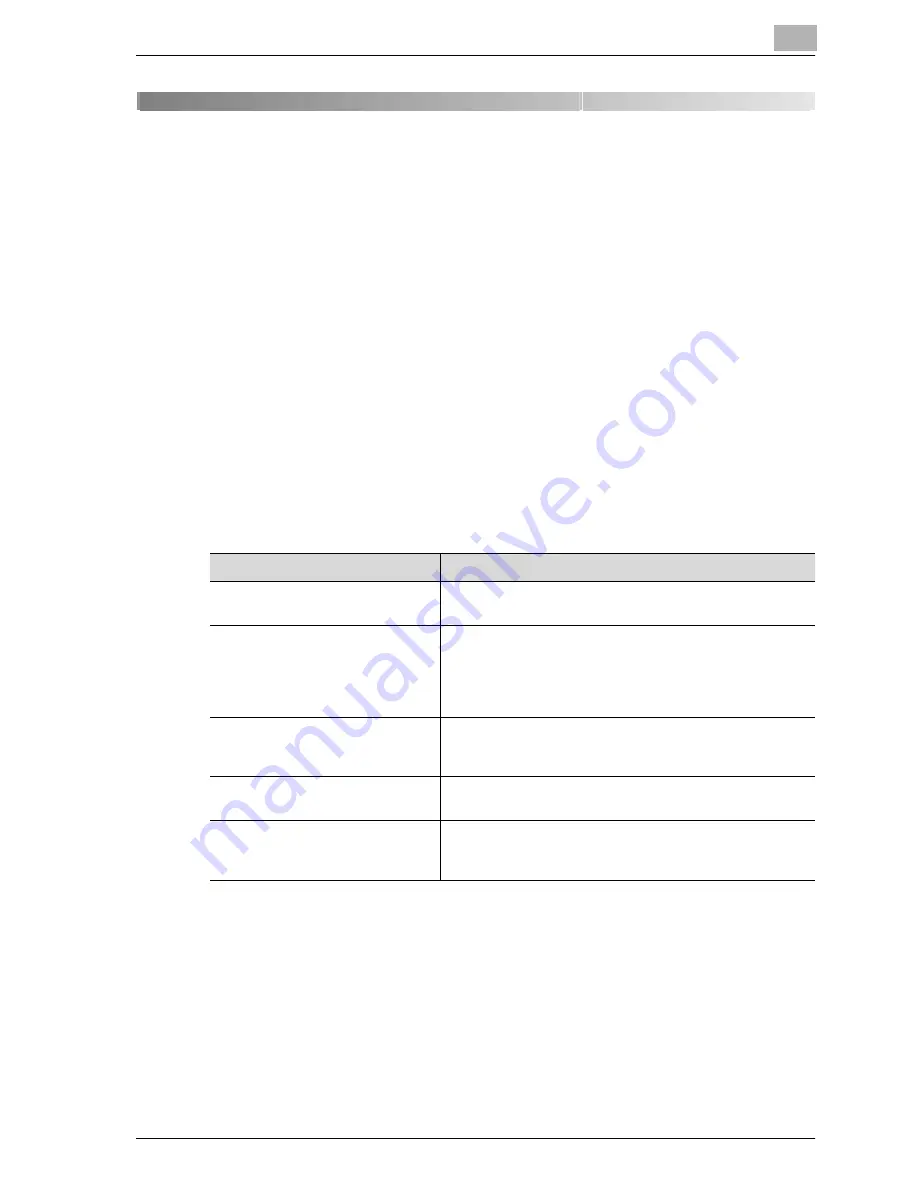
Troubleshooting
5
CS172
5-3
5
Troubleshooting
5.1
Cannot send messages
When a document cannot be sent, try to correct the problem by referring to
the table below. If the document still cannot be sent properly even after
attempting to correct the problem, please contact your service
representative.
!
Detail
Refer to "Error message displayed" on page 5-6 for information
regarding error messages.
Refer to the User manual [Copy Operations] provided with the FK-502 for
problems such as jamming of originals, paper jams, poor image quality
or running out of toner.
Check points
Corrective actions
Is the transmission procedure cor-
rect?
Check the transmission procedure and then try sending
again.
Is the fax number of the destination
being called correct? Are program
dialing or abbreviated dialing num-
bers registered correctly?
Using program dialing or abbreviated dialing, there may be
an error in registration of the fax number. Try printing out
the Abbreviated Dialing List and check if the number is
registered correctly. Correct if there is an error in registra-
tion.
Is the telephone line setting cor-
rect?
Does [Dialing Method] of [Telephone Line Settings] in the
Utility Mode match the telephone line being used? Check
the setting and correct if there is an error.
Is the telephone line connected
properly?
Is the telephone line disconnected? Check the telephone
line connection and connect it if it is disconnected.
Is there a problem with the receiv-
ing machine?
Is the power of the receiving facsimile turned off, is it out
of paper or is there another problem? Telephone the des-
tination and check if there is a problem.
Summary of Contents for CS172 FK-502
Page 1: ...Oc CS172 FK 502 User Manual Facsimile Operations...
Page 14: ...Contents 12 CS172...
Page 15: ...1 Introduction...
Page 16: ......
Page 40: ...1 Introduction 1 26 CS172...
Page 41: ...2 Before use...
Page 42: ......
Page 68: ...2 Before use 2 28 CS172...
Page 69: ...3 Transmission...
Page 70: ......
Page 127: ...4 Reception...
Page 128: ......
Page 146: ...4 Reception 4 20 CS172...
Page 147: ...5 Troubleshooting...
Page 148: ......
Page 154: ...5 Troubleshooting 5 8 CS172...
Page 155: ...6 Specifications...
Page 156: ......
Page 158: ...6 Specifications 6 4 CS172...
Page 159: ...7 Transmission applications...
Page 160: ......
Page 211: ...8 Useful functions for reception...
Page 212: ......
Page 220: ...8 Useful functions for reception 8 10 CS172...
Page 221: ...9 Polling...
Page 222: ......
Page 237: ...10 Registering Settings...
Page 238: ......
Page 240: ...10 Registering Settings 10 4 CS172 3 Press Fax Fax Registration screen appears...
Page 294: ...10 Registering Settings 10 58 CS172 3 Press User Box 4 Press Relay User Box 5 Press New...
Page 298: ...10 Registering Settings 10 62 CS172...
Page 299: ...11 Utility mode...
Page 300: ......
Page 303: ...Utility mode 11 CS172 11 5 Exiting from administrator setting 1 Press Exit on the sub area...
Page 384: ...11 Utility mode 11 86 CS172...
Page 385: ...12 Explanation of reports and lists...
Page 386: ......
Page 442: ...12 Explanation of reports and lists 12 58 CS172...
Page 443: ...13 Web Connection...
Page 444: ......
Page 450: ...13 Web Connection 13 8 CS172 The user is logged off and the Login page appears...
Page 452: ...13 Web Connection 13 10 CS172 2 Click Login The User mode page appears...
Page 454: ...13 Web Connection 13 12 CS172 2 Click Login The User mode page appears...
Page 462: ...13 Web Connection 13 20 CS172 3 To delete click the OK 4 Click OK An address is deleted...
Page 465: ...Web Connection 13 CS172 13 23 7 Click OK Registration is performed...
Page 467: ...Web Connection 13 CS172 13 25 3 Select the transmission mode and then click Next...
Page 468: ...13 Web Connection 13 26 CS172 4 Enter the Settings and click Apply...
Page 494: ...13 Web Connection 13 52 CS172...
Page 495: ...14 Appendix...
Page 496: ......






























