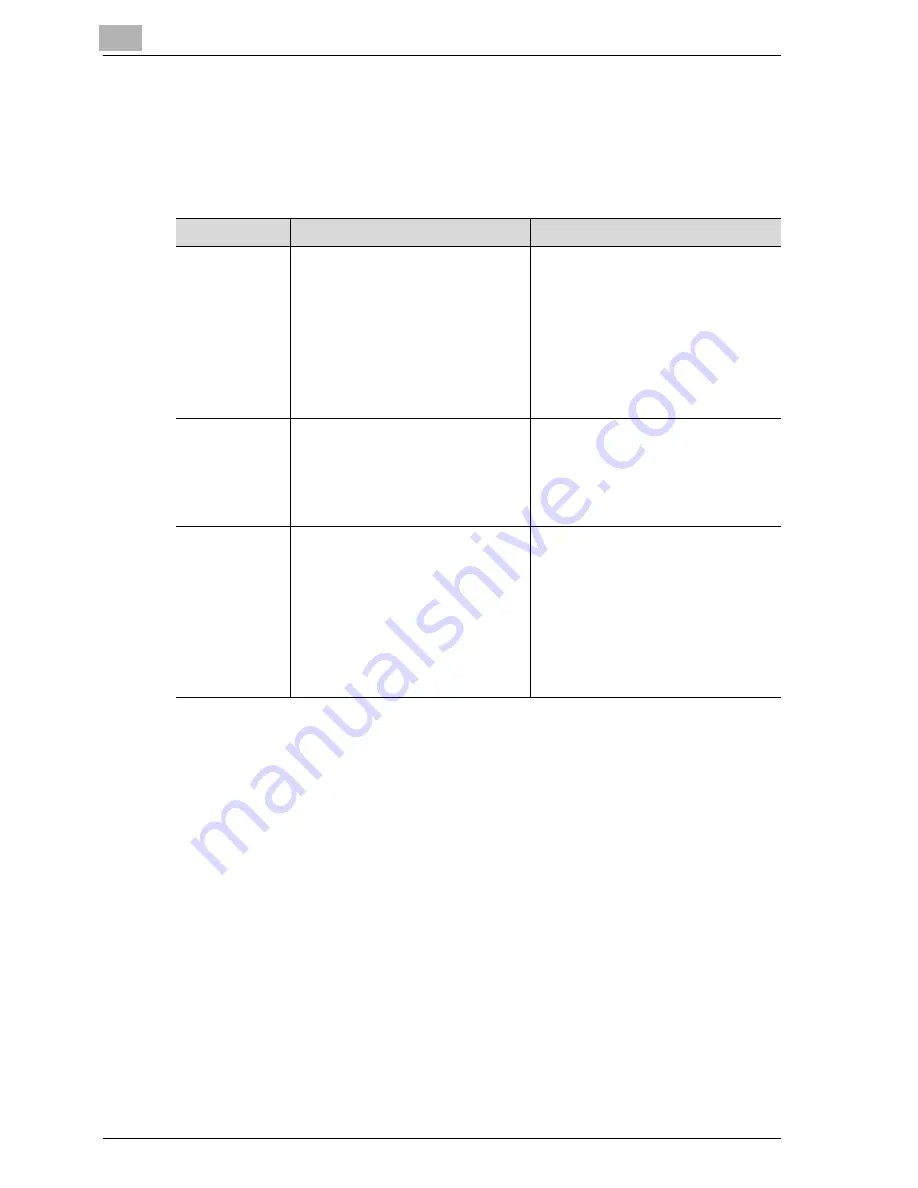
11
Utility mode
11-34
CS172
11.10 Header/Footer position
You may select this printing feature to be ON or OFF. This feature identifies
the originating station and the time of reception. If you select ON, you may
also choose to print this information.
*
indicates factory default setting.
*1
The setting value is different depending on the country.
*2
The displays are different depending on the country.
!
Detail
The Header Information is printed on the text received by the other party.
For details, see "Sender information" on page 3-56.
1
Open the Administrator Setting screen (See "Entering administrator
setting" on page 11-4).
Item
Description
Available value
Header Position
*1
Set a position in which the sender in-
formation is printed.
Inside Body Text:
The sender information will be printed
inside the area corresponding to the
document.
Outside Body Text
*
:
The sender information will be printed
outside the area corresponding to the
document.
OFF:
The sender informa-
tion will not be printed.
To Name
*2
In the case of ON, the name and the
address are printed as a Header In-
formation.
In the case of OFF, the Sender
Name and the Sender Fax No. are
printed as a Header Information.
ON
*
/ OFF
Footer Position
Set the reception time and the re-
ception number if they are printed or
not on the document received.
Inside Body Text:
The time/number information will be
printed inside the area corresponding
to the document.
Outside Body Text:
The time/number information will be
printed at the bottom of the repro-
duced pages.
OFF
*
:
The time/number in-
formation will not be printed.
Summary of Contents for CS172 FK-502
Page 1: ...Oc CS172 FK 502 User Manual Facsimile Operations...
Page 14: ...Contents 12 CS172...
Page 15: ...1 Introduction...
Page 16: ......
Page 40: ...1 Introduction 1 26 CS172...
Page 41: ...2 Before use...
Page 42: ......
Page 68: ...2 Before use 2 28 CS172...
Page 69: ...3 Transmission...
Page 70: ......
Page 127: ...4 Reception...
Page 128: ......
Page 146: ...4 Reception 4 20 CS172...
Page 147: ...5 Troubleshooting...
Page 148: ......
Page 154: ...5 Troubleshooting 5 8 CS172...
Page 155: ...6 Specifications...
Page 156: ......
Page 158: ...6 Specifications 6 4 CS172...
Page 159: ...7 Transmission applications...
Page 160: ......
Page 211: ...8 Useful functions for reception...
Page 212: ......
Page 220: ...8 Useful functions for reception 8 10 CS172...
Page 221: ...9 Polling...
Page 222: ......
Page 237: ...10 Registering Settings...
Page 238: ......
Page 240: ...10 Registering Settings 10 4 CS172 3 Press Fax Fax Registration screen appears...
Page 294: ...10 Registering Settings 10 58 CS172 3 Press User Box 4 Press Relay User Box 5 Press New...
Page 298: ...10 Registering Settings 10 62 CS172...
Page 299: ...11 Utility mode...
Page 300: ......
Page 303: ...Utility mode 11 CS172 11 5 Exiting from administrator setting 1 Press Exit on the sub area...
Page 384: ...11 Utility mode 11 86 CS172...
Page 385: ...12 Explanation of reports and lists...
Page 386: ......
Page 442: ...12 Explanation of reports and lists 12 58 CS172...
Page 443: ...13 Web Connection...
Page 444: ......
Page 450: ...13 Web Connection 13 8 CS172 The user is logged off and the Login page appears...
Page 452: ...13 Web Connection 13 10 CS172 2 Click Login The User mode page appears...
Page 454: ...13 Web Connection 13 12 CS172 2 Click Login The User mode page appears...
Page 462: ...13 Web Connection 13 20 CS172 3 To delete click the OK 4 Click OK An address is deleted...
Page 465: ...Web Connection 13 CS172 13 23 7 Click OK Registration is performed...
Page 467: ...Web Connection 13 CS172 13 25 3 Select the transmission mode and then click Next...
Page 468: ...13 Web Connection 13 26 CS172 4 Enter the Settings and click Apply...
Page 494: ...13 Web Connection 13 52 CS172...
Page 495: ...14 Appendix...
Page 496: ......






























