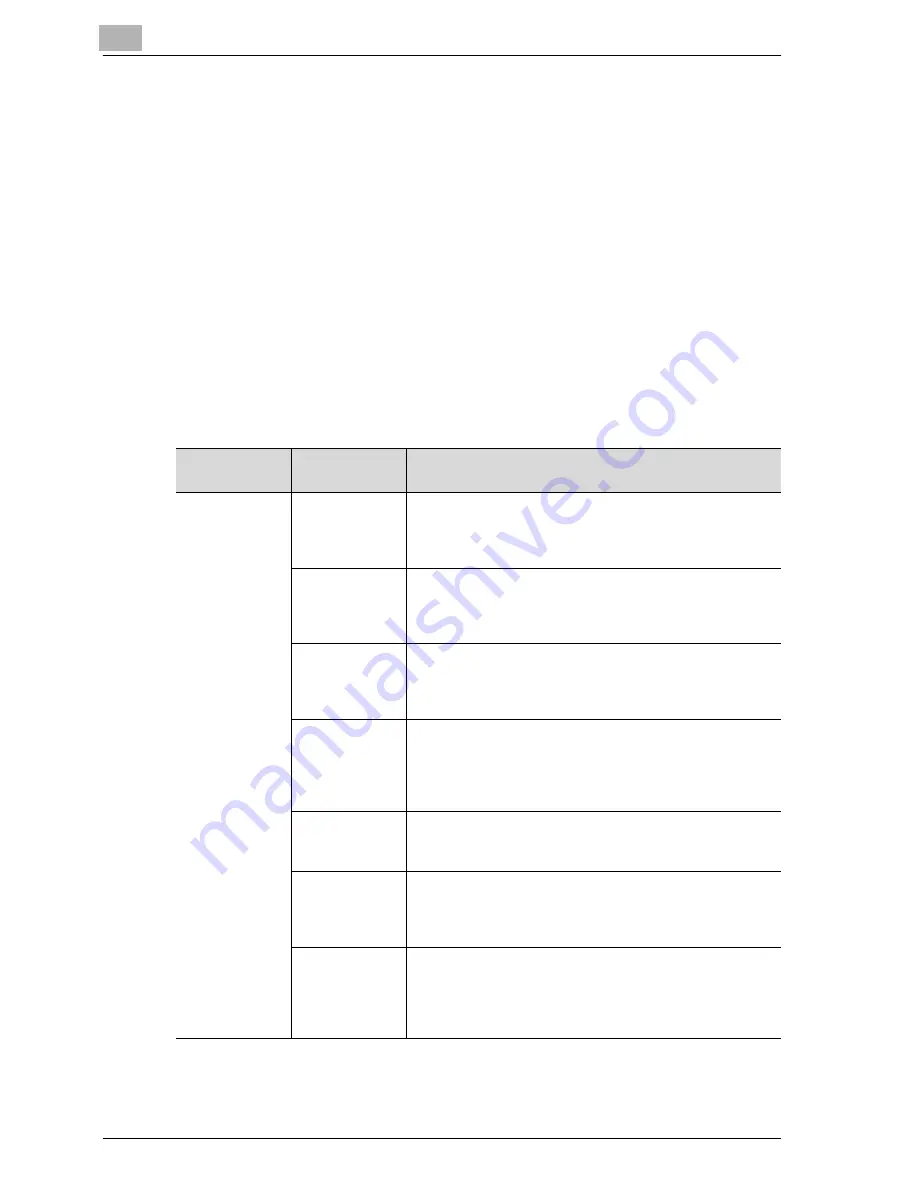
5
Troubleshooting
5-4
CS172
5.2
Cannot receive messages
When a document cannot be received, try to correct the problem by referring
to the table below. If the document still cannot be received properly even
after attempting to correct the problem, please contact your service
representative.
!
Detail
Refer to "Error message displayed" on page 5-6 for information
regarding error messages.
Refer to the User manual [Copy Operations] provided with the FK-502 for
problems such as jamming of originals, paper jams, poor image quality
or running out of toner.
Description of
Problem
Check Points
Corrective Actions
Cannot receive
Is paper in the
machine?
If the add paper icon is lit, the machine is out of paper and
received documents are stored in memory. Add paper. Re-
fer to the User manual [Copy Operations] for the procedure
for adding paper.
Is paper
jammed in the
machine?
In case of paper jam, received documents are stored in
memory. Removed the jammed paper. Refer to the User
manual [Copy Operations] for the procedure for correcting
paper jams.
Is the machine
out of toner?
No mail can be received if the toner has exhausted. Re-
place the toner bottle immediately. Refer to the User man-
ual [Copy Operations] for the procedure for replacing the
toner bottle.
Is the FK-502
set to manual
reception?
If [Receive Mode] of [Telephone Line Setting] in the Utility
Mode is set to [Manual RX], it is necessary to perform the
reception procedure manually. Perform the manual recep-
tion procedure by referring to "Manual reception (tele-
phone only mode)" on page 4-5.
Is the telephone
line connected
properly?
Is the telephone line disconnected? Check the telephone
line connection and connect it if it is disconnected.
Is the FK-502
set to closed
area communi-
cation?
If the closed area communication function (to prevent re-
ception of unwanted documents) is set, documents will
only be received from specific destination facsimiles.
Has a wrong
SUB been sent
in F code from
the sender
side?
When a wrong sub-address is received with the Confiden-
tial User Box or Relay User Box set, there may occurs a
communication error, thus resulting in the reception una-
vailable. Check the sender side to see if the sub-address
is set.
Summary of Contents for CS172 FK-502
Page 1: ...Oc CS172 FK 502 User Manual Facsimile Operations...
Page 14: ...Contents 12 CS172...
Page 15: ...1 Introduction...
Page 16: ......
Page 40: ...1 Introduction 1 26 CS172...
Page 41: ...2 Before use...
Page 42: ......
Page 68: ...2 Before use 2 28 CS172...
Page 69: ...3 Transmission...
Page 70: ......
Page 127: ...4 Reception...
Page 128: ......
Page 146: ...4 Reception 4 20 CS172...
Page 147: ...5 Troubleshooting...
Page 148: ......
Page 154: ...5 Troubleshooting 5 8 CS172...
Page 155: ...6 Specifications...
Page 156: ......
Page 158: ...6 Specifications 6 4 CS172...
Page 159: ...7 Transmission applications...
Page 160: ......
Page 211: ...8 Useful functions for reception...
Page 212: ......
Page 220: ...8 Useful functions for reception 8 10 CS172...
Page 221: ...9 Polling...
Page 222: ......
Page 237: ...10 Registering Settings...
Page 238: ......
Page 240: ...10 Registering Settings 10 4 CS172 3 Press Fax Fax Registration screen appears...
Page 294: ...10 Registering Settings 10 58 CS172 3 Press User Box 4 Press Relay User Box 5 Press New...
Page 298: ...10 Registering Settings 10 62 CS172...
Page 299: ...11 Utility mode...
Page 300: ......
Page 303: ...Utility mode 11 CS172 11 5 Exiting from administrator setting 1 Press Exit on the sub area...
Page 384: ...11 Utility mode 11 86 CS172...
Page 385: ...12 Explanation of reports and lists...
Page 386: ......
Page 442: ...12 Explanation of reports and lists 12 58 CS172...
Page 443: ...13 Web Connection...
Page 444: ......
Page 450: ...13 Web Connection 13 8 CS172 The user is logged off and the Login page appears...
Page 452: ...13 Web Connection 13 10 CS172 2 Click Login The User mode page appears...
Page 454: ...13 Web Connection 13 12 CS172 2 Click Login The User mode page appears...
Page 462: ...13 Web Connection 13 20 CS172 3 To delete click the OK 4 Click OK An address is deleted...
Page 465: ...Web Connection 13 CS172 13 23 7 Click OK Registration is performed...
Page 467: ...Web Connection 13 CS172 13 25 3 Select the transmission mode and then click Next...
Page 468: ...13 Web Connection 13 26 CS172 4 Enter the Settings and click Apply...
Page 494: ...13 Web Connection 13 52 CS172...
Page 495: ...14 Appendix...
Page 496: ......






























