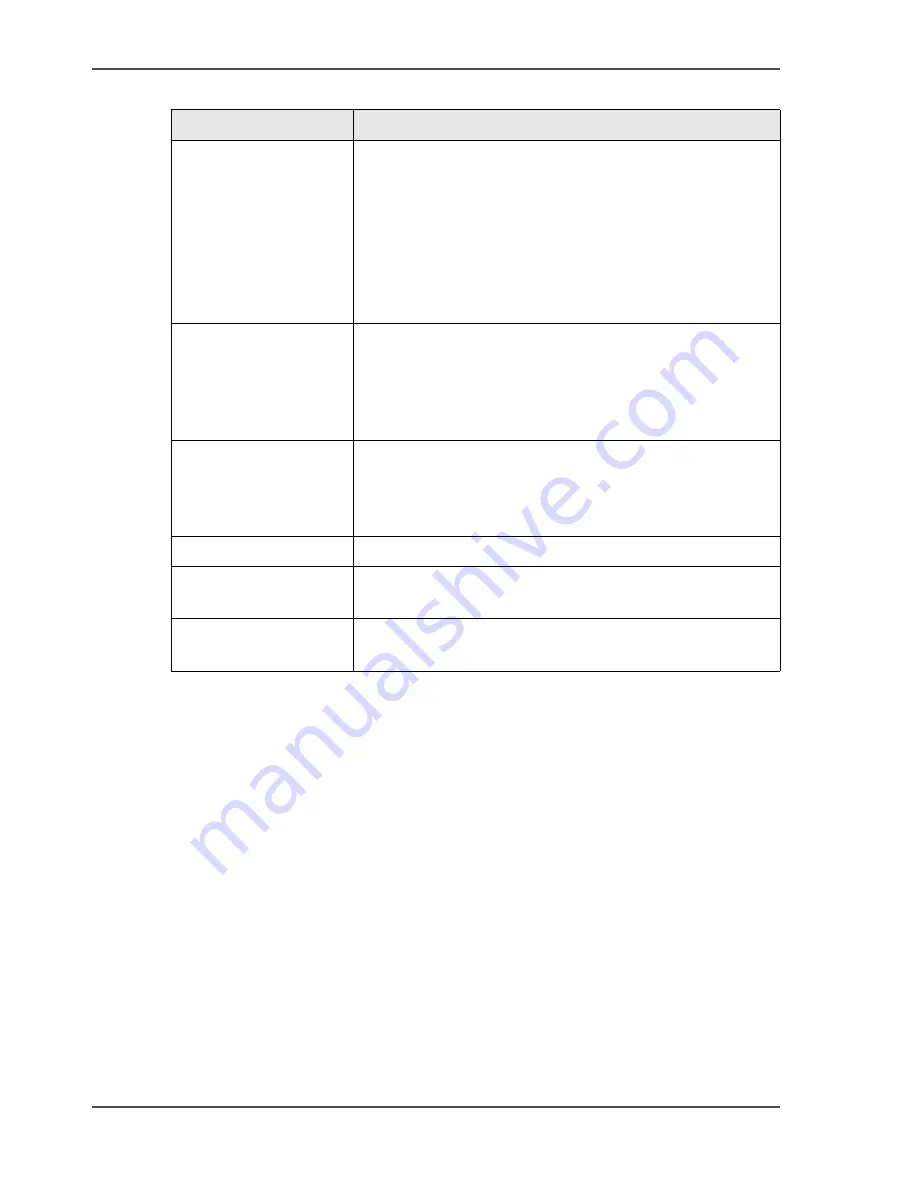
28
Chapter 3 The User Interface
The LOAD & SAVE Window
PADLOCK
SYMBOL
The padlock symbol shows when a saved job is locked or
unlocked. There is a small padlock symbol next to each
locked job. To lock or unlock a job.
1. select the job from the job list
2. touch the large key symbol.
A padlock symbol displayed in light grey shows that a
job has been locked by a supervisor to prevent changes to
the settings
DELETE
To delete a particular job it must be unlocked. Touch the
job name or use the Up arrow or Down arrow to make the
selection from the job list. Touch and hold DELETE. A
red line appears. The red line fills from left to right. Hold
DELETE until the red line reaches the right-hand side.
VIEW OF JOB LIST VIEW OF JOB LIST changes the order that saved jobs
are listed. There is a line between Factory Template jobs
and jobs saved by the operator. The Factory Template
jobs are at the top of the list
- A->Z
Touch A->Z to list the jobs in alphabetical order.
- BY USE
Touch BY USE to list jobs in the order they were last
used. The most recently-run job is at the top of the list.
- BY INDEX
Touch BY INDEX to list jobs in numerical order. the
machine gives a number to all jobs that are saved.
[10] The LOAD & SAVE Window Buttons
(2 – 2)
Button
Information
Summary of Contents for BLM 500
Page 1: ...BLM 500 Bookletmaker 50 User manual Operating information ...
Page 5: ...5 Chapter 1 Introduction to the Booklet maker ...
Page 19: ...19 Chapter 3 The User Interface ...
Page 48: ...48 Chapter 4 Standard Tasks Operate the Booklet maker offline ...
Page 88: ...88 Chapter 5 Error Conditions Problems and Solutions Manually park the Shuttle ...
Page 89: ...89 Chapter 6 Maintenance ...
Page 112: ...112 Chapter 6 Maintenance Install New Stitch Wire ...
Page 113: ...113 Appendix A Specifications ...
Page 116: ...116 Appendix A Specifications Specifications ...






























