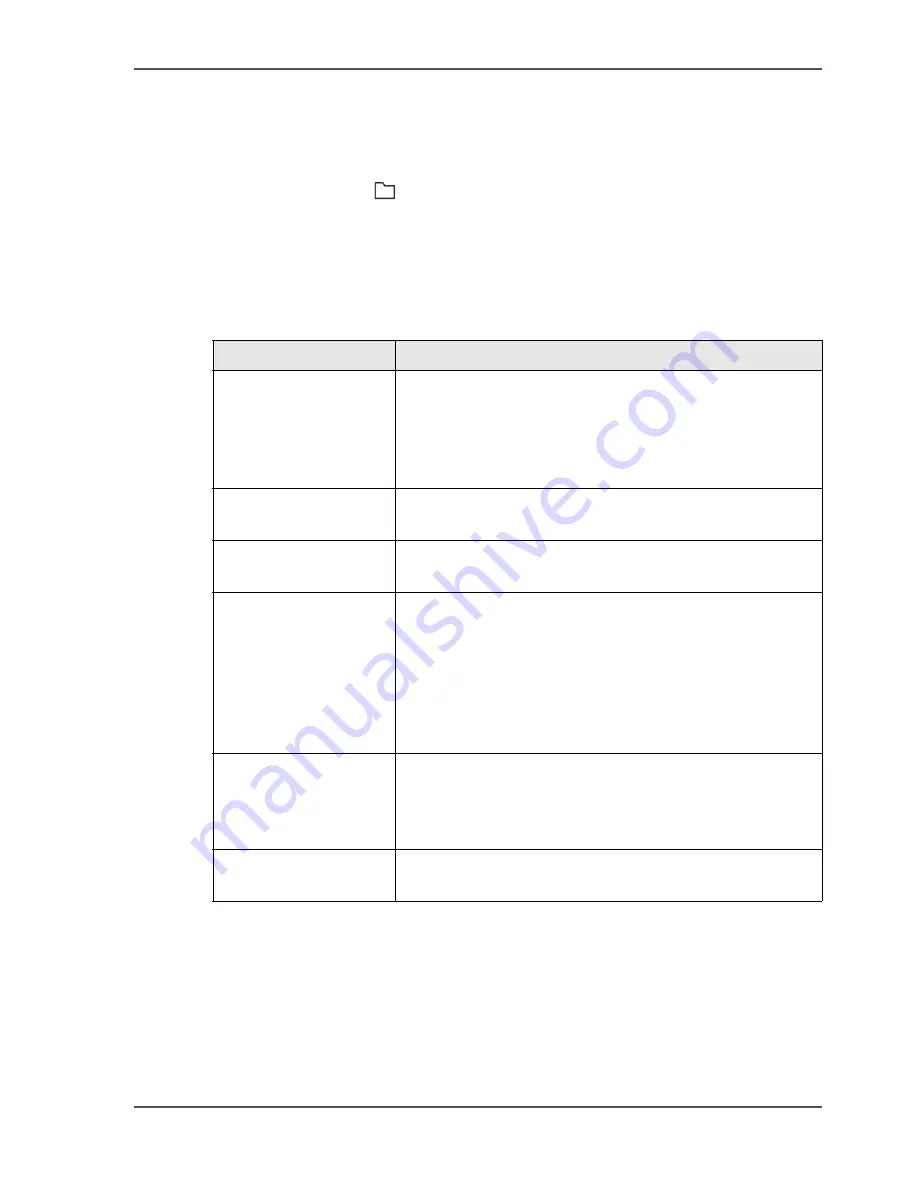
27
The LOAD & SAVE Window
The LOAD & SAVE Window
Introduction
The LOAD & SAVE
window lets you save and reload job settings. Each job is
given a name. The jobs are displayed in a list on the screen. Touch the job name or
use the Up arrow or Down arrow to make the selection.
Button overview
[10]
[10] The LOAD & SAVE Window Buttons
(1 – 2)
Button
Information
SAVE
Touch SAVE to save the current settings. An on-screen
keyboard is displayed. Enter the job name. Touch OK or
CLOSE. The new job appears in the list of saved jobs.
You can reload a saved job to decrease set-up time in the
future.
- REPLACE
If you change the settings of a saved job, touch
REPLACE to save the new settings.
- CANCEL
Touch CANCEL if you do not need to save a job that you
have changed.
- SAVE NEW
If you change the settings of a saved job, touch SAVE
NEW to save the new settings as a new job. An on-screen
keyboard is displayed. Enter the new job name. Touch
OK or CLOSE. The original job is not changed. If the
job name is not changed before OK or CLOSE is
touched, the job will be saved with the current name
followed by an asterisk *.
JOB DETAILS
JOB DETAILS shows the settings for each saved job.
Select the job that you need to view from the job list.
Touch JOB DETAILS to see a summary of the job
settings.
LOAD
Touch the job name or use the Up arrow or the Down
arrow to make the selection. Touch the LOAD button
Summary of Contents for BLM 500
Page 1: ...BLM 500 Bookletmaker 50 User manual Operating information ...
Page 5: ...5 Chapter 1 Introduction to the Booklet maker ...
Page 19: ...19 Chapter 3 The User Interface ...
Page 48: ...48 Chapter 4 Standard Tasks Operate the Booklet maker offline ...
Page 88: ...88 Chapter 5 Error Conditions Problems and Solutions Manually park the Shuttle ...
Page 89: ...89 Chapter 6 Maintenance ...
Page 112: ...112 Chapter 6 Maintenance Install New Stitch Wire ...
Page 113: ...113 Appendix A Specifications ...
Page 116: ...116 Appendix A Specifications Specifications ...






























