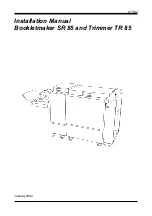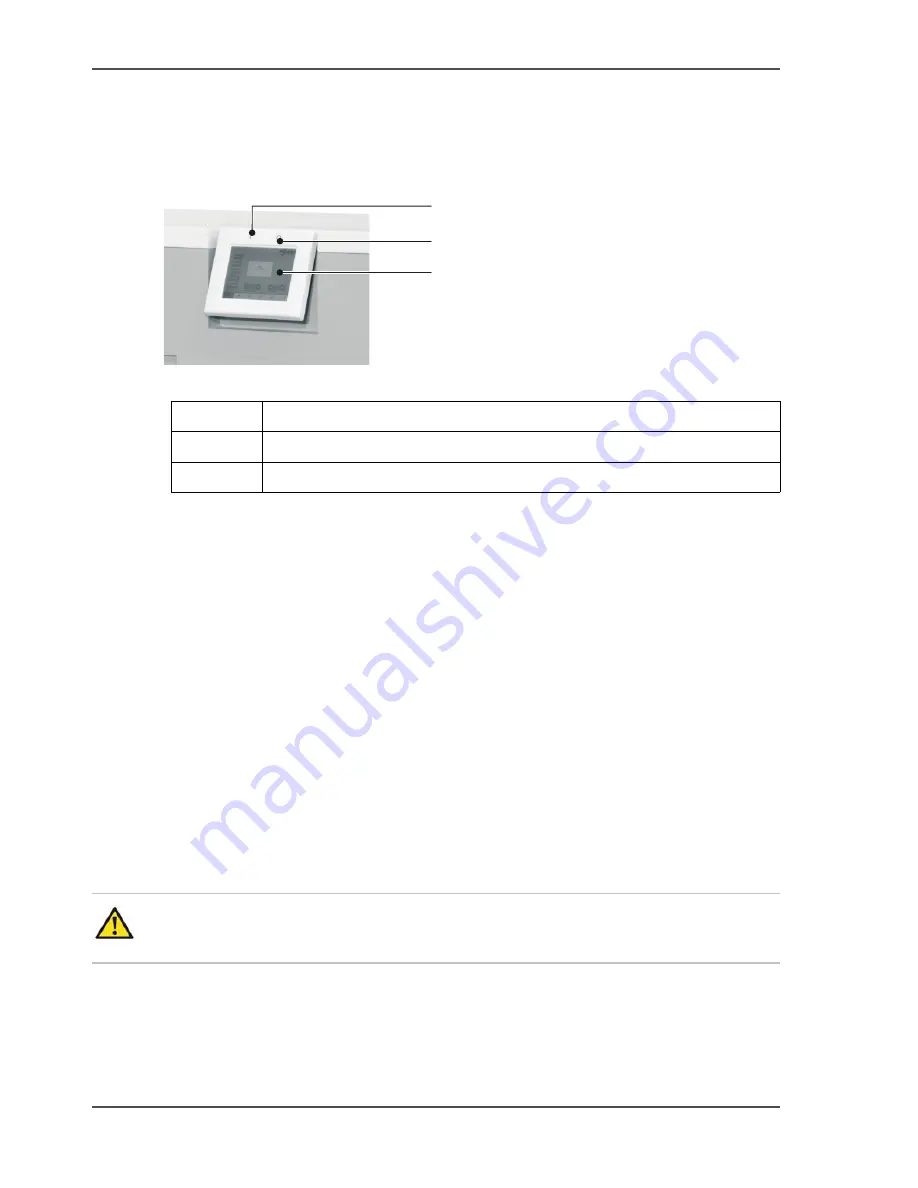
20
Chapter 3 The User Interface
The Touch Screen
The Touch Screen
Introduction
[4]
[4] The User Interface
[6]
The user interface includes a color touch screen and START/STOP buttons.
Operate the touch screen with your fingertip. You can touch the screen with a blunt
item, for example a palm-top 'wand' or the blunt end of a pen. Do not use too much
force. A light touch is all that is needed.
Power save
The touch screen has a power-save function. After several minutes without use, the
brightness of the touch screen decreases. After several hours, the touch screen turns
off. Touch the screen to restore the normal brightness. The touch screen takes two or
three minutes to reach full brightness.
If you hear a 'beep' when you operate the touch screen, the selected function is not
available. Some functions are not available when the machine is in operation.
Some functions and buttons are only available at certain access levels. See "ACCESS
LEVEL"
The MENU Window on page 31
.
Attention:
Do not operate the touch screen with a sharp object or with too much
force. These actions can damage the touch screen.
A
B
C
A
START Button
B
STOP Button
C
Touch Screen
Summary of Contents for BLM 500
Page 1: ...BLM 500 Bookletmaker 50 User manual Operating information ...
Page 5: ...5 Chapter 1 Introduction to the Booklet maker ...
Page 19: ...19 Chapter 3 The User Interface ...
Page 48: ...48 Chapter 4 Standard Tasks Operate the Booklet maker offline ...
Page 88: ...88 Chapter 5 Error Conditions Problems and Solutions Manually park the Shuttle ...
Page 89: ...89 Chapter 6 Maintenance ...
Page 112: ...112 Chapter 6 Maintenance Install New Stitch Wire ...
Page 113: ...113 Appendix A Specifications ...
Page 116: ...116 Appendix A Specifications Specifications ...