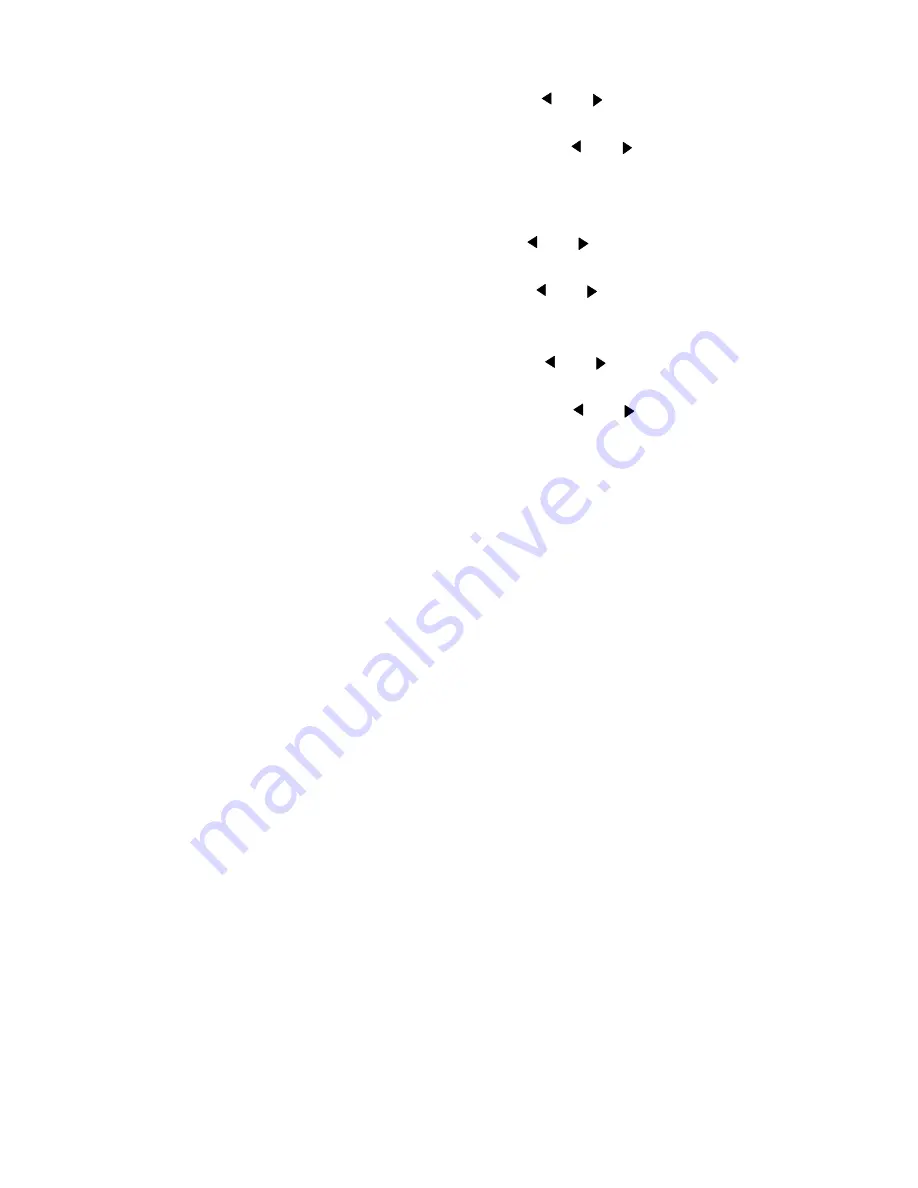
Customizing the printer
81
For each pen setup, proceed as follows:
6
Select the ‘
PEN
NUMBER
’
item using the
or button.
7
Press ‘next/select’ to enter the ‘
PEN
NUMBER
’menu.
8
Select the required ‘
PEN
NUMBER
’
using th
e
or
button
9
Press ‘next/select’ to confirm the selected pen number.
10
Press ‘previous’ to re-enter the pen menu.
From this menu:
11
Select the ‘
PEN
WIDTH
’
item using the
or button.
12
Press ‘next/select’ to enter the ‘
PEN
WIDTH
’menu.
13
Select the required pen width using the
or
button.
14
Press ‘next/select’ to confirm the selected pen width.
15
Press ‘previous’ to re-enter the pen menu.
16
Select the ‘
PEN
PATTERN
’
item using the
or button.
17
Press ‘next/select’ to enter the ‘
PEN
PATTERN
’menu.
18
Select the appropriate pen pattern using the
or
button.
19
Press ‘next/select’ to confirm the selected pen pattern.
After programming all pen settings:
20
Press ‘Program’ to exit the main menu.
Summary of Contents for 9400-I
Page 1: ...Océ 9400 I User Manual ...
Page 8: ...8 Océ 9400 II User Manual ...
Page 55: ...55 Océ 9400 I User Manual Chapter 4 Copy jobs This chapter describes how to make copies ...
Page 69: ...69 Océ 9400 I User Manual Chapter 5 Print jobs This chapter describes how to print files ...
Page 78: ...78 Océ 9400 II User Manual ...
Page 116: ...116 Océ 9400 II User Manual ...
Page 127: ...127 Océ 9400 I User Manual Appendix A Overview and tables ...
Page 139: ...139 Océ 9400 I User Manual Appendix B Controller firmware upgrade ...
Page 143: ...143 Océ 9400 I User Manual Appendix C Safety information ...
Page 149: ...Safety information 149 ENERGY STAR is a U S registered mark ...
Page 150: ...150 Océ 9400 II User Manual ...
Page 151: ...151 Océ 9400 I User Manual Appendix D Miscellaneous ...






























