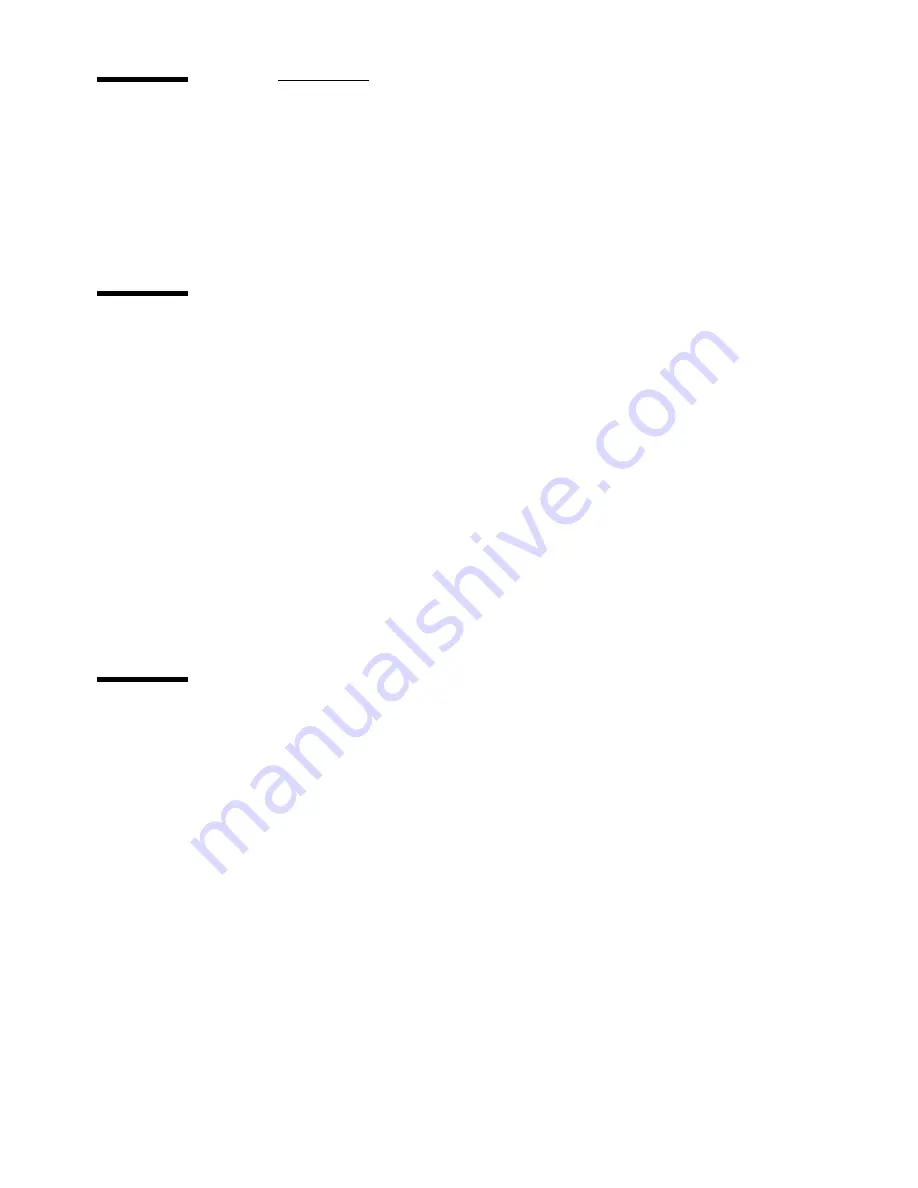
60
Océ 9400-II User Manual
Changing settings
In order to perform special copy jobs, the Océ 9400-II allows you to change
the settings to fit your requirements. This section explains in detail how to
change these specific settings.
Number of copies
If you want multiple copies from one original, you will need to enter the
desired number of copies on the scanner operating panel. The number of copies
will count down on the operating panel of the printer. The original will only be
scanned once and the required number of copies will be processed.
See ‘Product specifications for the scanner’ on page129 for information on the
limitation of multiple copy jobs.
▼
▼
▼
▼
Selecting the number of copie
1
Enter the number of copies (1 to 19), using the '+' or '-' buttons on the scanner
operating panel.
The number of copies appears on the display.
Copying using roll 1 or roll 2
You can choose between the two rolls by pressing the ‘ media’ button. Once a
roll has been chosen, the copy media is taken from the selected roll.
Note:
Only use paper as specified in ‘Copy material that can be used’ on
page 135.
▼
▼
▼
▼
Selecting roll 1, roll 2, or manual fee
1
Press the 'media' button until the indicator corresponding to your choice lights
up.
Summary of Contents for 9400-I
Page 1: ...Océ 9400 I User Manual ...
Page 8: ...8 Océ 9400 II User Manual ...
Page 55: ...55 Océ 9400 I User Manual Chapter 4 Copy jobs This chapter describes how to make copies ...
Page 69: ...69 Océ 9400 I User Manual Chapter 5 Print jobs This chapter describes how to print files ...
Page 78: ...78 Océ 9400 II User Manual ...
Page 116: ...116 Océ 9400 II User Manual ...
Page 127: ...127 Océ 9400 I User Manual Appendix A Overview and tables ...
Page 139: ...139 Océ 9400 I User Manual Appendix B Controller firmware upgrade ...
Page 143: ...143 Océ 9400 I User Manual Appendix C Safety information ...
Page 149: ...Safety information 149 ENERGY STAR is a U S registered mark ...
Page 150: ...150 Océ 9400 II User Manual ...
Page 151: ...151 Océ 9400 I User Manual Appendix D Miscellaneous ...






























