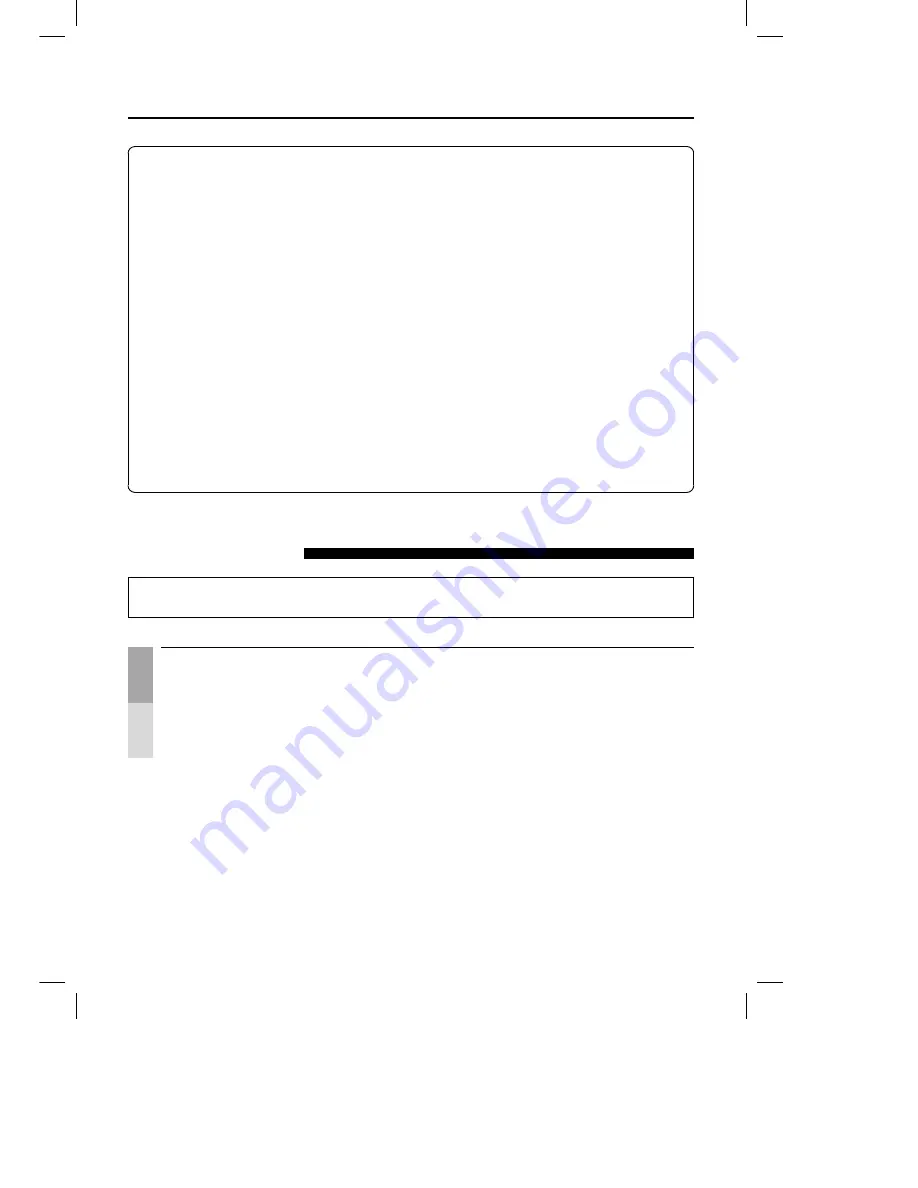
Océ 3121 – Copying Manual – English
3-2
Selecting the Copy Paper Size
(PAPER SELECT)
The following three ways of selecting the copy paper size are available.
■
Auto Paper Selection (See p. 3-2.)
The machine automatically selects the appropriate paper size based on the size of the original and
the selected copy ratio.
■
Manual Paper Selection (See p. 3-4.)
You can freely select the paper size using the [PAPER SELECT] key.
■
Using the Stack Bypass (See p. 3-5.)
You can place the appropriate paper size in the stack bypass, and select the paper size from the
paper selection screen displayed in the touch panel display.
NOTICE
●
You cannot use Auto Paper Selection when copying the following types of originals. Copy these by Manual Paper
Selection.
·
Non-standard size originals
·
Highly transparent originals such as transparencies
·
Originals with an extremely dark background
·
Originals smaller than A5 in size
●
Auto Paper Selection cannot be set together with the Zoom, XY Zoom, Auto Zoom, Image Combination, Image
Separation and Image Repeat (when set to AUTO) modes.
MEMO
●
The initial setting in the Standard mode is Auto Paper Selection.
●
To make copies on transparencies or special (thick) copy stock, use the stack bypass.
●
You can set Auto Paper Selection to specific paper drawers. (See ”Drawer Eligibility for APS/ADS,” on p. 3-11 in
the
Reference Manual.)
Auto Paper Selection
If a paper size is displayed in the center of the touch panel display, press the [PAPER SELECT] key to
select the [AUTO] key.
Place your originals.
■
For instructions on how to place an original on the platen glass, see p. 2-13.
■
For instructions on how to place originals in the ADF, see p. 2-14.
■
For instructions on how to place originals in the RDF, see p. 2-16.
Summary of Contents for 3122
Page 1: ...Oc 3122 Addendum Copy Addendum Oc 3122...
Page 4: ...Oc 3122 Copy...
Page 6: ...Oc 3122 Addendum Copy Addendum Oc 3122...
Page 9: ...Oc 3122 Copy...
Page 72: ......
Page 118: ......






























