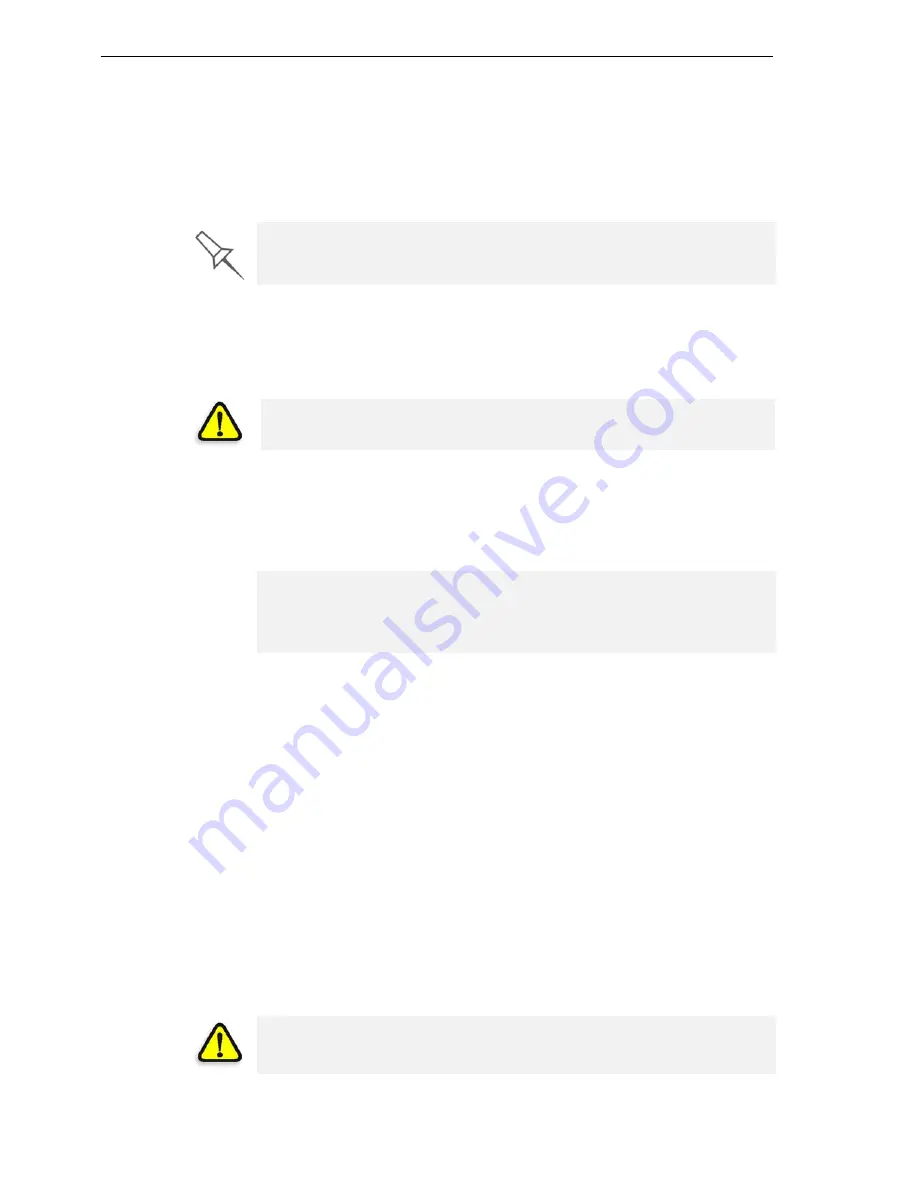
DOC-13000 Rev. E
7–5
Connex500/350 User Guide
Producing Models
The
Connex500/350
printer
produces
models
by
printing
tray
files
prepared
in
the
Objet
Studio
application
and
sent
to
the
printer
from
there.
For
information
about
preparing
model
files
for
printing,
see
”Using
Objet
Studio”
or
Objet
Studio
Help.
To prepare the Connex printer for producing models:
1. Make
sure
that
the
build
tray
in
the
Connex
printer
is
empty
and
clean.
If
not,
remove
old
material
with
the
scraper,
and
clean
the
tray
thoroughly
with
cleaning
fluid.
2. Make
sure
that
there
is
sufficient
model
and
support
material
loaded
in
the
printer,
as
indicated
in
the
Connex
printer
interface
(see
figure 7
‐
3).
You
may
want
to
replace
the
cartridges
of
model
and
support
material
currently
loaded
in
the
printer
to
avoid
the
need
for
replacing
them
during
printing.
3. At
the
bottom
of
the
Connex
printer
interface,
click
the
red
button
to
switch
the
printer
to
online
mode.
The
color
of
the
button
changes
from
red
to
green
(see
figure 7
‐
4).
If
there
is
a
job
in
the
Job
Manager
queue,
it
is
sent
to
the
printer.
On
the
Connex
printer
interface,
the
printer
mode
changes
from
Idle
to
Pre
‐
,
as
the
printer’s
components
prepare
themselves
for
production:
•
The
block
is
heated.
•
The
UV
lamps
are
powered
and
they
warm
up.
When
printing
begins,
Job
Manager
sends
seven
slices
to
the
Connex
printer.
This
is
the
standard
buffer
between
the
Job
Manager
and
the
printer.
As
each
slice
is
printed,
the
Job
Manager
sends
another
slice
to
the
printer.
Depending
on
the
size
of
the
model(s)
to
be
produced,
printing
can
take
between
several
hours
to
several
days.
As
long
as
there
is
enough
model
and
support
material
in
the
supply
cartridges,
printing
proceeds
automatically
until
the
job
is
finished.
Before beginning to produce models, it is recommended that you check the
current printing quality of the print heads by performing a pattern test (see
“Pattern Test” on page 21).
CAUTION
: Use protective gloves when cleaning the build tray, and be
careful of the sharp edges of the scraper blade.
For
installing
material
cartridges
and
replacing
empty
ones,
see
“Loading
Model
and
Support
Cartridges”
on
page 7
‐
4.
For
changing
the
type
of
model
material
currently
loaded,
see
“Changing
the
Model
Material”
on
page 10.
During printing, the server computer must remain on and it must
communicate with the Connex printer. Do not log-off Windows until printing
is finished.
All manuals and user guides at all-guides.com




















