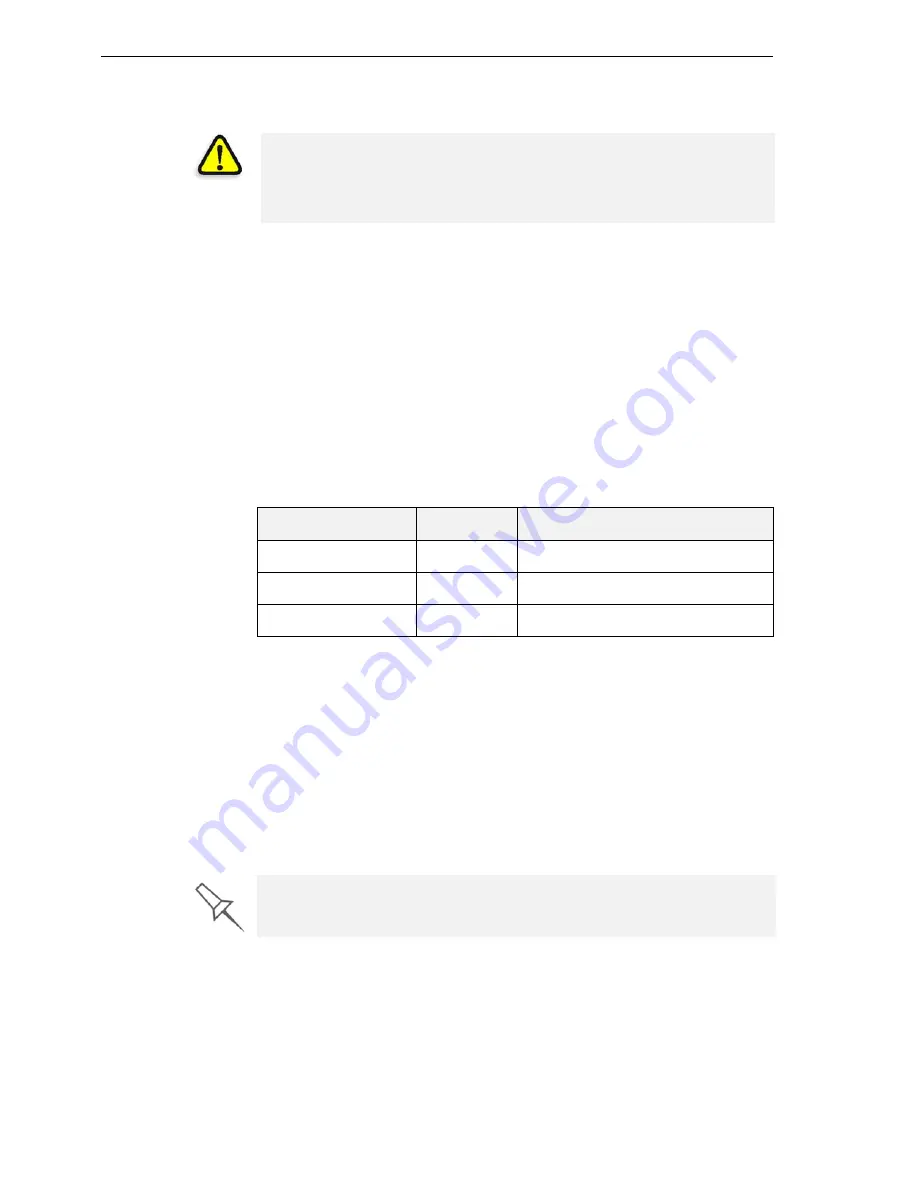
DOC-13000 Rev. E
7–15
Connex500/350 User Guide
12. When
the
final
wizard
screen
appears,
make
sure
that
the
screen
displays
the
newly
‐
loaded
material(s).
Click
Done
to
close
the
wizard.
The
printer
‐
control
interface
is
automatically
updated,
and
should
display
the
new
materials.
The
Objet
Studio
interface
(on
the
printer
‐
server
workstation)
is
also
updated,
and
displays
the
new
materials.
Keeping the Connex Printer in Idle Mode
Between
printing
jobs,
the
Connex500/350
printer
can
be
kept
on
for
up
to
one
week.
If
the
printer
will
not
be
used
for
more
than
a
week,
use
the
shutdown
wizard
to
automatically
perform
the
procedures
that
must
be
done
before
turning
off
the
printer
(see
“Shutting
Down
the
Connex
Printer,”
below).
When
the
Connex500/350
printer
stops
producing
models,
the
printer
software
automatically
reduces
the
temperature
of
the
heads
as
follows:
Note:
The printer mode is indicated in the green field on the left of the
interface (see figures 7-3, 7-4 and 7-5 on pages 3, 6 and 8).
If,
after
printing
a
job,
you
know
that
the
printer
will
not
be
used
for
10
hours
or
more,
you
can
immediately
turn
off
the
heating
of
the
heads
by
putting
the
printer
into
Idle
mode.
To put the printer into
Idle
mode:
¾
From
the
File
menu
(in
the
printer
interface)
click
Exit
.
Note:
The printer remains in
Idle
mode until you open the Connex printer
application and begin printing again.
CAUTION
: Dispose of all material cartridges in accordance with all
applicable laws and regulations. If necessary, the cartridges can be
disassembled for recycling. If this is done, protect the person handling
the cartridges from direct exposure to uncured resins.
Time after printing
Mode
Change in heating of print heads
first
15
minutes
Standby
1
none
next
10
hours
Standby
2
heating
reduced
(to
room
temp.)
after
10
hours
Idle
heating
stopped
When the printer is in
Idle
mode, do
not
turn it off. It can remain in this
mode—with the cover closed—for up to a week. For longer periods, shut
down the printer by running the Shutdown wizard (see below).
All manuals and user guides at all-guides.com






























