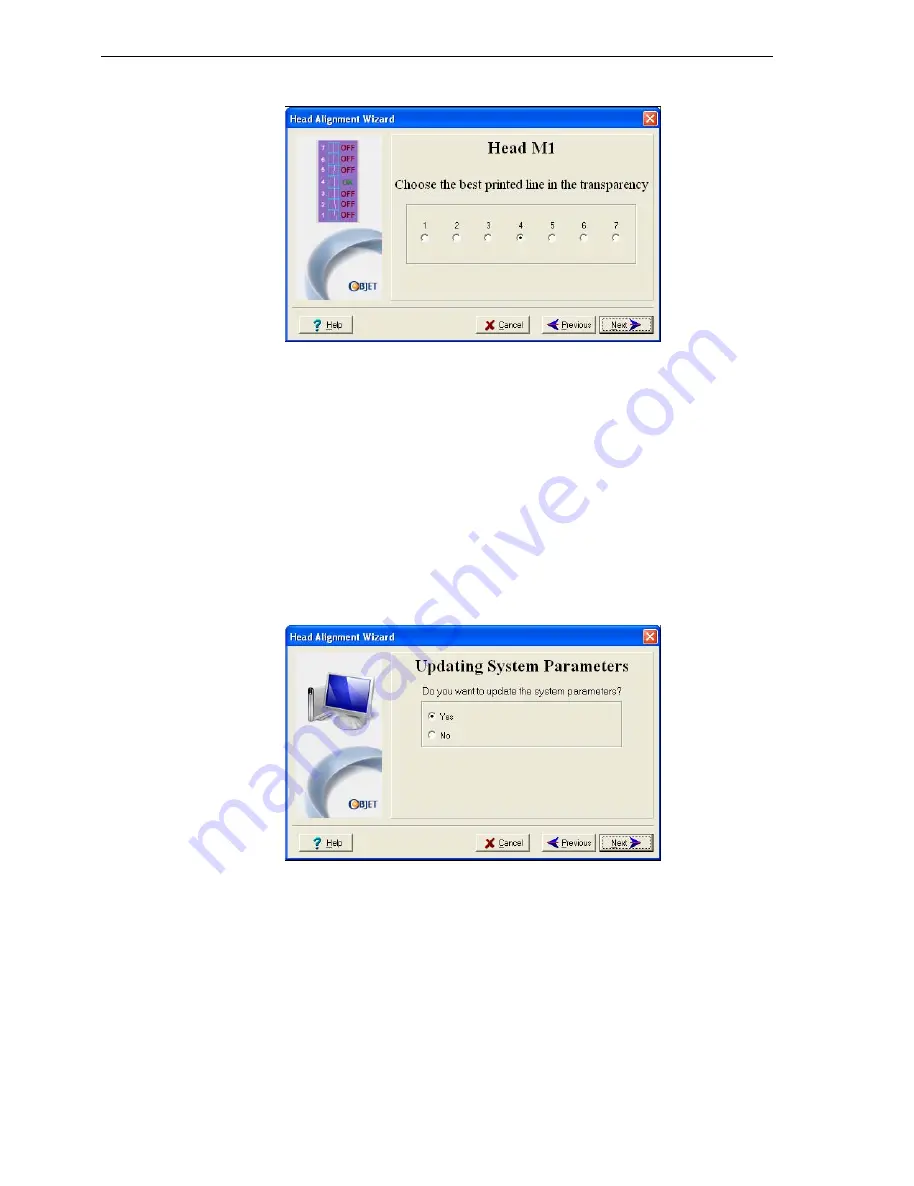
DOC-13000 Rev. E
7–33
Connex500/350 User Guide
The
first
in
a
series
of
alignment
screens
appears.
Figure 7-45: Head alignment screen
11. In
the
head
‐
alignment
screen,
select
the
number
that
indicates
which
lines
align
in
the
upper
and
lower
rows
of
a
pair
on
the
transparency
(counting
from
the
left)
for
this
head.
Note:
Because the alignment of the fourth lines is optimum, the number “4”
is selected, by default, in the wizard screen. This does not change the head
alignment. If you select other numbers, the wizard adjusts the head
alignment, accordingly.
12. Click
Next
to
display
the
next
head
alignment
screen,
and
again
select
the
number
representing
the
most
closely
aligned
vertical
lines
on
the
transparency
for
that
head.
When
you
have
finished
aligning
all
of
the
heads,
the
following
screen
is
displayed.
Figure 7-46: Updating System Parameters confirmation screen
13. Continue
as
follows:
•
To
make
the
alignment
changes
in
the
printer,
make
sure
that
Yes
is
selected,
and
click
Next
.
•
To
recheck
the
alignment
test
results
before
making
the
alignment
changes
in
the
printer,
click
Previous
.
•
If
you
do
not
want
to
make
alignment
changes
in
the
printer
at
this
time,
select
No
and
click
Next
.
All manuals and user guides at all-guides.com
















































