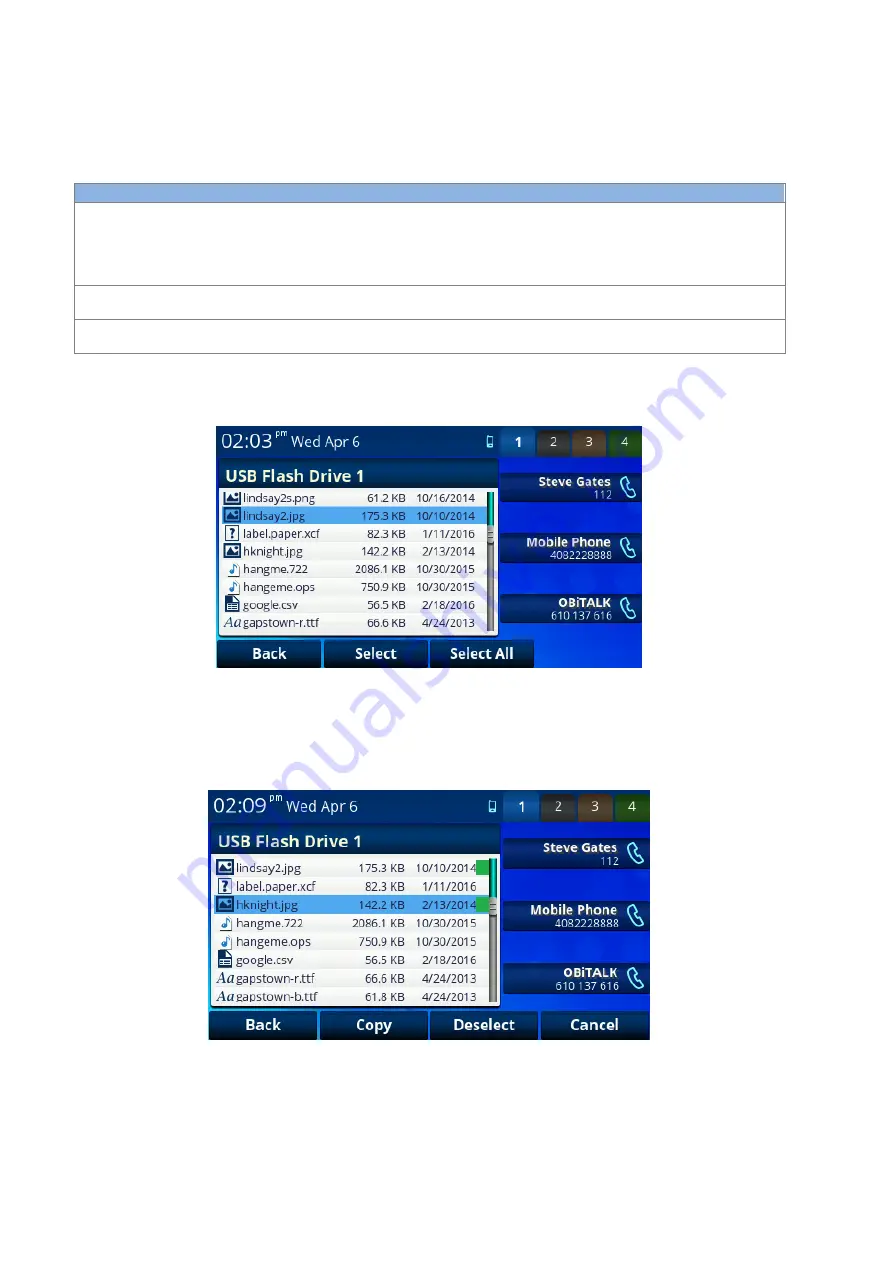
OBi1000 User Guide
Copyright Obihai Technology
57
Available soft key options:
Explore
: Explore the file system of the selected storage device
Eject
: Eject the connected USB drive so it can be unplugged safely
Storage Setting
Description
Example Values
Device
Select the storage device to explore using the > and < soft
keys. The choices are:
-
Internal
-
USB Flash Drive 1
-
USB Flash Drive 2
Internal
File System Type
The type of file system used in the selected storage device.
Read only.
NTFS
Capacity
Shows the total capacity of the selected storage device,
while the amount of free space remaining in parentheses
33MB (10MB Available)
The user can select
“Explore” to browse and copy files from the selected storage device:
Figure 43: Explore files on storage device
For example, to copy a wallpaper image from a USB key to the phone, you would first explore the contents of the
USB key and locate the item you wish to copy, then press select. You can select multiple items, one at a time. You
can also select everything us
ing “Select All”.
Selected items will have a check mark at the right end of the entry:
Figure 44: Selecting items to copy
You can exclude an item from the selected list using
“Deselect”. Once the list of files to be copied is finalized,
press
“C
opy
”.
The screen will automatically switch to the destination drive (
“Internal”).






























