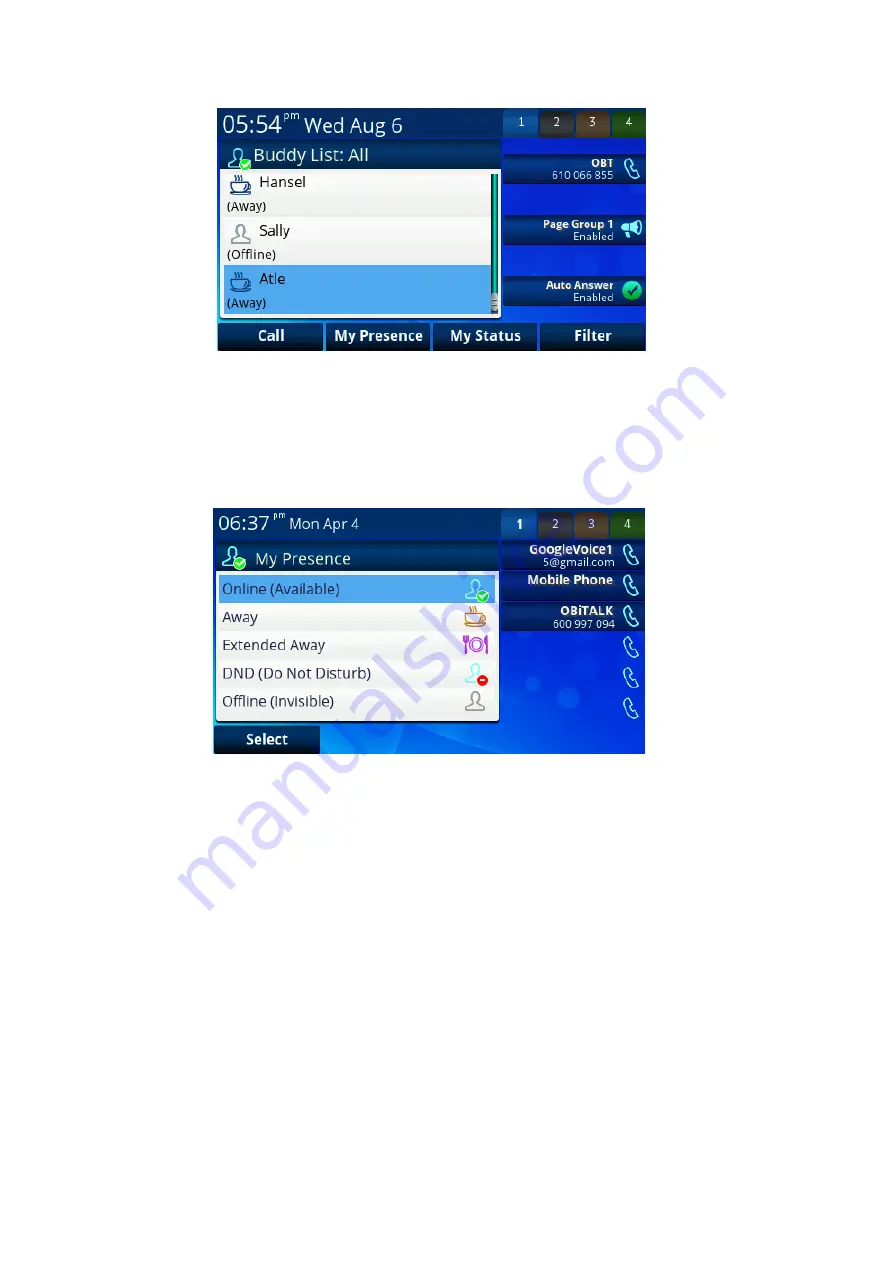
OBi1000 User Guide
Copyright Obihai Technology
44
Figure 30: A
Buddy List filtered by the “All” Group Filter
In addition to showing the buddy list as described above, the user has the option to set their own presence and
status as seen by other users of the same XMPP service. The user sets their presence status by pressing the
“MyPresence” soft key; the default value is
online.
The current Presence setting is shown as an icon displayed in the
title area of the screen.
Figure 31: Setting my presence from the GUI
The user sets their status by p
ressing the “MyStatus” soft key
- the default status is
{blank}
. Below is an example of
the screen shown after pressing “MyStatus
. It shows a history of status messages that the user has entered before,
with the current user status message shown in the title area of the screen. The user can edit or remove an old status
message, or add new ones. They can select a different message from the list, or clear the current status by pressing
the “Clear” soft key.






























