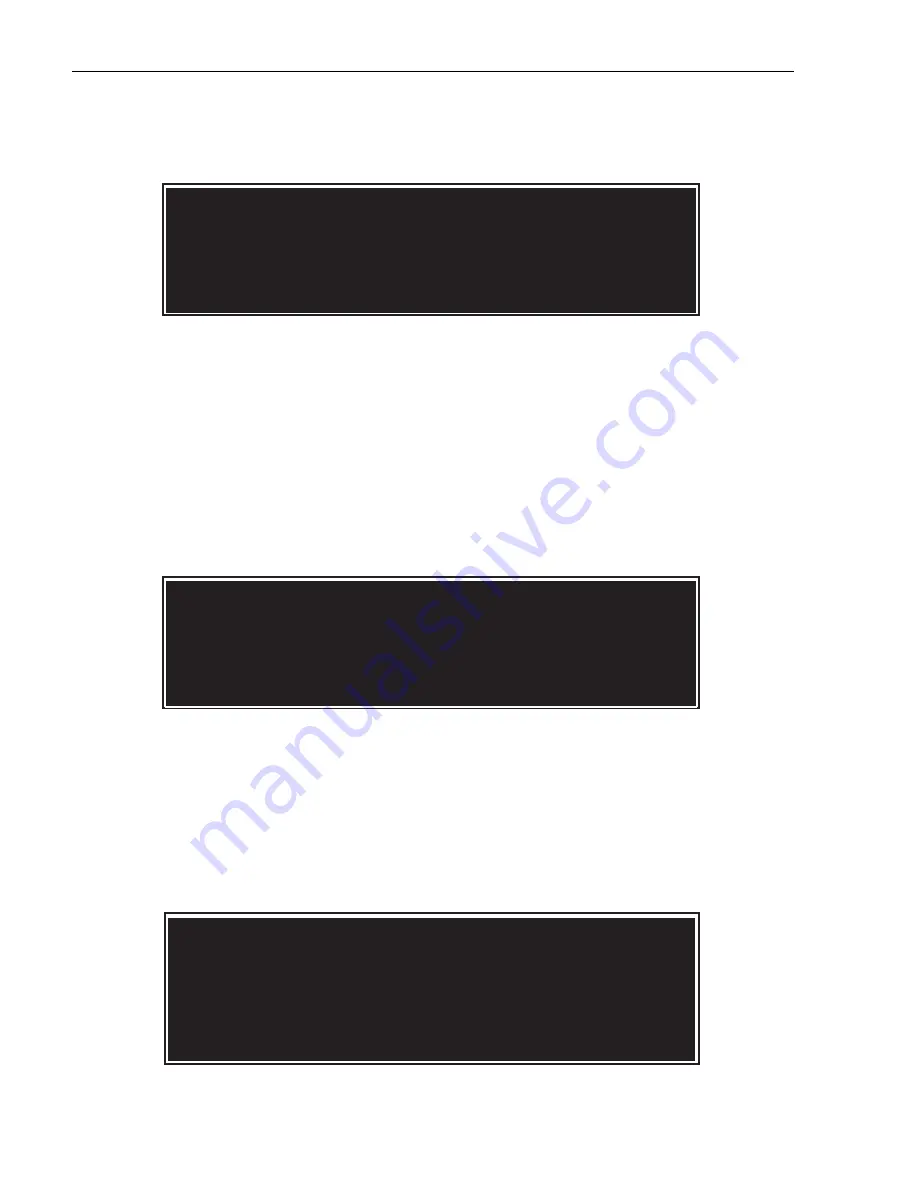
MI9601-00 • Issue B • September 2000 • Section 4: NV9601 Maintenance
Page 4-4
Below the display, line selection buttons [1] - [3] and [8] go On (light). Note that you
must press [8] (Exit) to exit this menu.
Panel ID
Press line selection button [1] to select Firmware Menu item Panel ID, which allows
you to assign a new ID at the panel. The display shown below appears and the keypad
buttons and line selection buttons [7] and [8] go On (light). Note that the Panel ID can
be changed in this menu even if the Panel ID has been configured as read-only. Use the
numeric keypad to enter a new Panel ID. Press [8] to save the new ID or [7] to cancel
the operation. Pressing [7] returns you to the Firmware Menu. Pressing [8] causes the
panel to immediately assume the configuration it is assigned in the Configuration
Manager (assuming the ethernet cable is connected and the
NV9000
software is running).
Software Versions
Press line selection button [2] to select Firmware Menu item Software, which allows
you to see the version numbers of the currently installed system software. The display
shown below appears and line selection button [8] goes On (lights). If you are having
problems, write the software numbers down and have them ready when you call
NVSION Technical Support. Press [8] (Exit) to return to the Firmware Menu.

























