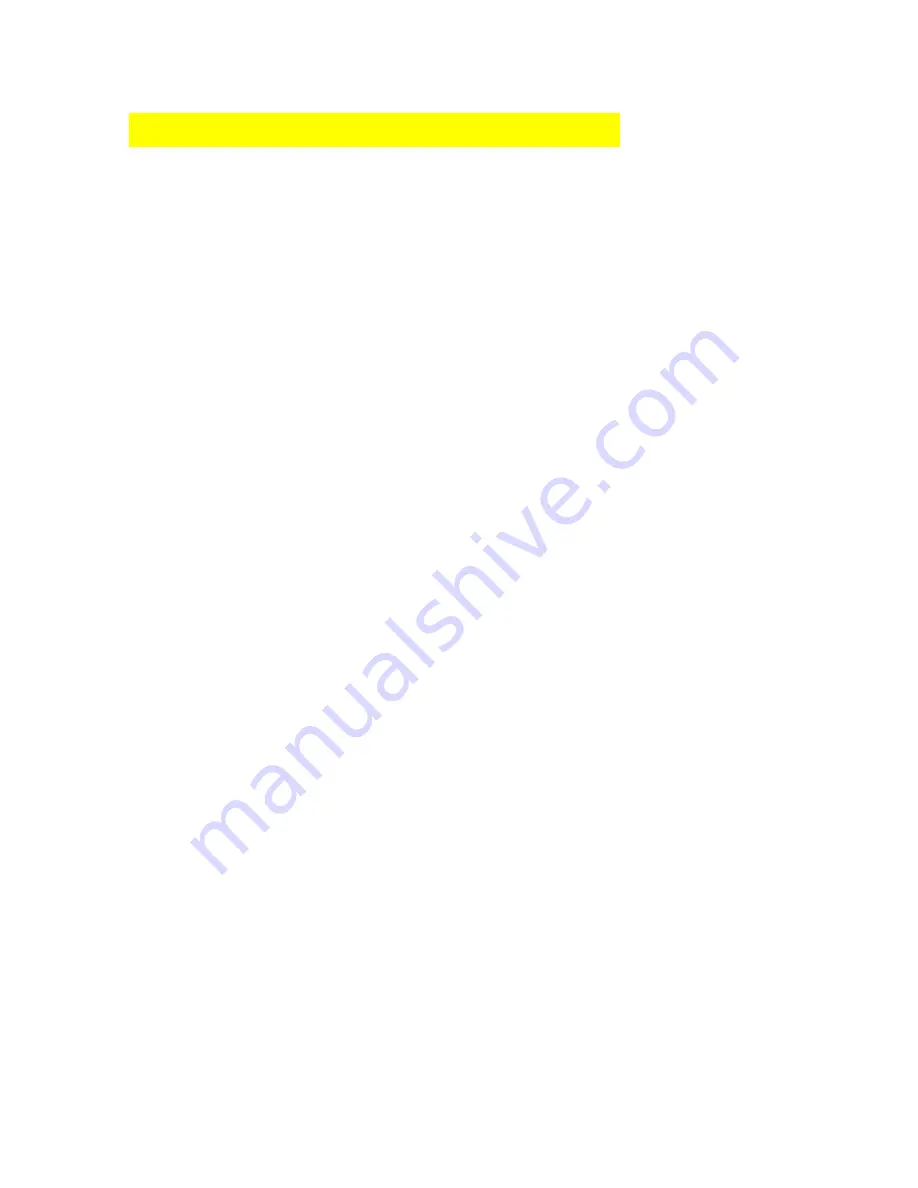
42
FREQUENTLY ASKED QUESTIONS
Q: How can I improve the Video quality?
A: The DigiGuard is capable of capturing and transmitting high quality video signals
with 16 million colours/pixel. However, the video quality is only as good as the
quality of your computer, in particular your VGA controller setting. You need to
have your VGA controller displaying at least 256 colours before DigiGuard software
to work properly. However, for best video quality and performance, you need the
VGA to display 65536 or 16 million colours. Most VGA controller has this
capabilities, it can usually be changed via Controller panel of your computer.
Consult your local computer dealer regarding setting the proper display resolution.
Q: How can I improve the video refresh rate?
A: The DigiGuard is capable of capturing Video at the maximum refresh rate of 30
frames/sec. However, it relies on your computer power to refresh the video onto
your VGA screen, the faster your computer, the closer it will be to 30 f/s refresh
rate. For the same reason, the smaller the video size, the faster the refresh rate.
Also, setting the VGA resolution to larger than 640x480 will also slow down the
refresh rate, or make the video window smaller. For best video quality and refresh
rate, set your display to at least 640x480 resolution @ 16 million colours.


















