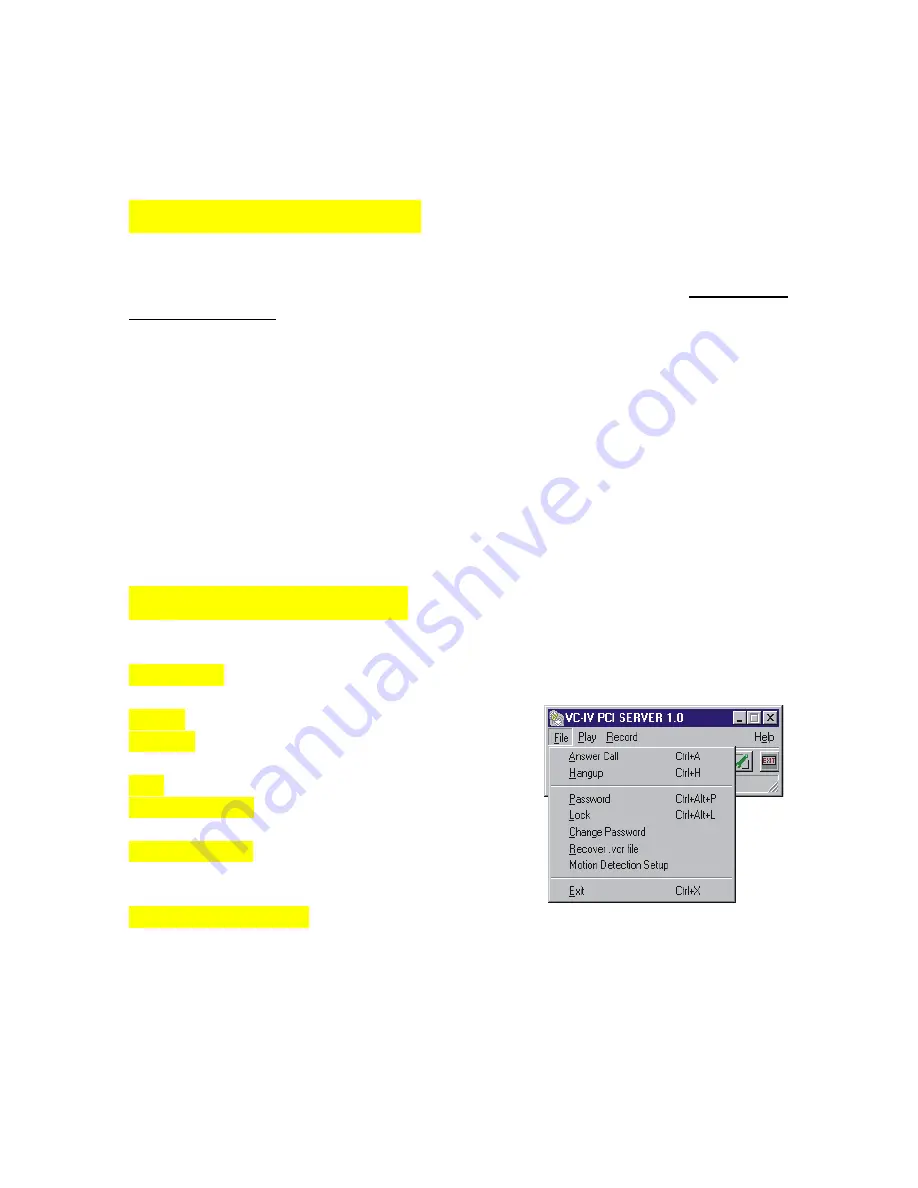
7
________________________________________________________________
DigiGuard SERVER
______________________________________________________
ACCESS TO SERVER
After getting your Server software up running. To gain access to the server software, you
have to enter the proper password. The DigiGuard software comes with two levels of
default passwords:
The First Level (“digi” is the default setting)
This level allows the user to use the software EXCEPT changing any Control Properties
settings and Auto Function Scheduling.
The Second Level (“rima” is the default setting)
This level, which is also the higher level, allows the user to have FULL access to all the
facilities of the software.
Please refer to the section CUSTOMIZING YOUR PASSWORD for the steps to customize
and change these default passwords to your desired password for each level.
PULL-DOWN MENU
The File Menu
Answer Call mode is automatically set when the software is activate to allow automatic
answering.
Hangup function will disable automatic call answering.
Password function opens a window for you to enter your
password and log on to the server.
Lock function locks up all the functions of the software.
Change Password allows you to change the password of
the current level you are in.
Missing .vcr file allows you to recover any .vcr for an
image file so that you can view the image. (See page
43.)
Motion Detection Setup switches on the box drawing
capabilities so that you can draw a box enclosing the area in which you want Motion
Detection to be on in each surveillance camera.

























