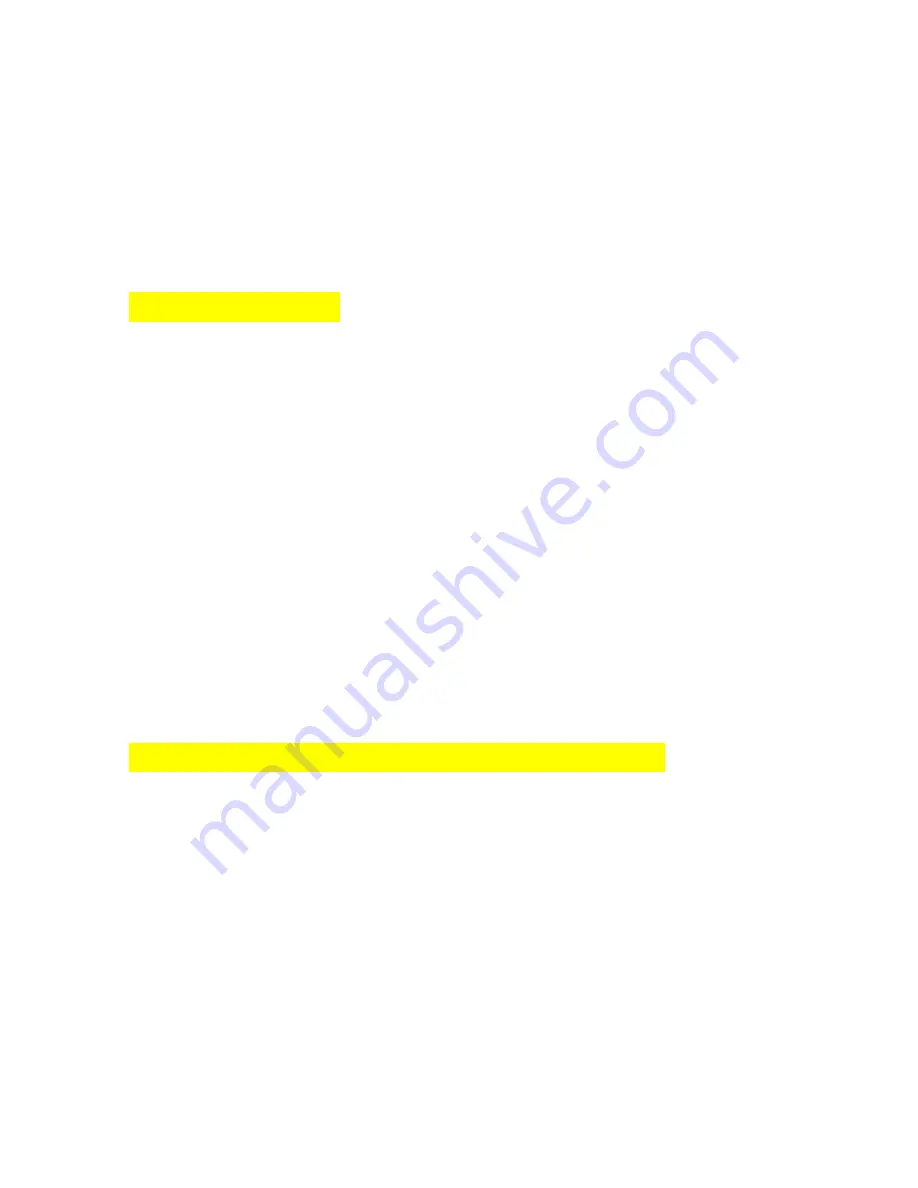
31
______________________________________________________
COMMON FEATURES
______________________________________________________
The DigiGuard Server and Client have many similar functions. These include Change
Password, Image Control, all the settings in the Connection, Control and Alarm Setting
tabs of the Control Properties window and all the selections under the Play menu.
SOUND EFFECTS
To enable any sound effects, the following steps has to be performed after the installation
has completed. Go to the Control tab of Control Properties window and select Sound On
and following the selections:
Program Files > NuVision Canada
> DigiGuard PCI Client
OR
> DigiGuard PCI Server
Then select any desired xxx.wav file.
The above procedures may be repeated for the Capture button.
In fact, you can select any type of sound effect to be generated when a snapshot is activated,
an alarm or an alarm recording is triggered. Make sure the Sound On box is selected,
otherwise no sound will be generated. When no sound effect is desired, just de-select the
Sound On button. The alarm will not come on if the Sound selection is Off.
HOW TO VIEW CAPTURED VIDEO IMAGES
Click on Playback button. A dialog box, Choose VCR File, is displayed to let you select
one of the files in the default drive of the Server. Click on the Open button will bring you
into the image directory of that drive. If you are trying to playback a recording while you
are on the Client computer, you can select the file that you would like to playback directly
from the Server or transfer that file to the Client computer by clicking on the Transfer
button. The file will automatically be transferred onto the image directory of your Client
computer and becomes a local file. You can view any image on your local Client computer
by clicking on the Local View button of the Choose VCR File dialog box. A window
called Open will allow you to select the desired file for viewing.





























