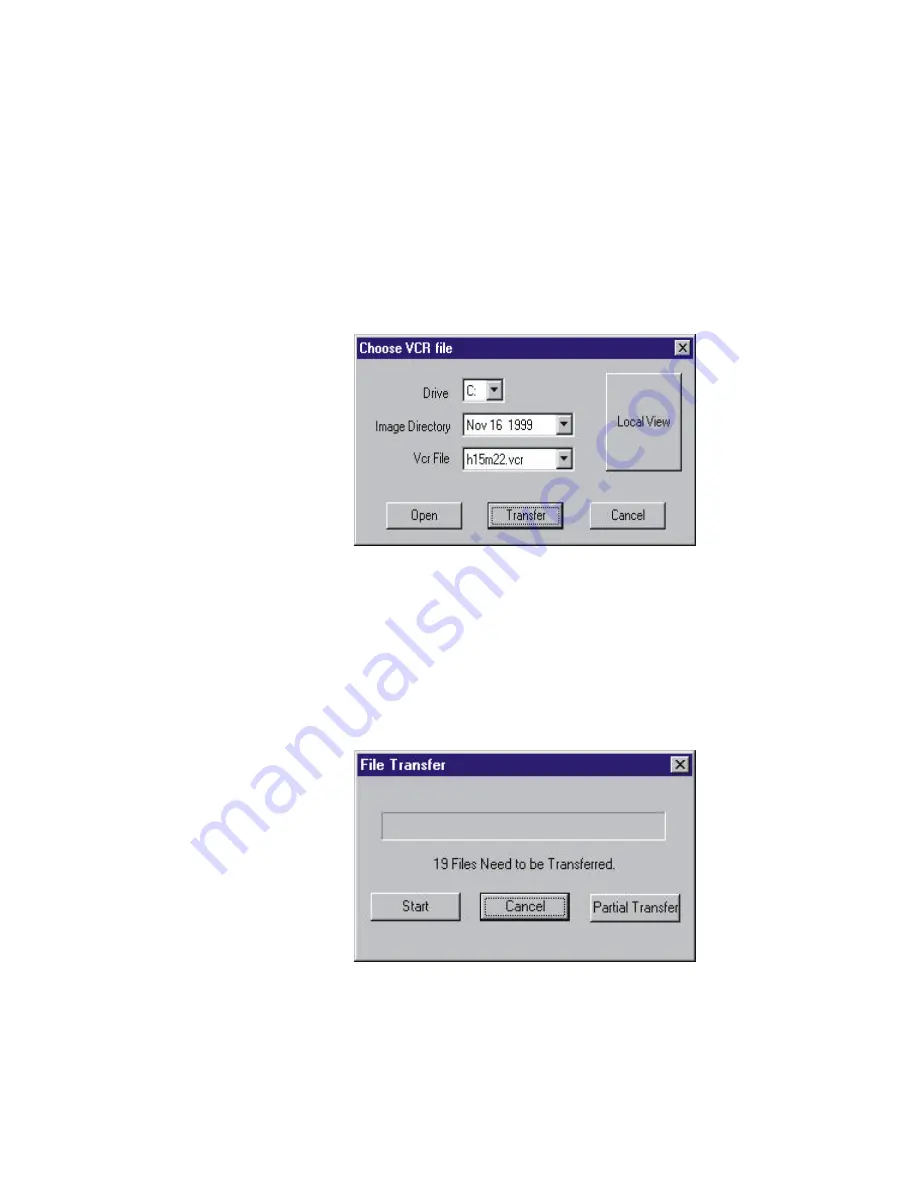
34
TRANSFERRING OF IMAGE FILES
The Transfer button will open a dialog box to allow a whole image file to be transferred
or selected portion of a recorded image file to be transferred from the Server to the Client
computer.
PARTIAL TRANSFER OF IMAGE FILES
The illustration on the right shows a file is being selected for transfer from Client to Server
for viewing.
After the Transfer button is clicked. If the Start button is clicked, the whole set of files
will be transferred from the Server to the Client computer. If ONLY a desired number of
files of the recording are to be transferred, click the Partial Transfer button.
Partial transfer allows the specification of selection of the recorded files between any two
particular times of recording.


























