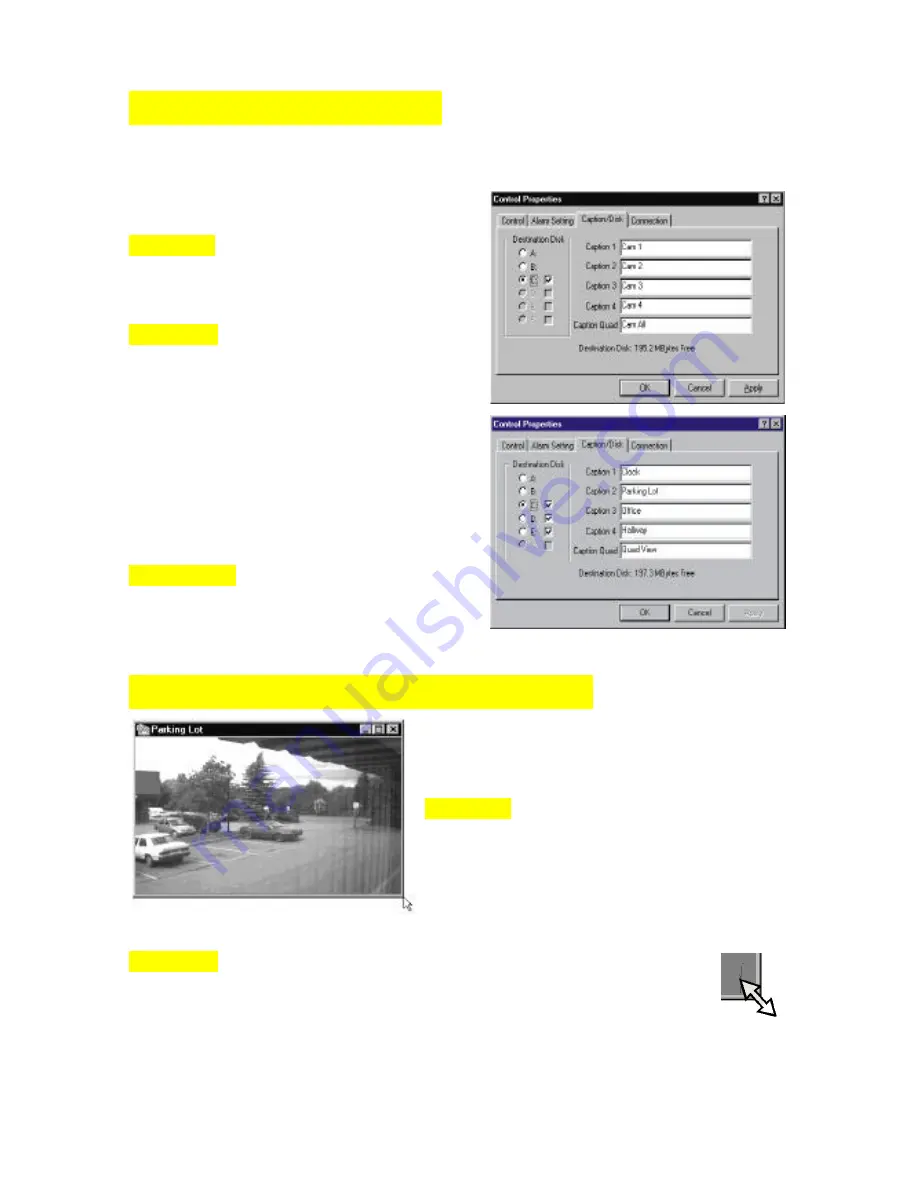
13
WINDOWS LABELING
This can only be done on the Server Software. The DigiGuard software program allows
you to label each of the video windows
individually.
STEP ONE
Simply select the Control Properties menu,
select the Caption/Disk folder.
STEP TWO
Those white text boxes labeled Caption 1 to
Caption Quad are filled with default names like
CAM 1,..., CAM All. If you have Camera 1
facing a clock, you can drag your mouse to the
white box labeled Caption 1. Click on the white
area. Use the backspace key on your keyboard to
delete CAM 1. You can then type the word
CLOCK in it. You can repeat this step for the
rest of the cameras. Here is an example (right).
STEP THREE
Click OK or Apply to activate the changes. You
will be able to see these changes when you
display video on your screen.
SIZING YOUR IMAGE WINDOWS
To size the video window, just treat it like any
other windows.
STEP ONE
Bring your mouse cursor to a corner of your image
window as illustrated in the diagram.
STEP TWO
The cursor will change into a double arrow as shown. Hold down your left-mouse
button and drag into or away from the window to see your window resized.
















































