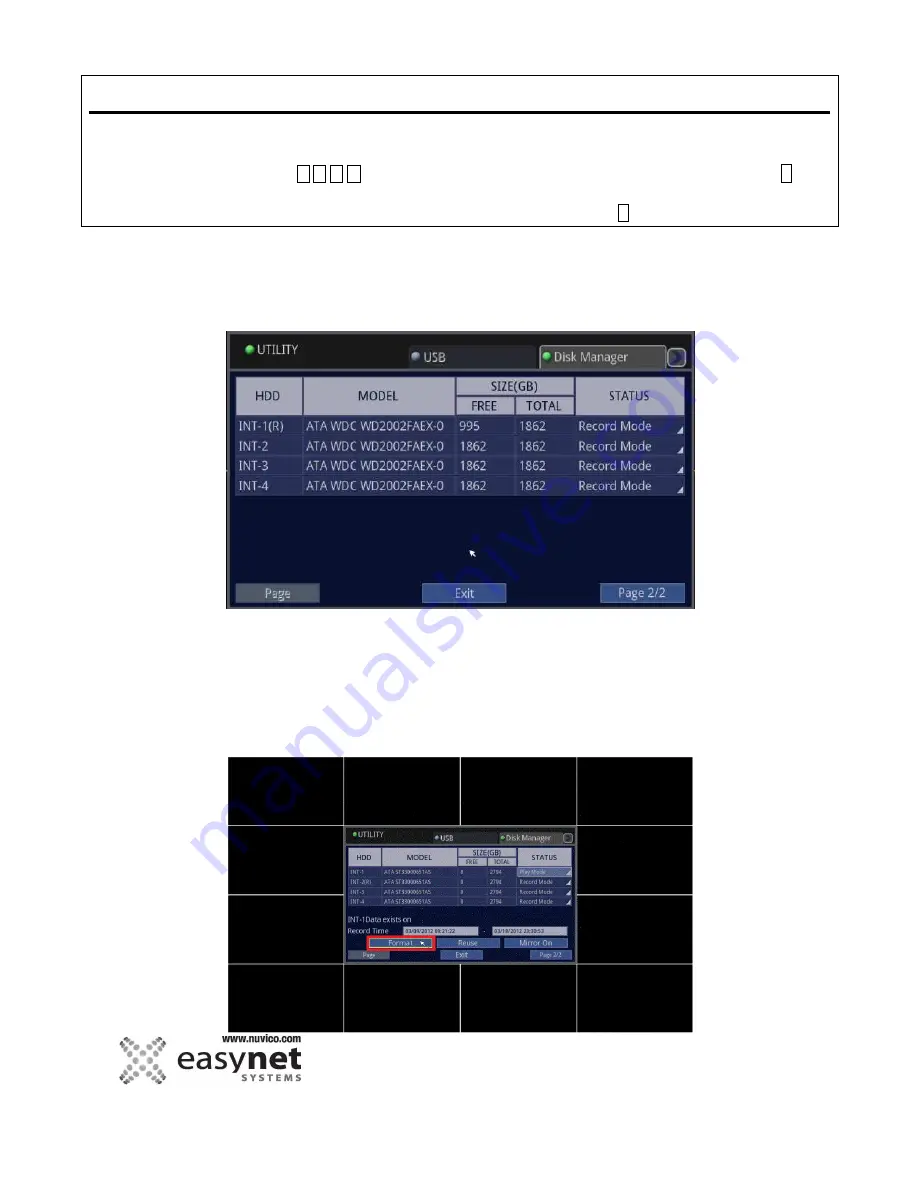
96
SETUP MENU
Using Mouse
Click on the different parameters and click to change its value. When finished, make sure that
you save the settings by clicking on [Save].
Using Front Panel/Remote
First, use
buttons to highlight different parameters on the screen. Then, press
↵
button to modify or to get into the sub-menu to change its parameter. When finished, make sure
that you save the settings by highlighting [Save] and press the
↵
button.
Disk Manager
Disk Manager is used to format/reuse a hard disk drive. This screen will show how all the hard drives that are present on
the DVR, the model number of the hard drive, free space and total space for the particular hard drive. For the status, refer
to the different options below.
Parameters on Status can be modified
Record Mode: The disk is physically connected and used for recording.
Off:
The disk is physically connected but not ready to record.
Play Mode:
The disk is used for playback only.
NOTE: You can remove a drive, so that it can be left on the idle state, or if the new disk is installed, you have the option to
“Format” which will initialize the drive and wipe out the data. Recording must be stopped to remove a existing drive that
is being used..
Summary of Contents for EasyNet ED-P1600
Page 1: ......
Page 9: ...9 OVERVIEW Part Names and Functions Front ED C400 ED C800 ED C1600 ED P400 ED P800 ED P1600...
Page 10: ...10 OVERVIEW ED U1600...
Page 13: ...13 OVERVIEW Part Names and Functions Rear ED C400 ED C800 ED C1600...
Page 14: ...14 OVERVIEW ED P400 ED P800 ED P1600...
Page 15: ...15 OVERVIEW ED U1600...
Page 17: ...17 OVERVIEW Remote Control...
Page 79: ...79 SETUP MENU QUICK SETUP...
Page 134: ...134...
Page 135: ...135...
Page 136: ...136...






























