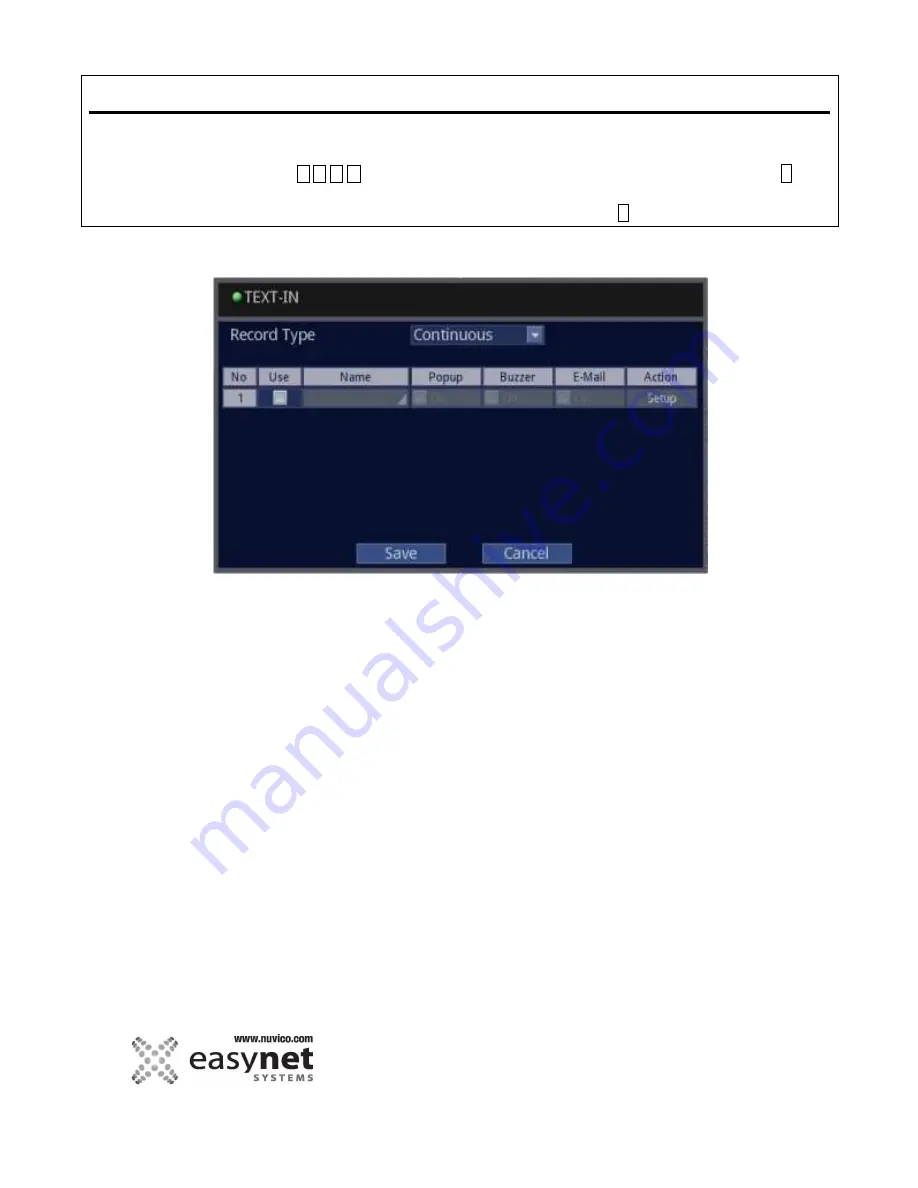
114
SETUP MENU
Using Mouse
Click on the different parameters and click to change its value. When finished, make sure that
you save the settings by clicking on [Save].
Using Front Panel/Remote
First, use
buttons to highlight different parameters on the screen. Then, press
↵
button to modify or to get into the sub-menu to change its parameter. When finished, make sure
that you save the settings by highlighting [Save] and press the
↵
button.
TEXT IN
The text-in menu allows you set the name of the text-in device, (Point of Sale, Cash Registers, ATM etc) the popup, the
buzzer, the e-mail and the action for each camera.
Event-record Type:
Set the desired option as below.
Continuous: is used for the continuous recording.
Motion: is recording as the motion recording’s setting value.
Alarm: is recording as the alarm recording’s setting value.
USE:
To use, set it ON.
Name:
You can set custom name for this input.
Popup:
When the popup is on, the camera will pop-up in the monitor during this event. See the monitor
menu
Buzzer:
When On, DVR’s buzzer will sound on motion.
E-Mail:
When On, DVR will sends e-mail based on the configuration of NOTIFICATION when text in is
detected.
Summary of Contents for EasyNet ED-P1600
Page 1: ......
Page 9: ...9 OVERVIEW Part Names and Functions Front ED C400 ED C800 ED C1600 ED P400 ED P800 ED P1600...
Page 10: ...10 OVERVIEW ED U1600...
Page 13: ...13 OVERVIEW Part Names and Functions Rear ED C400 ED C800 ED C1600...
Page 14: ...14 OVERVIEW ED P400 ED P800 ED P1600...
Page 15: ...15 OVERVIEW ED U1600...
Page 17: ...17 OVERVIEW Remote Control...
Page 79: ...79 SETUP MENU QUICK SETUP...
Page 134: ...134...
Page 135: ...135...
Page 136: ...136...
















































