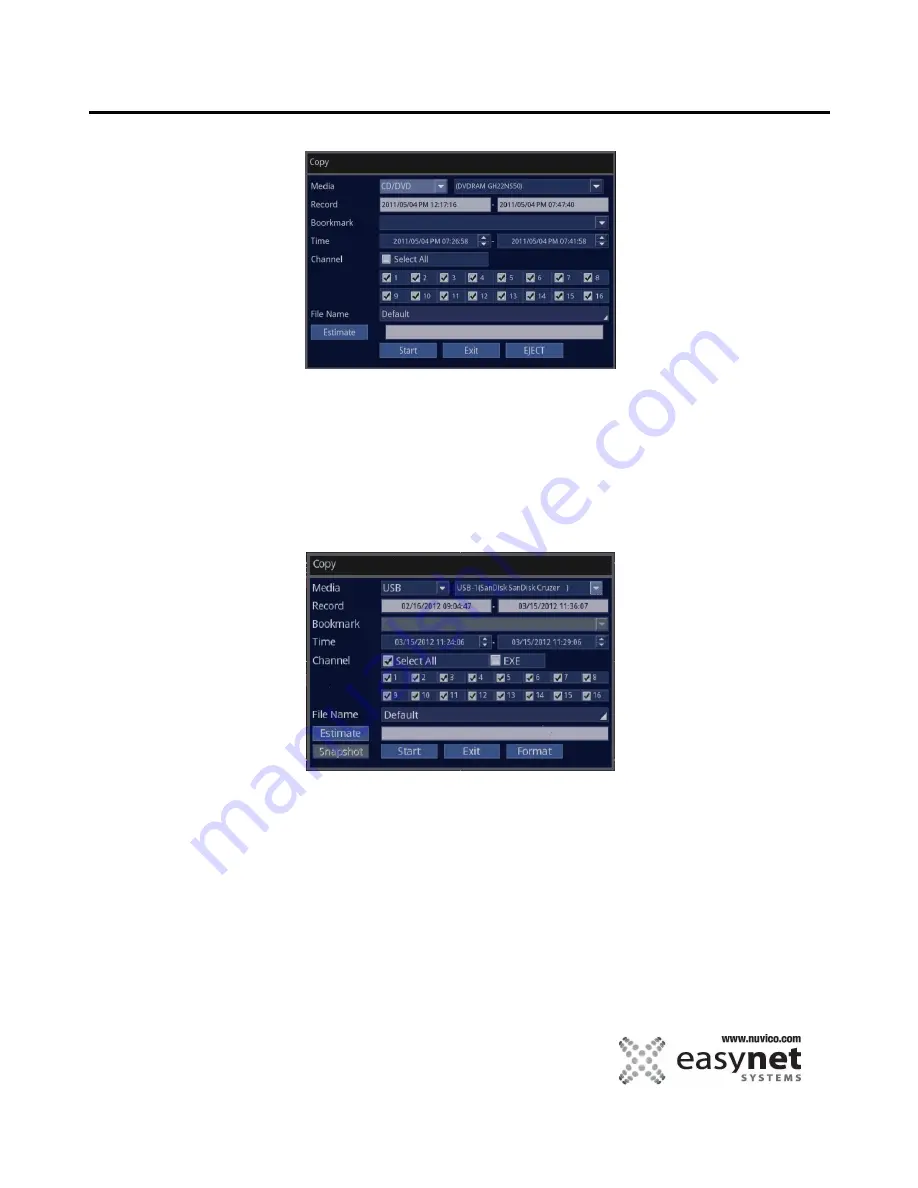
75
OPERATING THE DVR
A) Using Built-in CD/DVD Drive
1. Press COPY button or click backup icon on the top menu bar.
2. Select Media as CD/DVD.
3. Highlight EJECT then press the ENTER button to open the tray. When the tray opens, insert a blank CD-R or DVD-R
then close the tray.
4. To copy all the cameras, check the select All. Otherwise, set the desired channel. To specify cameras, go down to
CHANNEL LIST and press the number buttons associated with the camera numbers.
5. Set the desired backup time then select START.
*ESTIMATE provides the file size based on the selected cameras.
B) Using USB Thumb Drive - “USB”
1. Insert a USB thumb drive then set MEDIA as USB.
2. If necessary, select FORMAT to format the device.
*Warning: Formatting will delete all the data in the USB thumb drive. If necessary, copy or transfer the data to
another device before formatting.
3. To copy all the cameras, check the select All. Otherwise, set the desired channel. To specify cameras, go down to
CHANNEL LIST and press the number buttons associated with the camera numbers.
4. Set the desired backup time then select START.
*ESTIMATE provides the file size based on the selected cameras.
Summary of Contents for EasyNet ED-P1600
Page 1: ......
Page 9: ...9 OVERVIEW Part Names and Functions Front ED C400 ED C800 ED C1600 ED P400 ED P800 ED P1600...
Page 10: ...10 OVERVIEW ED U1600...
Page 13: ...13 OVERVIEW Part Names and Functions Rear ED C400 ED C800 ED C1600...
Page 14: ...14 OVERVIEW ED P400 ED P800 ED P1600...
Page 15: ...15 OVERVIEW ED U1600...
Page 17: ...17 OVERVIEW Remote Control...
Page 79: ...79 SETUP MENU QUICK SETUP...
Page 134: ...134...
Page 135: ...135...
Page 136: ...136...
















































