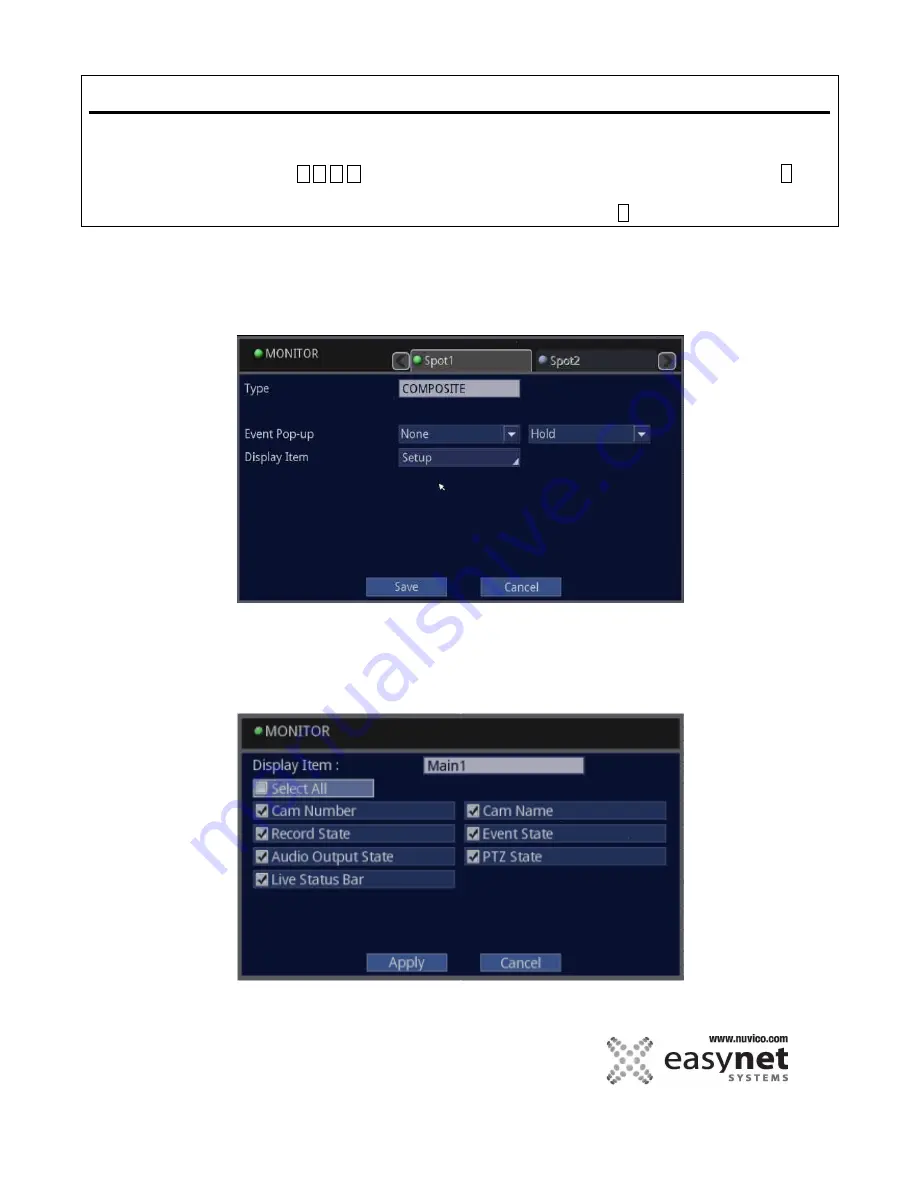
119
SETUP MENU
Using Mouse
Click on the different parameters and click to change its value. When finished, make sure that
you save the settings by clicking on [Save].
Using Front Panel/Remote
First, use
buttons to highlight different parameters on the screen. Then, press
↵
button to modify or to get into the sub-menu to change its parameter. When finished, make sure
that you save the settings by highlighting [Save] and press the
↵
button.
Spot Monitor Output(s) 1~4
ED-C Series DVRs do not have Spot2, Spot3, and Spot4 outputs.
ED-P Series DVRs do not have Spot3 and Spot4 output.
This is for Spot output of the DVR. This is COMPOSITE (BNC) output only.
Type:
Displays what type of output for the particular monitor.
Event Pop-up:
Set the pop-up of the camera with the event and the pop-up time. The event camera monitoring
last for the pop-up time. When the pop-up time is gone, the monitor returns to the previous screen
unless another event has occurred. The keep means the camera with the event displays on the
monitor permanently.
Display Item:
You can enable or disable various items that should be shown on the monitor.
Summary of Contents for EasyNet ED-P1600
Page 1: ......
Page 9: ...9 OVERVIEW Part Names and Functions Front ED C400 ED C800 ED C1600 ED P400 ED P800 ED P1600...
Page 10: ...10 OVERVIEW ED U1600...
Page 13: ...13 OVERVIEW Part Names and Functions Rear ED C400 ED C800 ED C1600...
Page 14: ...14 OVERVIEW ED P400 ED P800 ED P1600...
Page 15: ...15 OVERVIEW ED U1600...
Page 17: ...17 OVERVIEW Remote Control...
Page 79: ...79 SETUP MENU QUICK SETUP...
Page 134: ...134...
Page 135: ...135...
Page 136: ...136...
















































