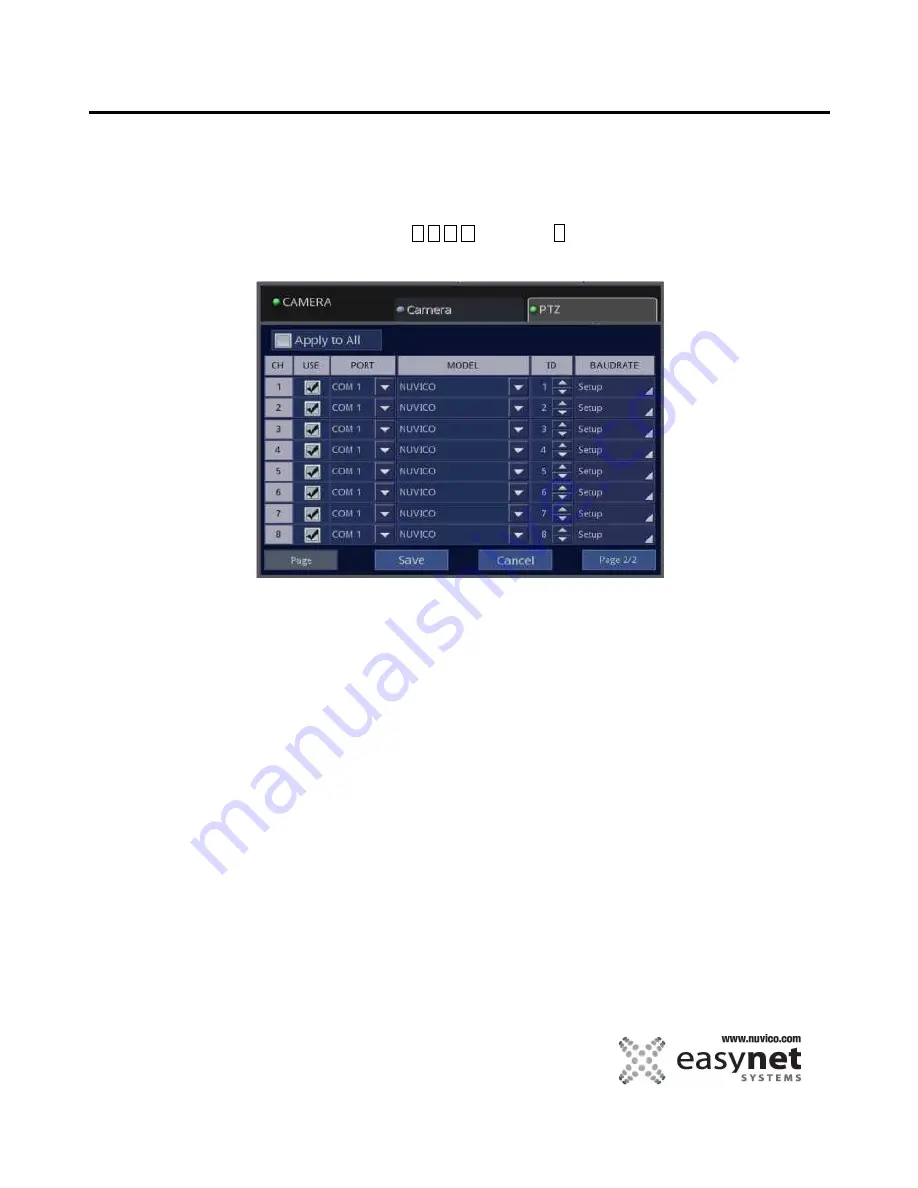
63
OPERATING THE DVR
2. Match the configurations of the DVR with the PTZ settings in following menu DEVICES>>>CAMERA>>>PTZ in the
setup menu.
Using Mouse
Highlight and click on different settings to modify or specify if the desired channel should
be active for PTZ camera, as well as specify PTZ camera’s model and it’s ID, and the
baud rate of the PTZ camera.
Using Front Panel/Remote
Using these buttons
buttons and
↵
button to modify or specify if the desired
channel should be active for PTZ camera, as well as specify PTZ camera’s model and it’s
ID, and the baudrate of the PTZ camera.
USE: Set it On to control the PTZ camera.
PORT: Name of the port that is used to connect the PTZ
MODEL: Specify the model or protocol of the PTZ.
ID: ID number of the PTZ camera. We strongly suggest that you match the ID with channel number of the DVR.
Note: When you set the camera to the PTZ camera, the PTZ icon displays on the screen.
Summary of Contents for EasyNet ED-P1600
Page 1: ......
Page 9: ...9 OVERVIEW Part Names and Functions Front ED C400 ED C800 ED C1600 ED P400 ED P800 ED P1600...
Page 10: ...10 OVERVIEW ED U1600...
Page 13: ...13 OVERVIEW Part Names and Functions Rear ED C400 ED C800 ED C1600...
Page 14: ...14 OVERVIEW ED P400 ED P800 ED P1600...
Page 15: ...15 OVERVIEW ED U1600...
Page 17: ...17 OVERVIEW Remote Control...
Page 79: ...79 SETUP MENU QUICK SETUP...
Page 134: ...134...
Page 135: ...135...
Page 136: ...136...






























