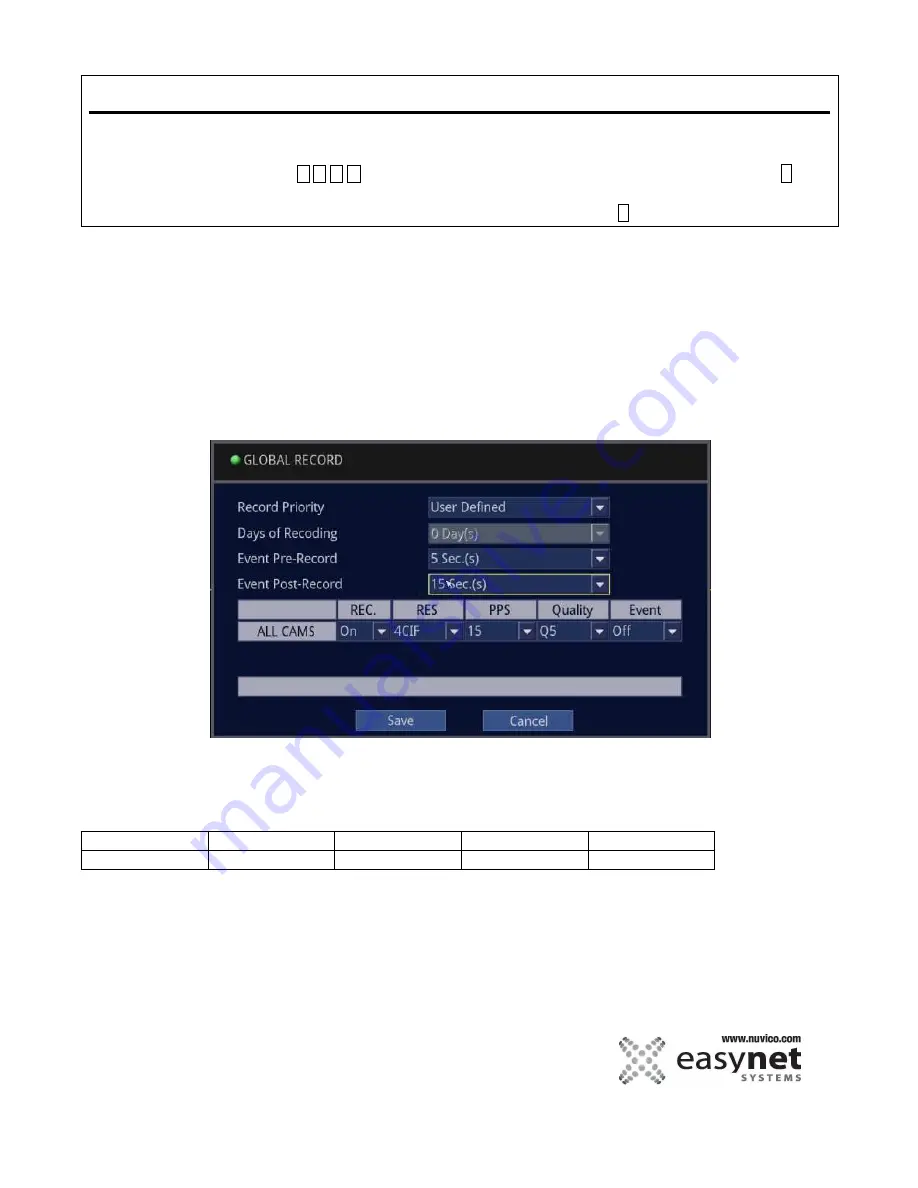
81
SETUP MENU
Using Mouse
Click on various parameters on the screen to modify or to get into the sub-menu to change its
parameter. When finished, make sure that you save the settings by clicking on [Save].
Using Front Panel/Remote
First, use
buttons to highlight different parameters on the screen. Then, press
↵
button to modify or to get into the sub-menu to change its parameter. When finished, make sure
that you save the settings by highlighting [Save] and press the
↵
button.
GLOBAL RECORD
You can set the same recording parameters to all cameras by User Defined option.
Picture Quality Priority and Frame Rate Priority are used to set the recording parameters by entering desired days of
recording at the given HDD capacity. After programming desired values, simply select SAVE and the DVR will
automatically apply the appropriate settings.
For customized individual camera setup, please go to RECORD under the Advanced setup.
User Defined
The DVR is set with predefined record settings on initial power-up. The unit will start recording immediately. Please note
that the default recording setting is ON. The factory default setting is NORMAL recording as follow:
ED-U1600
REC
RES
PPS
QUALITY
EVENT
ON
4CIF
15
Q5
OFF
Summary of Contents for EasyNet ED-P1600
Page 1: ......
Page 9: ...9 OVERVIEW Part Names and Functions Front ED C400 ED C800 ED C1600 ED P400 ED P800 ED P1600...
Page 10: ...10 OVERVIEW ED U1600...
Page 13: ...13 OVERVIEW Part Names and Functions Rear ED C400 ED C800 ED C1600...
Page 14: ...14 OVERVIEW ED P400 ED P800 ED P1600...
Page 15: ...15 OVERVIEW ED U1600...
Page 17: ...17 OVERVIEW Remote Control...
Page 79: ...79 SETUP MENU QUICK SETUP...
Page 134: ...134...
Page 135: ...135...
Page 136: ...136...






























