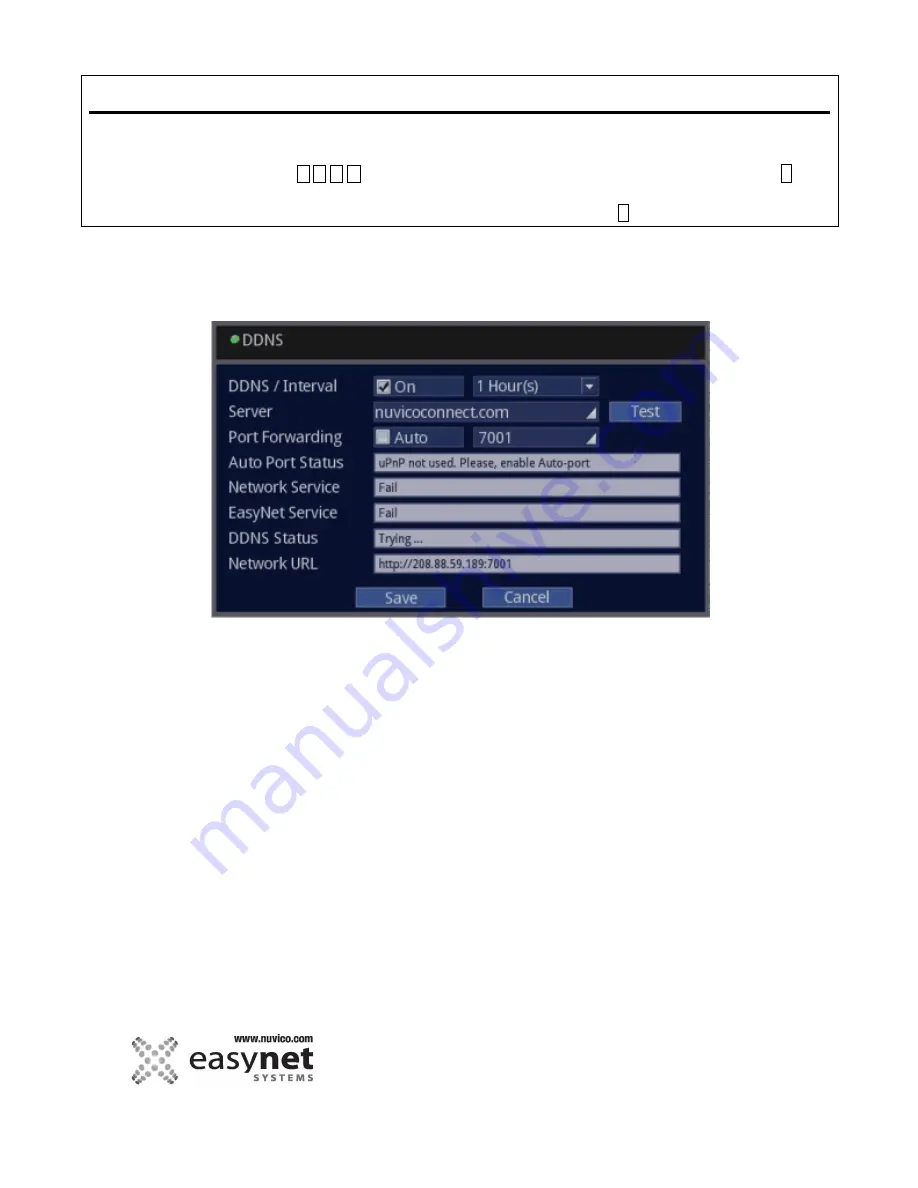
130
SETUP MENU
Using Mouse
Click on the different parameters and click to change its value. When finished, make sure that
you save the settings by clicking on [Save].
Using Front Panel/Remote
First, use
buttons to highlight different parameters on the screen. Then, press
↵
button to modify or to get into the sub-menu to change its parameter. When finished, make sure
that you save the settings by highlighting [Save] and press the
↵
button.
DDNS
The server URL is set as nuvicoconnect.com, hosted by NUVICO.
Should you have internet service where your IP address is changing (Dynamic IP Address) you can use this feature so
that you can connect to the DVR all the time regardless of changing IP address by your service provider.
DDNS/Interval :
Enable or disable to use this feature and its interval where you can set how often the DVR should
sync with NUVICO server..
Server:
Default is nuvicoconnect.com. If your network is configured for outside access, you can click on
the [Test] button to test the connection.
Port Forwarding:
If you router support “UPNP”, you can enable this function where the DVR will try to configure
your router automatically.
Auto Port Status:
Displays the status of Auto Port Forwarding, whether it was successful or not.
Network Service:
Displays the status if the outside network can access the DVR.
EasyNet Service:
This feature is disabled. Will be implemented in the very near future.
DDNS Status:
Displays the status of the communications to our DDNS server.
Network URL:
It will either show hostname.nuvicoconnect.com if all of the setting above are successful.
Otherwise, it will only display IP address of the DVR.
Summary of Contents for EasyNet ED-P1600
Page 1: ......
Page 9: ...9 OVERVIEW Part Names and Functions Front ED C400 ED C800 ED C1600 ED P400 ED P800 ED P1600...
Page 10: ...10 OVERVIEW ED U1600...
Page 13: ...13 OVERVIEW Part Names and Functions Rear ED C400 ED C800 ED C1600...
Page 14: ...14 OVERVIEW ED P400 ED P800 ED P1600...
Page 15: ...15 OVERVIEW ED U1600...
Page 17: ...17 OVERVIEW Remote Control...
Page 79: ...79 SETUP MENU QUICK SETUP...
Page 134: ...134...
Page 135: ...135...
Page 136: ...136...





















