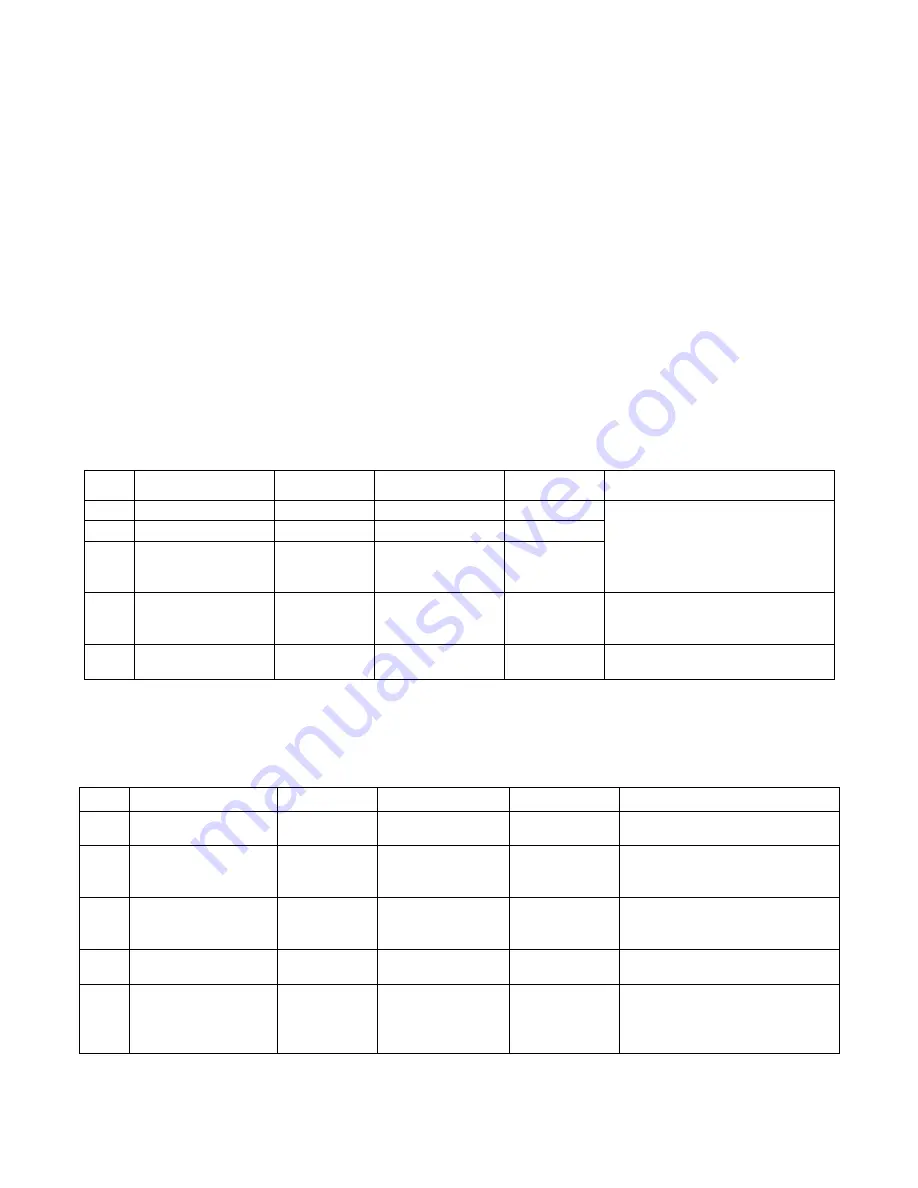
-
39
-
NOVATEK-ELECTRO EM-481
Appendix D
(recommended)
Updating of firmware
1. General
EM-481 uses the "EM481FW1.FUS", "EM481FW2.FUS" or "EM481FW3.FUS" files in the "UPGRADES" folder
on the SD memory card formatted in FAT or FAT32 format to update the firmware (hereinafter software).
Updating one of these files can be done in the firmware update mode.
2. Transmission of files to update EM-481
To transfer the update files it is possible in two ways:
1) record files to SD card on a personal computer or other external device and put the card into the EM-481, then
enter the update mode of the firmware, as shown in Table D.1;
2) if updating via WEB interface is permitted in the parameter settings, tab "Other" (see it. 5.3.3), go to the tab
"Files", select the firmware file and click the button "Upload file". The file will be written to the folder "UPGRADES"
with the name "EM481FW2.FUS". Then click "Program". The firmware update will be done automatically for 3-4
minutes.
2. Update mode of firmware
EM-481 can be set in mode of firmware updating after power supply and restart. The setting in that mode is
made automatically (in case of updating failure) or manually (if the button
“R”
being pressed during startup). The
procedure of entering in mode of updating is given in Table D.1.
Table D.1
– Entering the mode of firmware updating
After manual entering in mode of updating, select the file of updating. The procedure for file selection is given in
Table D.2. To cancel the updating, cut off the power supply of EM-481 or wait until automatic completion of
updating mode.
Table D.2
– Selection of updating file
No.
Step
“R” button
Display
Time
Remark
1
Finding the
available files
“Searching for
upgrade files
…”
(depends on
the found files)
2
Notification about
entering in mode of
updating
Released
Name and
version of
updating file
5 s
To select a file, press and
release
“R”
button at this step
3
Offering all files of
updating
Released
–
(depends on
the found
files)
Repeat the step 2 for each file
4
Repeated offer
Released
–
(depends on
time of step 4)
Repeat the steps 2-3 for 3
times
5
Protection against
incidental entering
in the mode of
updating
Released
–
–
The file cancelation cause the
escape from the mode of
firmware updating
At automatic entering into the mode of firmware updating or at manual selection of file, the updating is made
from the file. The procedure of updating is described in Table D.3.
No.
Step
“R” button
Display
Time
Remark
1
Initialization
Pressed
0.5 s
To cancel the updating, release
“R”
button during these steps
2
Stand-by
Pressed
1 s
3
Notification about
entering in mode
of updating
Pressed
“Entering
upgrade mode
”
5 s
4
Offer to enter the
mode of updating
Pressed
“To enter
upgrade mode
release button
”
2 s
To enter the mode of software
updating, release
“R”
button
during this step
5
Protection against
incidental pressing
Pressed
–
–
Holding the button pressed will
cancel the firmware updating
















