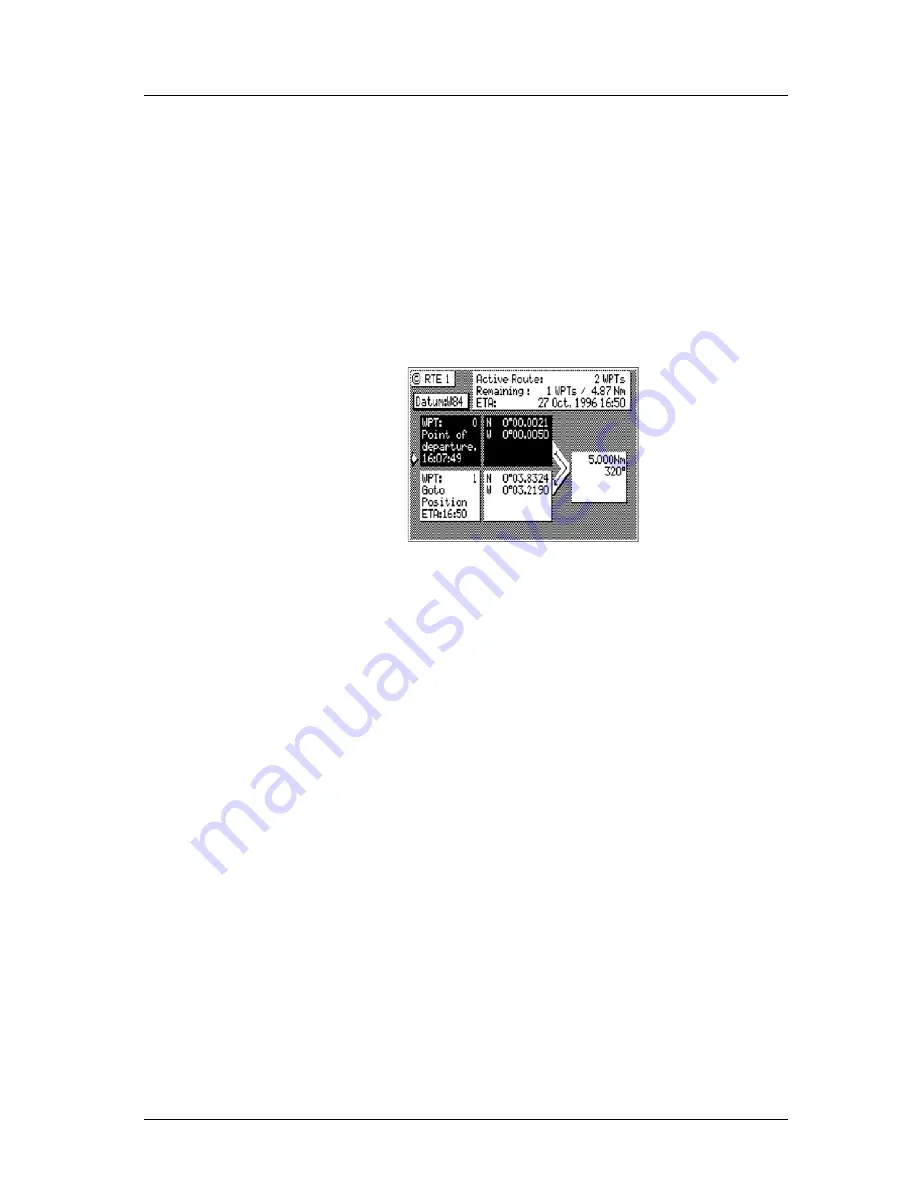
36
Version 3.0
Operator’s Manual
Route
International characters are available by selecting the associated
function key. Refer to the
EDIT keypad & Display Description
section at the front of the manual.
If you decide you don’t want to continue with this function, high-
light the
Escape
softkey and press the
ENT
key, then press the
EDIT
key. Make another function key selection (e.g.
NAV
) and
your original route will have been left intact.
3. Press the
RTE
function key. You will see two waypoints defined
in the center of the screen.
Waypoint 0, the first waypoint, is your
Point of Departure
, or the
position you were at when you created the route. Waypoint 0 is a
unique waypoint, in that the CDU internally constantly changes the
position of Waypoint 0 to your present position. However, the CDU
saves and displays the original coordinates entered when you created
the route.
Waypoint 0 is displayed in
Inverse Video
, that is, white characters on
a black background (when in the normal Daylight display mode; see
CFG1
Lighting
). This indicates that you have already passed this
coordinate. The time stamp at the lower portion of the description
window indicates when the route was created. If you want to adjust
your point of departure position, you can edit Waypoint 0 in the
WPT
function.
To the right of the coordinate window of Waypoint 0 is a bent arrow.
The bend in the arrow is adjacent to the range and bearing between
the waypoint you just passed and the waypoint you are approaching.
Keep in mind that these are the fixed calculated values between these
two coordinates and not the real time changing values that you will
see in the navigation screens between your present position and your
next waypoint during normal navigation.
Summary of Contents for MX500
Page 1: ...oOperator s Installation Manual MX500 Navigation System ...
Page 14: ...Version 3 0 ix Table of Contents Operator s Manual ...
Page 165: ...Version 3 0 151 Configuration Operator s Manual ...
Page 167: ...Version 3 0 153 Datum List Operator s Manual ...
Page 195: ...List of Components Installation Manual Version 3 0 181 APPENDIX F INSTALLATION SECTION ...
Page 196: ...Installation Manual List of Components 182 Version 3 0 SECTION 1 LIST OF COMPONENTS ...
Page 219: ...Installation Notes Version 3 0 205 Installation Manual SECTION 5 INSTALLATION NOTES ...
Page 282: ......
Page 283: ......






























